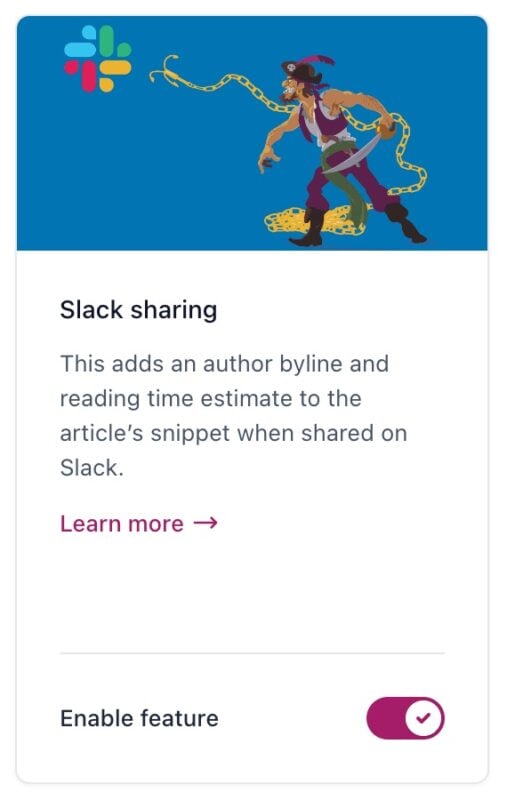How to enable Slack sharing with Yoast SEO
Slack is one of the most popular communication platforms for teams, so we’ve created Slack sharing to make your content stand out! When you share your posts or products on Slack, more information will be added to the preview. In this article, we’ll explain what information will be added to your links, and how you can enable or disable Slack sharing.
What is Slack sharing
When you enable the Slack sharing feature, Yoast SEO will output sets of labels and values in each post’s meta data.
If you share a post, you can add Written by, the name of the author, Est. reading time and the number of minutes it takes to read your article.
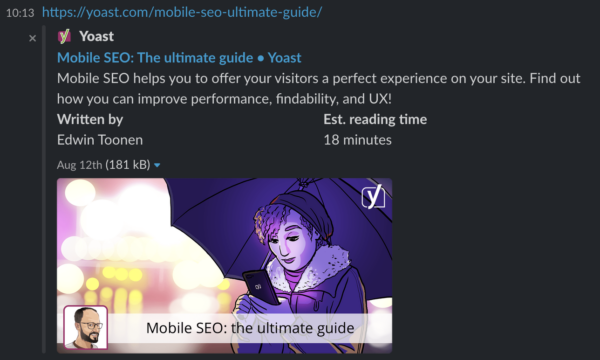
If you also have the WooCommerce SEO plugin, your Price and Availability will be included.
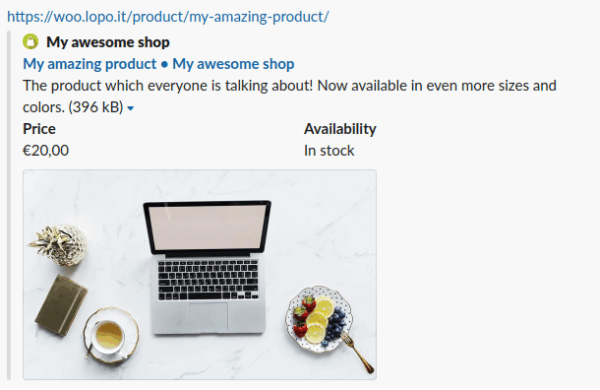
How to enable or disable Slack sharing
By default Slack sharing is enabled in Yoast SEO. If you don’t want the extra information to show up in Slack you can easily disable the feature:
- In your WordPress Dashboard, go to Yoast SEO

- Go to Settings
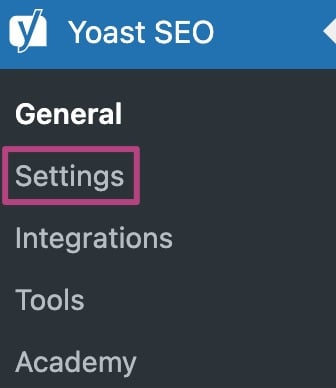
- Go to Site features
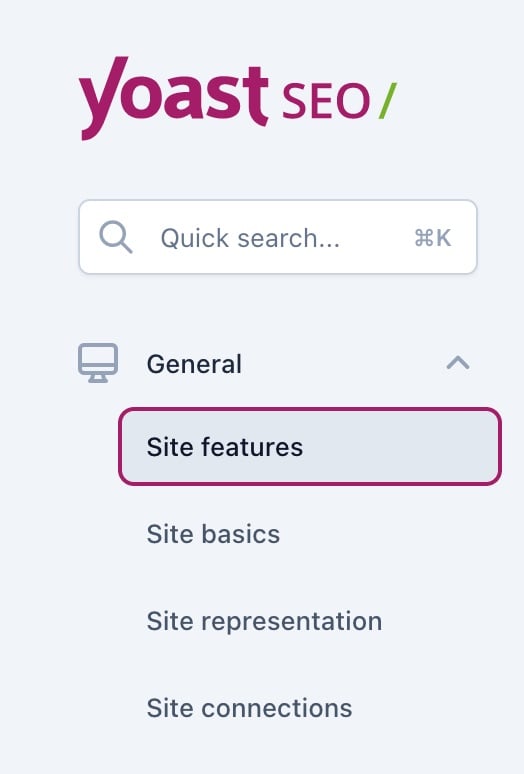
- Under Social sharing, set the Slack sharing toggle to On or Off
The toggle will show a purple checkmark when it’s enabled. The toggle will show a grey crossmark when it’s disabled.