How to create custom fields for Video SEO or Yoast SEO
In WordPress, Custom fields are hidden by default. So, you’ll need to enable custom fields, and only then can you create custom fields for your content. In this article, we’ll explain how you can enable and create custom fields.
How to enable custom fields
- In your WordPress Dashboard, go to your Posts or Pages
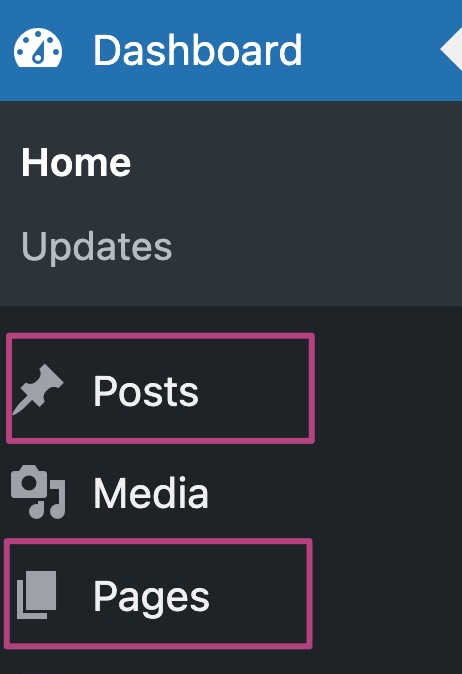
- Open your content
- In the top-right corner, open the three-dot Options menu
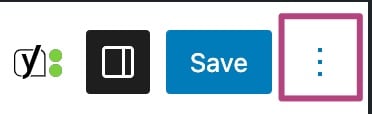
- Go to Preferences
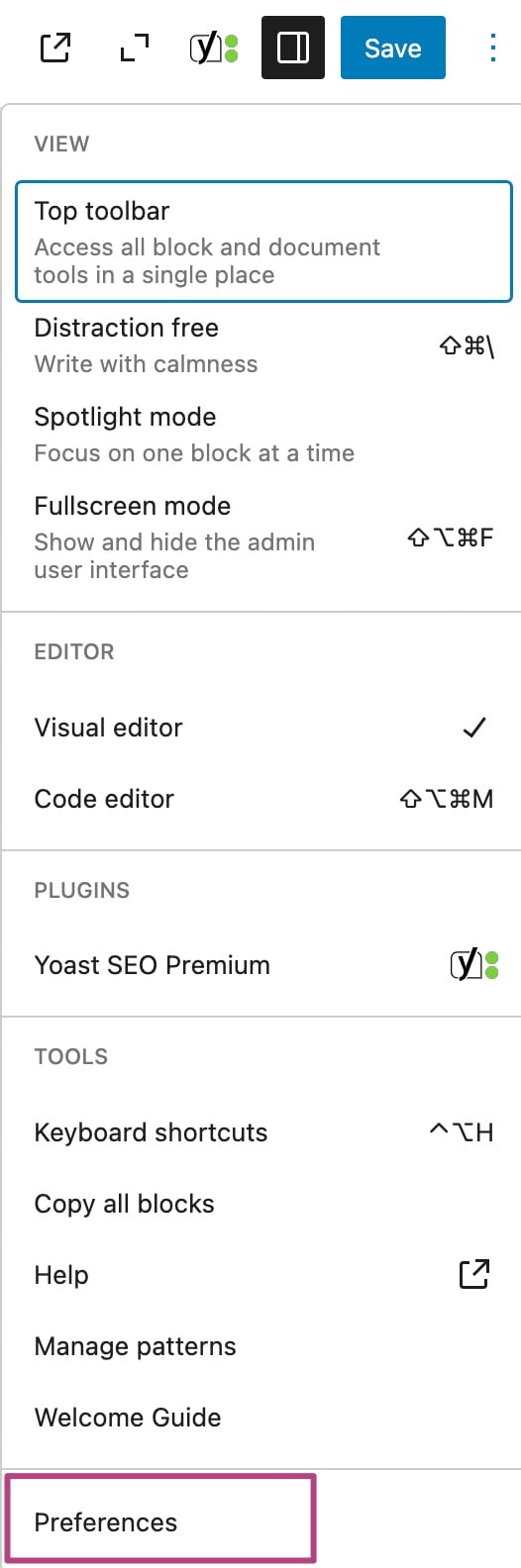
- Scroll down to Advanced
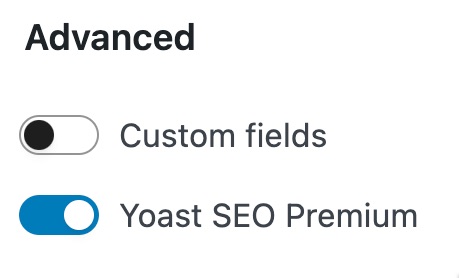
- Slide the Custom fields toggle to On
The toggle will be blue when it is enabled.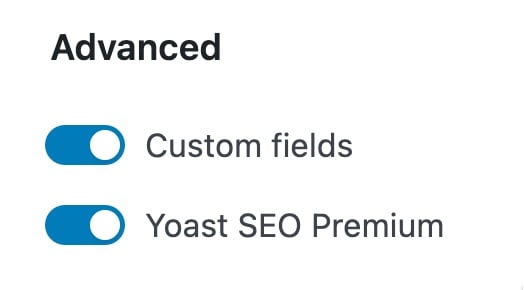
- You’ve now added custom fields
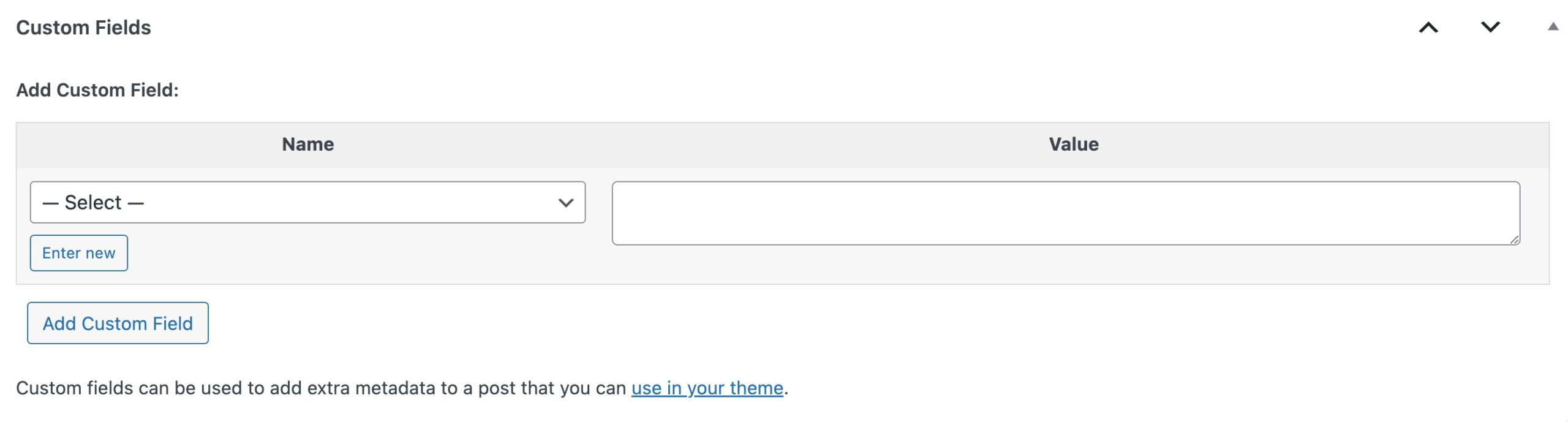
How to create custom fields
- In your WordPress Dashboard, go to Posts or Pages
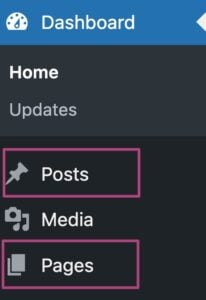
- Scroll down to Custom Fields
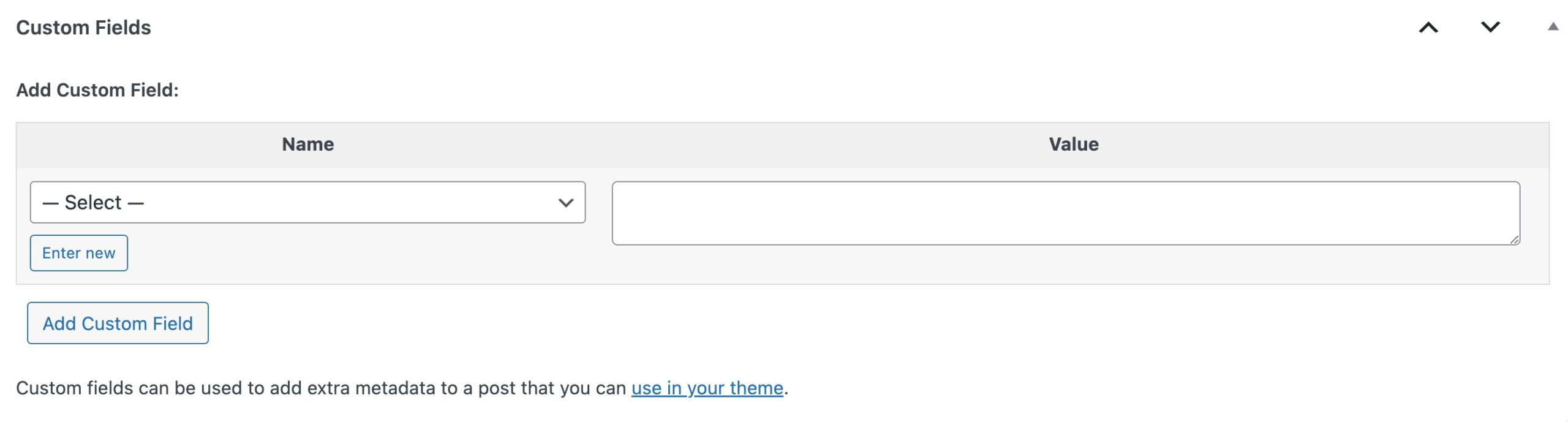
- Click Enter new
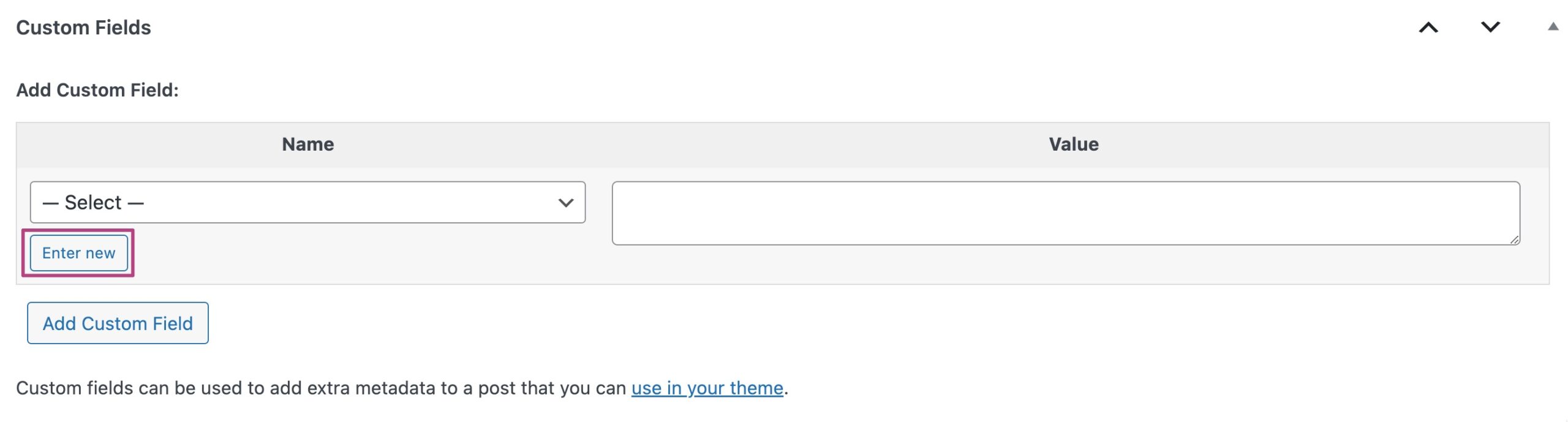
- Add information under Name and Value

- Click Add Custom Field
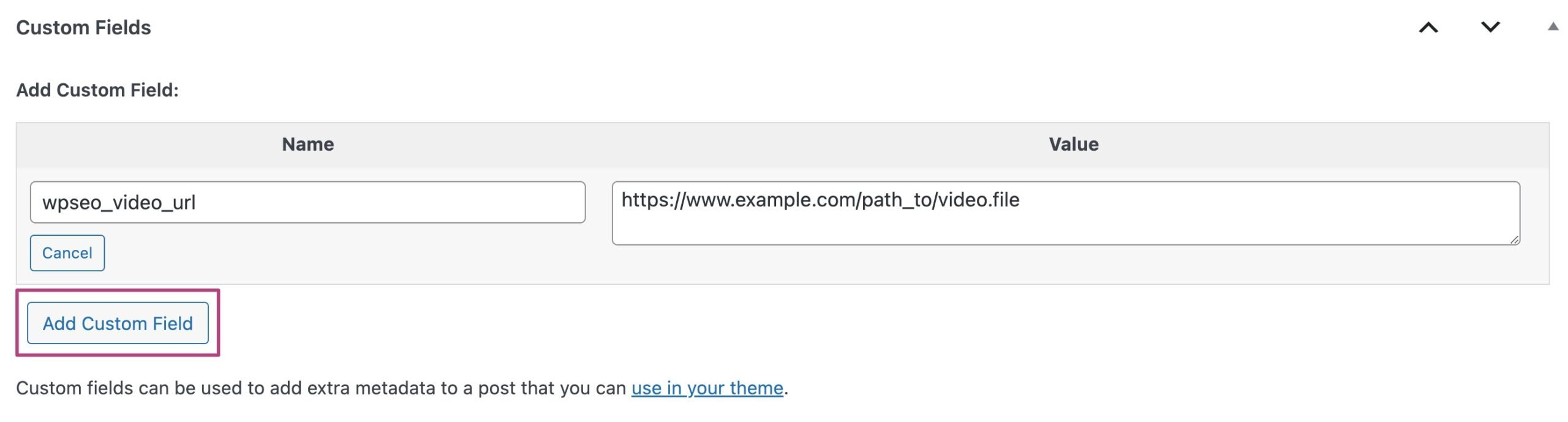
How to add the custom field to Yoast SEO and Video SEO
After you created the custom field, you can add it to Yoast SEO and Video SEO, and its content will be analyzed by the plugins. To do that, follow the steps in these guides:
Video SEO: Copy the key of the custom field that has the video URL or ID in it and enter it into the Video SEO plugin settings.
Yoast SEO: Copy the key of the custom field you want Yoast to scan, and enter it into the Yoast SEO plugin settings.
Did this article answer your question?
Thanks for your feedback!

