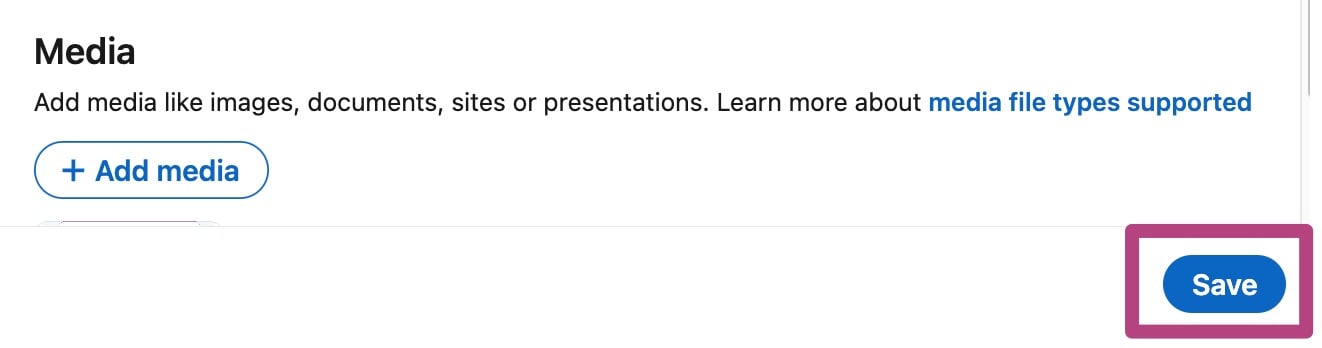Add your Yoast SEO academy course certificate to your LinkedIn profile
Congratulations on completing your Yoast SEO academy course! Now that you’ve gained new knowledge and skills, you’ll want to show off your new expertise on LinkedIn. In this article, we’ll explain how you can add your certificate to your LinkedIn profile.
How to download your Yoast SEO academy certificate
Once you’ve completed a course, you can download your certificate from the Yoast SEO academy. You can download this file in two different ways.
- 1. Download your certificate after completing the course
When you have completed your course, you can immediately download your certificate. Click on ‘download certificate’ at the top of the page: this will take you to a page where you can print or save your certificate.
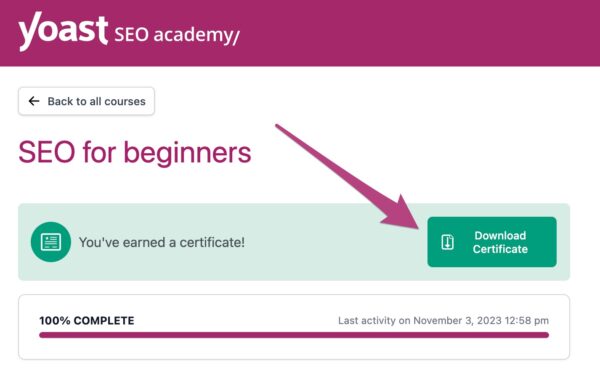
- 2. Download your certificate from the course overview
You can also download the certificate by going to the Yoast SEO Academy My Courses homepage. Click on ‘View my certificate’ under any of the courses you’ve completed. You’ll see a separate page where you can download and print your certificate.
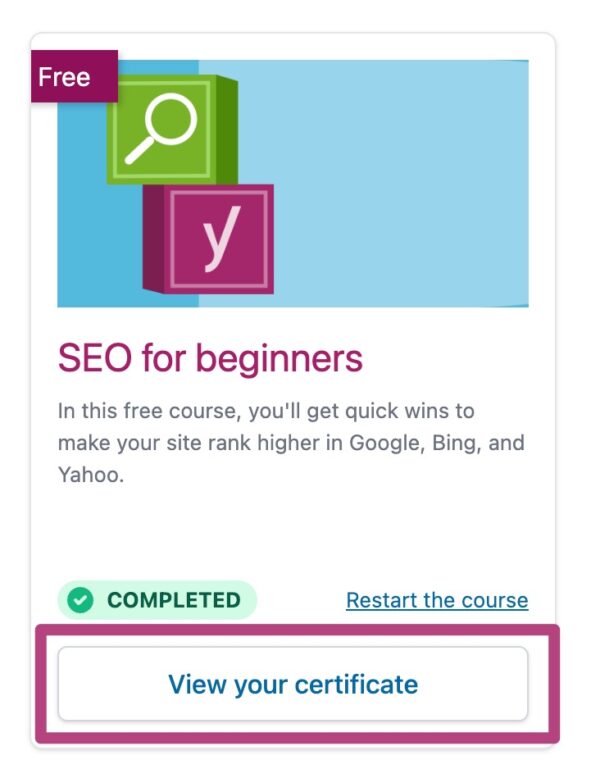
How to add your Yoast SEO academy certificate to your LinkedIn profile
Once you’ve downloaded your Yoast SEO academy certificate, follow the steps below to add it to your LinkedIn profile.
- Log into LinkedIn and go to your profile
When you’ve logged into your LinkedIn profile, click on ‘Add a profile section’, choosing ‘Recommended’ and ‘Add licenses & certifications’
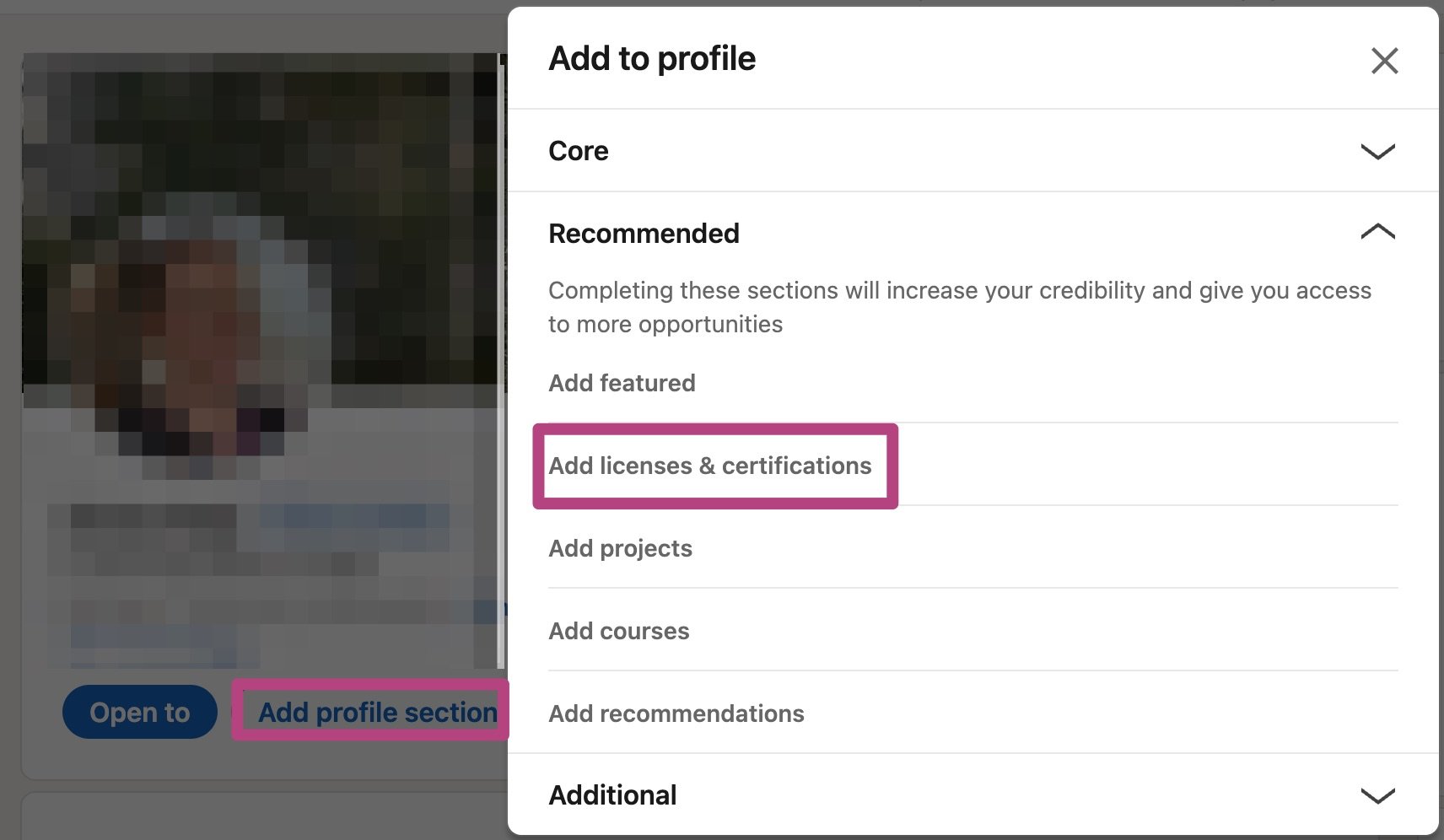
- Fill in the form
Fill in the details of the form. You can include the name of the course, Yoast as the issuing organization, as well as the date that you completed your course. Under skills, you can add the skills you’ve gained.
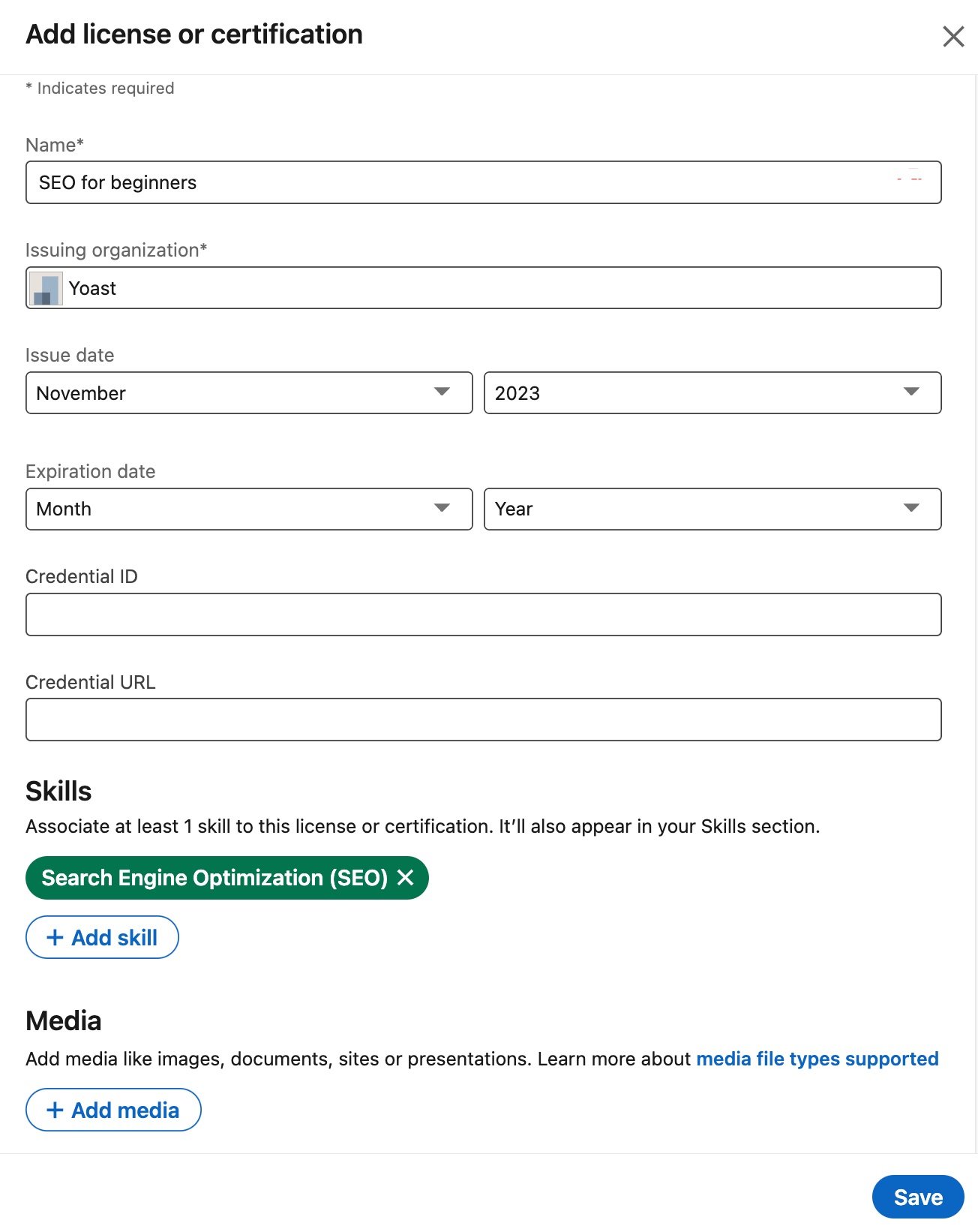
- Add your certificate
You can also upload your certificate by clicking the ‘Add media’ button. Here, you can also provide a description about the course. Click on ‘Apply’ to attach your certificate to the certification.
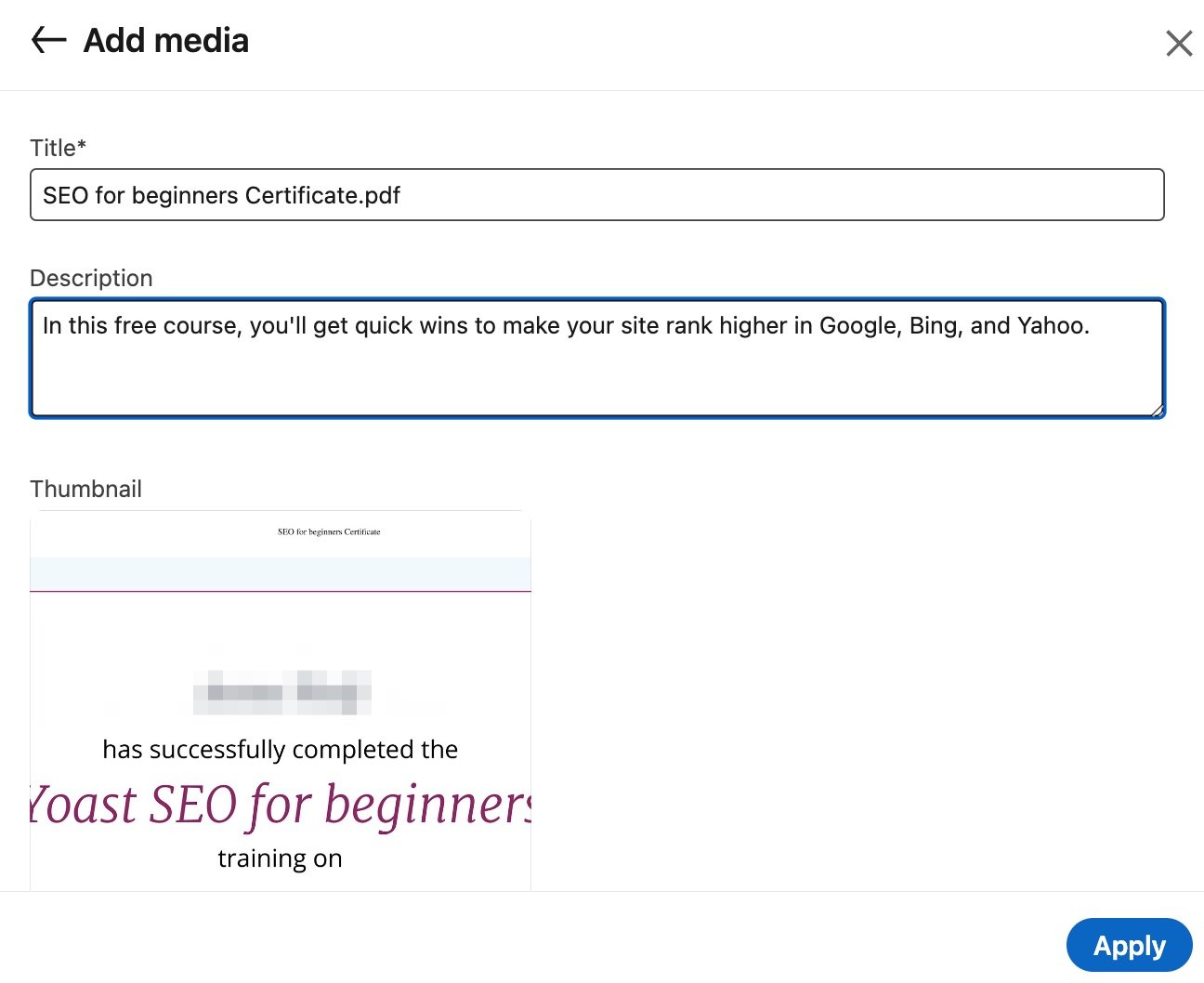
- Save your certification
When you return to the ‘add license or certification’ menu, click on ‘Save’ to add your new Yoast SEO academy certificate to your LinkedIn page.