The Video SEO plugin can analyze the videos in your custom fields. To do that, you’ll need to add the custom fields so the Video SEO plugin settings. In this post, we provide you with a step-by-step guide on how to do that.
To be able to add the custom fields to Yoast SEO, you need to know their names. If you’re not sure about the names of the custom fields are, follow the steps our article on Find the correct custom field name.
How to add custom fields to the Video SEO plugin
To add a custom field to Video SEO, follow the steps below.
- In your WordPress Dashboard, go to Yoast SEO

- Go to Video SEO
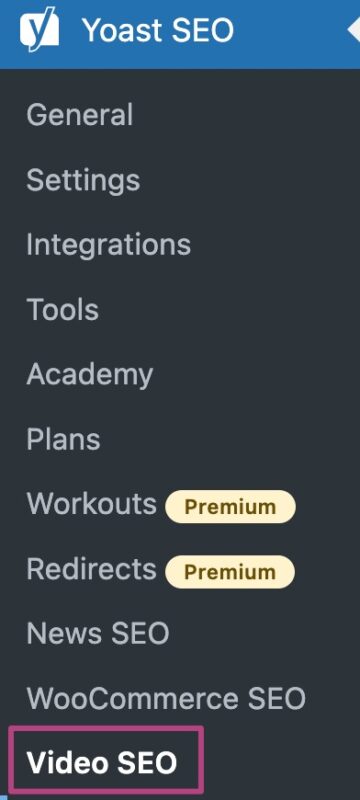
- Under Custom fields, add your fields
You can add multiple custom fields in a comma-separated list like this: customfield,anotherfield2,onemore3custom.
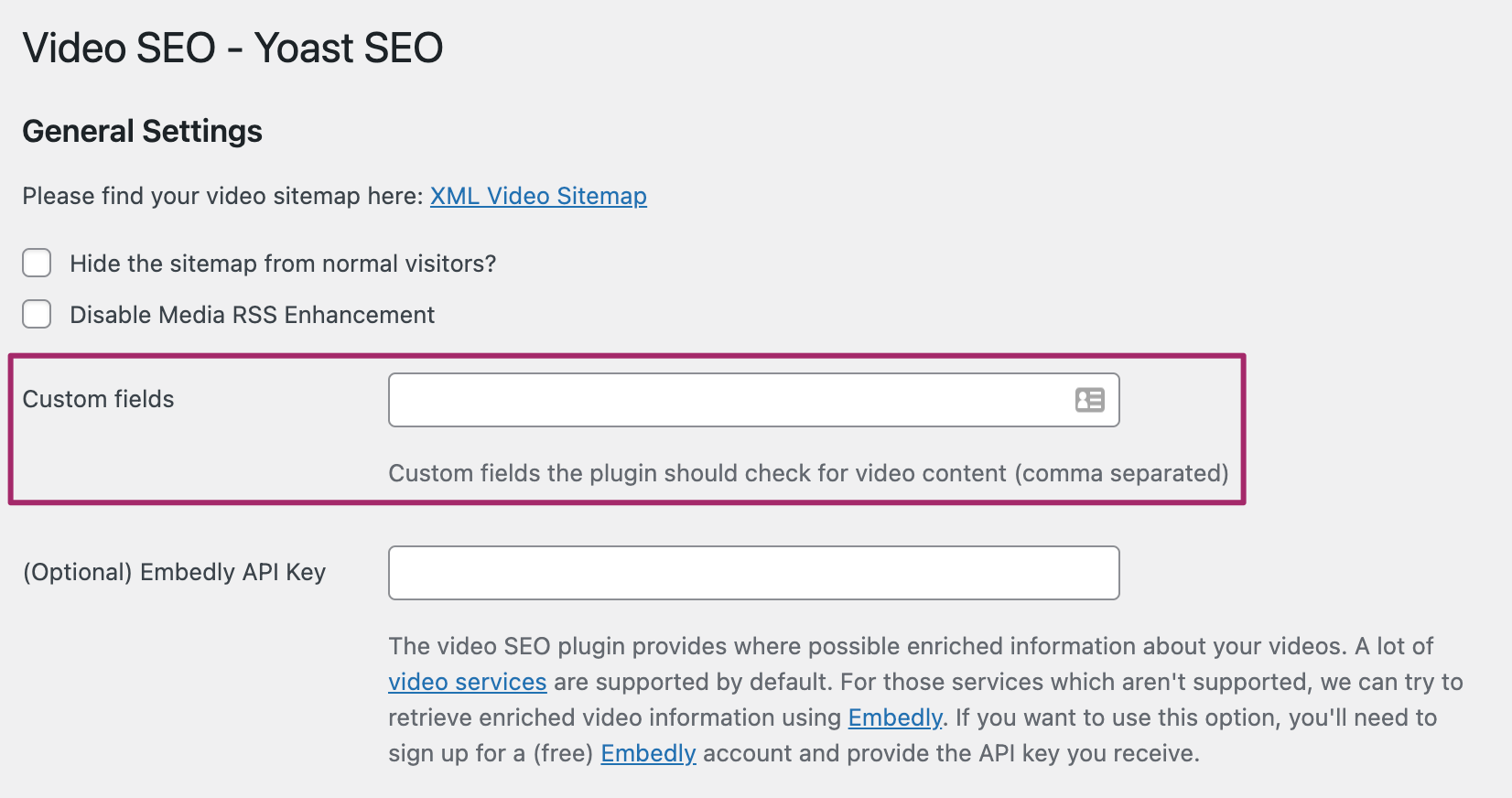
- Click Save changes
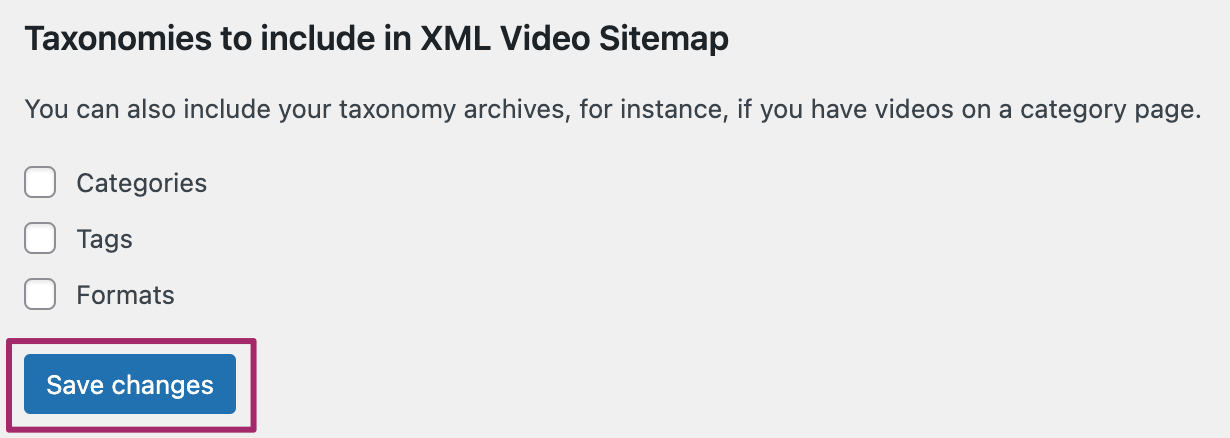
- Check Force reindex of already indexed videos and click Re-Index Videos
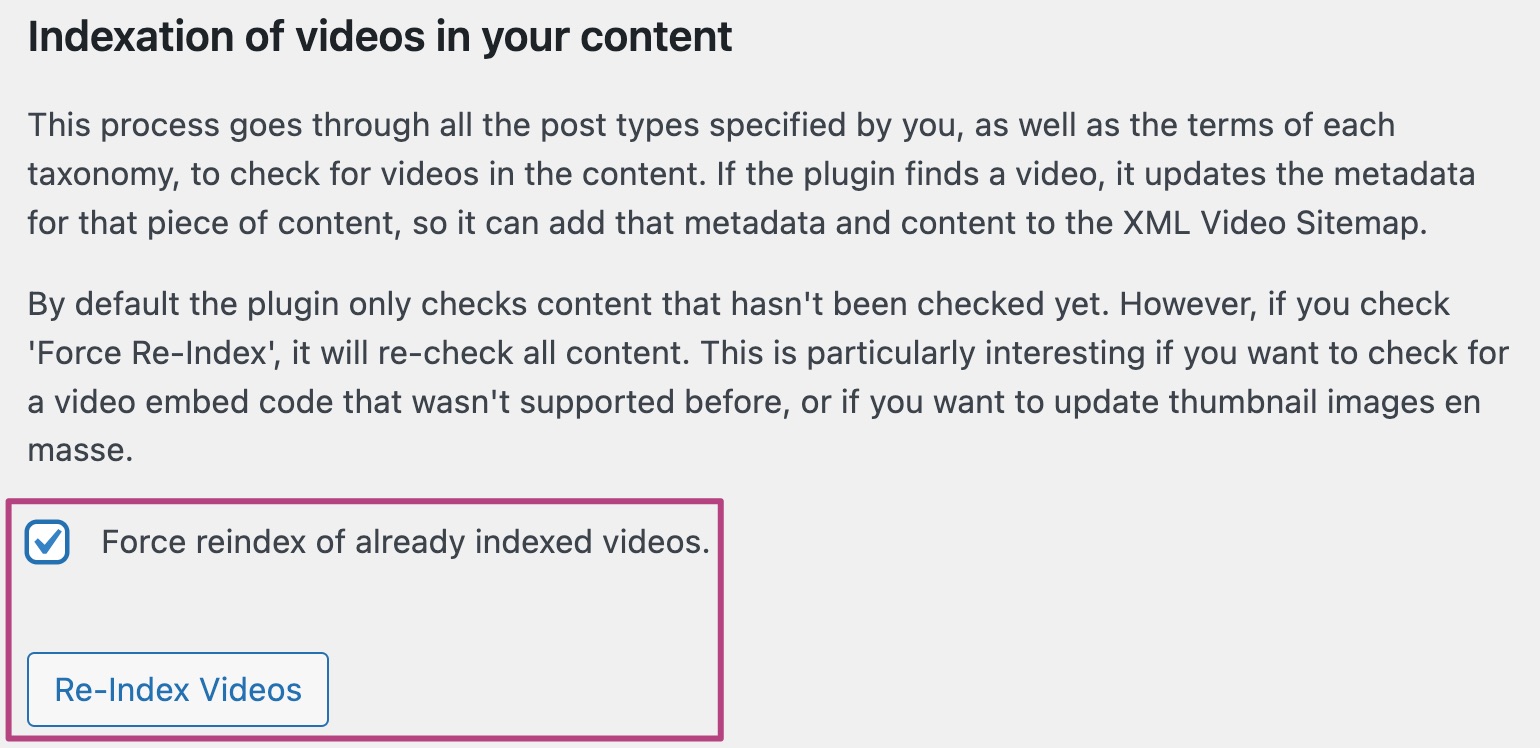
How to use Advanced Custom Fields (free or pro)
If you use Advanced Custom Fields you can add a video into the field and the Video SEO plugin will detect it. Make sure you are using a Text Field to add the video and no other field. Then take the Field Name (not the Field Label) and add it to the plugin using the steps we describe above.
Troubleshooting with Video SEO
If the video does not get picked-up use the force reindex option to make Video SEO re-scan all your posts and/or pages.

