Help, I’ve accidentally noindexed a post. What to do?
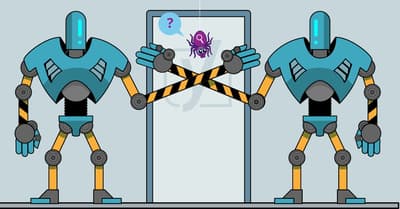
It can happen to anyone: You’re working on your site, fiddling on some posts here and there, and hit update when you’re done. After a while, you check back on how a post is doing and, to your dismay, it disappeared completely from the search engines! It turns out you’ve accidentally set a post or page to noindex on your site. Here, we’ll share a – pretty funny – story about how it happened to us, and what to do if you’ve made a similar mistake.
How to unintentionally noindex a post
Let’s start with a short story. We have a post called Noindex a post in WordPress, the easy way on yoast.com. In this post, we – surprise, surprise – explain how to noindex a post with Yoast SEO in WordPress. To show how easy that is, we added some screenshots of setting a post to noindex. A picture says more than a thousand words, right?
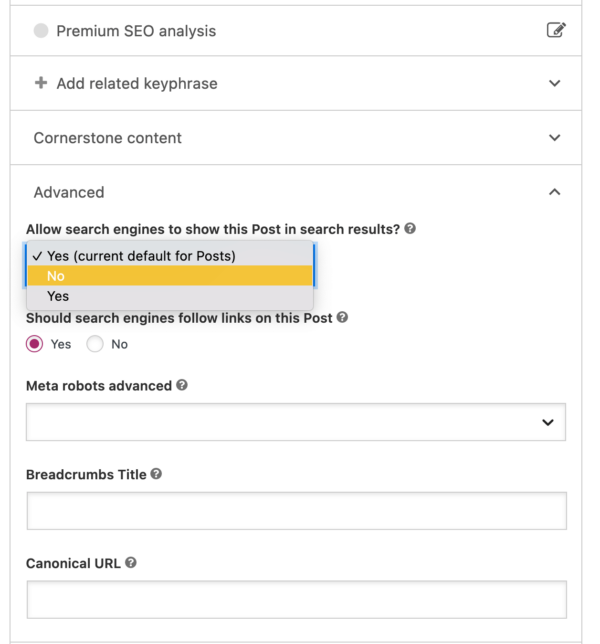
Now, we’ll reveal a little secret. Oftentimes, when we want to illustrate a certain feature of Yoast SEO, we’ll just take a screenshot of that feature in the post we’re working on. So, in this case, we went to the Advanced tab in the Yoast SEO meta box, clicked No in the dropdown, took a screenshot, and added the screenshot to our post. We checked the copy we’ve written, added images, checked the SEO and readability scores, and previewed our post. All looked fine, so we hit publish, shared it on social media and in our newsletter, and went on with other tasks.
Sometime later, we were checking how our content performed on the query [how to noindex a post] in Google. Surprisingly, we didn’t encounter this article, while we were pretty sure we already had a post like this. We started looking for it in our post overview, and there it was! Waiting in vain for visitors to learn more about this handy feature of Yoast SEO.
So, while we were happily typing away, making sure people understand what this feature is about, we forgot one thing… removing the noindex from this post. Therefore, accidentally and ironically, we’ve set our post about setting posts to noindex to… noindex.
How to reverse noindexing a post
In our case, reverting the noindex on that post wasn’t very difficult. The post, although it describes a nifty feature of Yoast SEO, wasn’t crucial for our business. Therefore, we decided to just remove the noindex and republish and share it again. But there’s more you can do; the options to get your article back in the search engines are listed here below. Depending on the severity of the issue you can choose to follow all steps or select some of them.
1. Remove the noindex tag
This is an essential step. You can easily remove the noindex tag by Google and other search engines in the Advanced tab of the Yoast SEO meta box. Just click on Yes here and you’ve removed the noindex tag:
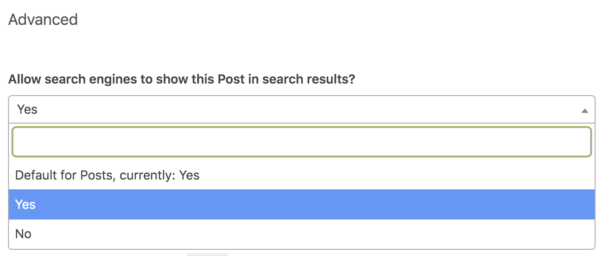
In the search appearance section, you can set multiple posts or pages on your site to noindex. If you did that by accident or forgot to reverse that after temporarily setting it to noindex, you can set it to index again there too:
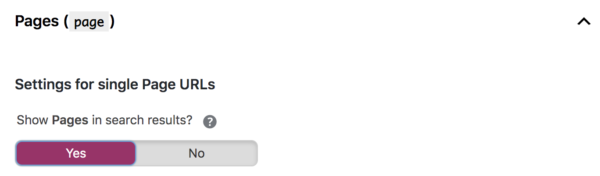
If you’ve added a meta robots tag in the code to noindex your post, please remove it from the code. There’s no need to set it to index though since that is the default value when nothing is set.
2. Google Search Console is your friend
If you’ve accidentally noindexed a valuable post or maybe even an important part of your website, there are some things you can do to make Google retrieve your content faster. Google Search Console can help you do this. So if you didn’t sign up for Google Search Console yet, now’s the time to do it. Yoast SEO will help you to verify your site, as you can read in this guide on how to add your site to Google Search Console.
Request for reindexing of a URL
In the URL Inspection Tool of Google Search Console there’s an option to ask Google to crawl or recrawl a URL. This might speed up the process and allows you to follow the progress. There is a quota for submitting individual URLs with this tool. So, if you’ve noindexed (a part of) your site it might be wise to select the posts or pages that are most crucial for your business and request to index those again.
Resubmit your XML sitemap
Another option is to resubmit your XML sitemap in Google Search Console. If you’re using Yoast SEO you don’t have to worry about this though. In that case, when you publish or update content on your site, Yoast SEO automatically pings Google with your sitemap.
If you didn’t submit your XML sitemap to Google Search Console yet, you’ll find a step-by-step guide to submitting your XML sitemap to GSC here.
3. Republish and share it again
Lastly, you can share the reindexed content in your newsletter, on social and other marketing channels. This way, you’ll generate some traffic and exposure, especially if other people start sharing it too. In case of a blog post, you can republish it on your blog. If it considers important pages of your site quickly thinking up a campaign and publishing new blog posts that link to the reindexed content could also help to get the initial traffic and rankings back.
It’s not the end of the world
Finding out you’ve accidentally set a post or even (parts of) your site might give you a big scare. But, fortunately, it’s not the end of the world and there are various things you can do to get it back in the search engines again. Depending on the size of the issue and the frequency your site gets crawled, it will take some time to recover, but eventually, it probably will. Is your post still not showing up in the search results? Maybe there’s another reason you can’t find it.
Now, let’s hope I haven’t accidentally set anything to noindex when creating this post…
Read more: The ultimate guide to the meta robots tag »


Hello can you please tell me that which platform is best for blogging ,
Hi!, We do have a strong preference for WordPress :-) It’s flexible, there are tons of plugins that offer extra functionalities, it’s relatively SEO-friendly (especially with some help of Yoast SEO), it has content blocks and it’s free and open-source!
Thanks for solving my problem.
Thanks alot for helping :)
I have been facing the same type of issue with one important post not indexed on one of my website. The search console highlights the warning about it. This article is very useful. I will try out the solution outlined in this article. Thanks!
Glad to help :-) Good luck, Sajit!
Thanks for this post… I had this issue several times but can now easily fix the issue
Hi, there.
What if the post is indexed but doesn’t appear in SERPs because there is an error?
Google says in Webmaster Tool that the blog post is indexed but there are six warnings. in fact, the post is a review and google says there is missing info like Brand, SKU, GTIN code …etc but at the same time they say it is optional but still do not show the post in SERPs. How do I solve that?
Thanks
Hi Obaro, it sounds like Google is indicating there’s missing structured data on your page. This shouldn’t be a reason not to show the URL in the search results though. Can you find the post in Google when you search for it in the search bar with: [site:name.com post name]? If it shows up, it is indexed, but it’s probably just not ranking very high. In that case, our recommendations here might help: https://yoast.com/how-to-rank-high-in-google/
I have been having this issue for long now, and I have been looking for a solution to the page. Well I fixed it before making this comment and it’s working fine now. Please how do I make google bot crawl my new post faster?
Hi Emmanuel, the advice above (especially #2) will help Google crawl your post faster. If you’re looking for more general advice on how to make Google crawl your site faster, we’d advise you to read this post: https://yoast.com/how-to-get-google-to-crawl-your-site-faster/
I have been using Yoast SEO for a long time now. You guys do have a lot of excellent information for SEO. I accidentally deindexed my post and it stopped appearing in the search engines. Going to use this guide and see what happens.
Hi Salman, thanks a lot! Let’s hope you start ranking now! Good luck :)
What if google don’t crawl my site frequently again… What do I do?
You could check out our post How to get Google to crawl your site faster!
Good luck :)
Honestly, I think I’ve suffered from this, I just realize all I’ve published doesn’t get single traffic and makes me wonder what went wrong while reading this article, I just had to check my settings from Yoast then I realized noindex was activated. Thanks for the solution found here
Great to hear that you found the solution. I hope you will rank higher now!
Good luck.