How to edit .htaccess through Yoast SEO
Want to add redirects or change your permalink structure? You can change your site’s functionality in the .ht access file: with Yoast SEO, it’s easily accessible! Follow the instructions in this article to start editing your .htaccess.
How to edit your .htaccess in the Yoast SEO menu
To edit your .htaccess file, follow the steps below.
- Log in to your WordPress website
You will see the Dashboard.
- Go to Yoast SEO
On the left-hand side, you will see a menu. Here, click on Yoast SEO.
- Go to Tools
In the Yoast SEO settings, go to Tools.
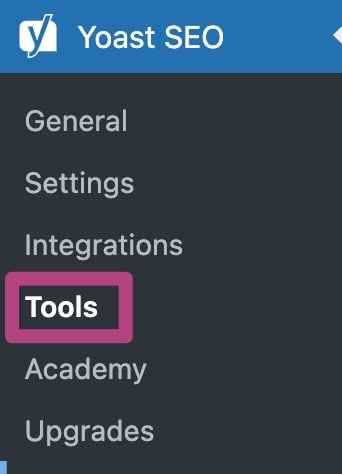
- Go to File editor
If your WordPress installation has disabled file editing, you will not be able to see this menu. Enable file editing to continue.
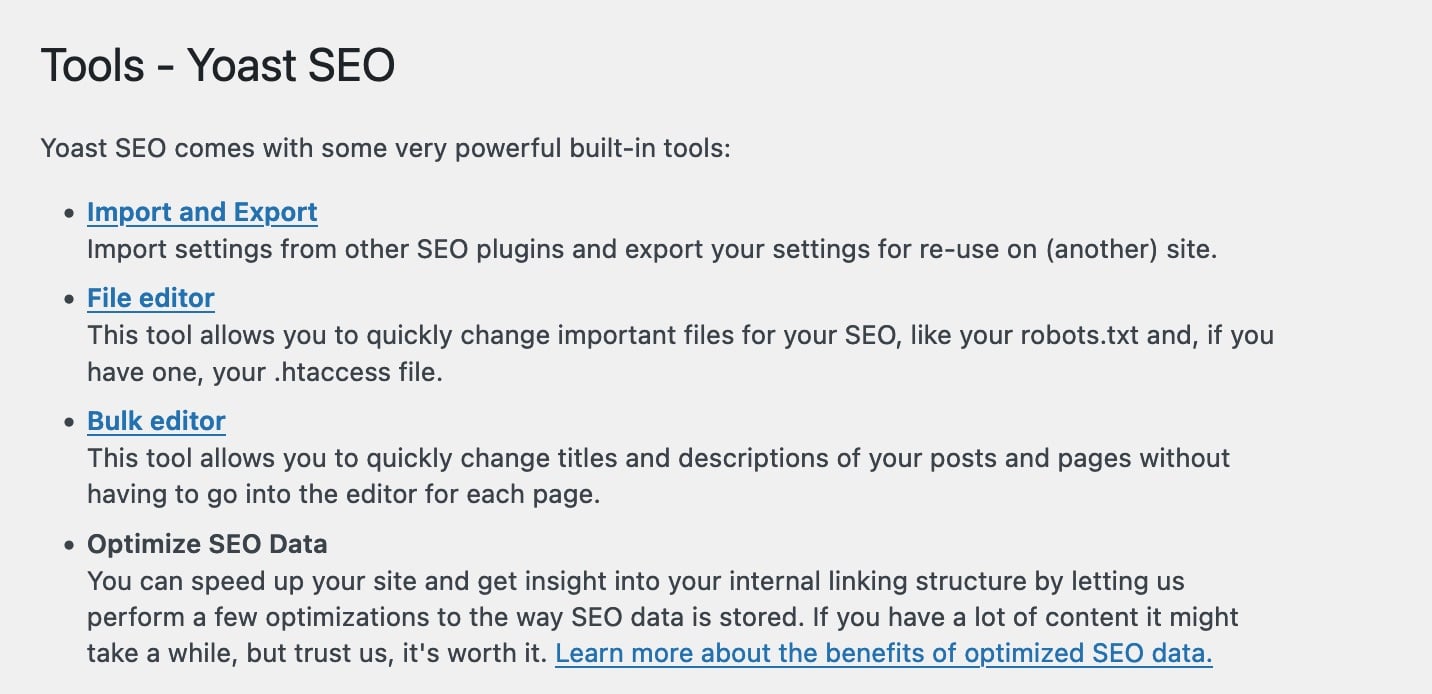
- Change your ht.access file and save your changes
You can change your ht.access file here. Click on Save changes to ht.access to save your progress.
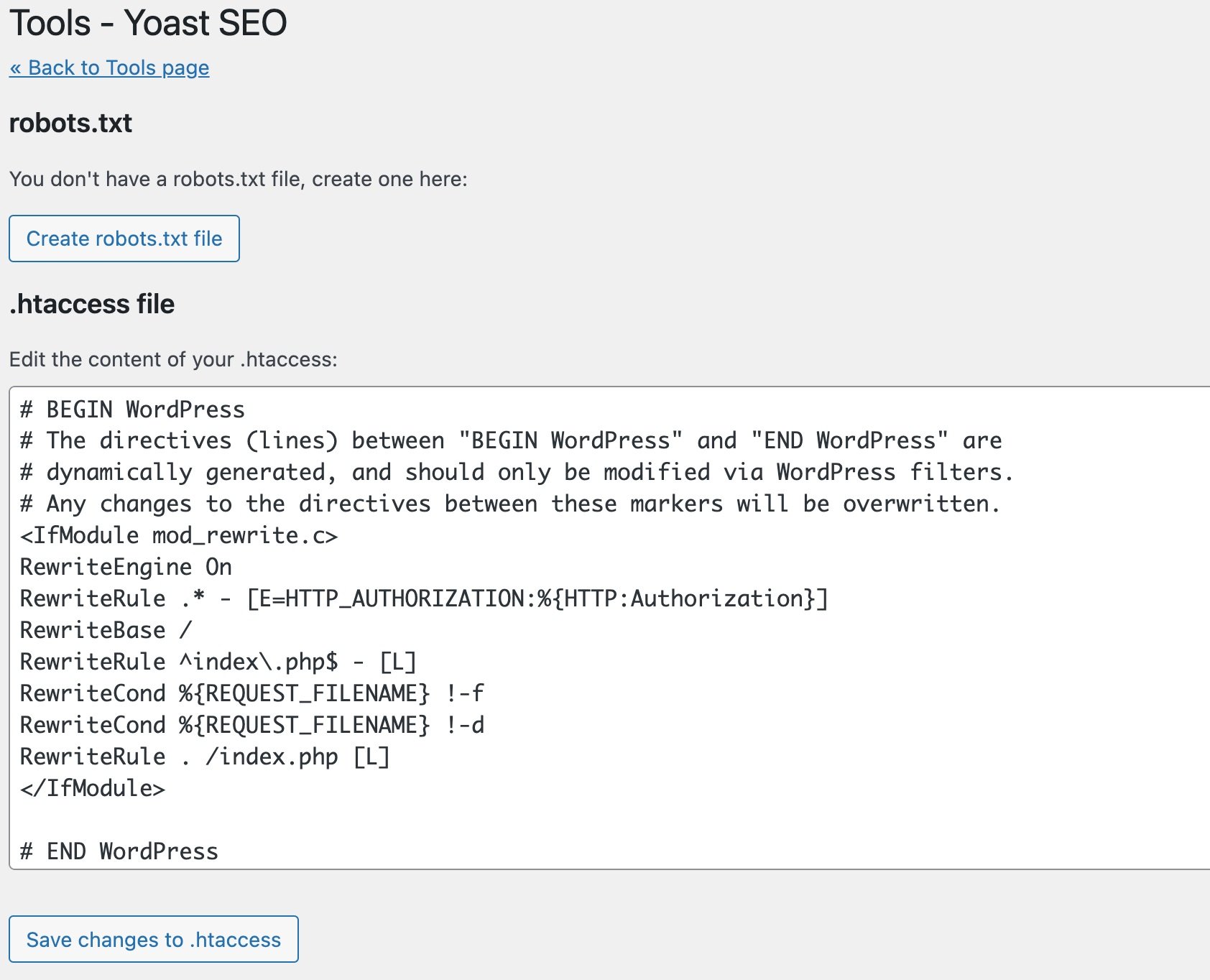
How to edit your .htaccess on your server
- Create an empty text file
You can use your preferred text editor. - Save the empty file with the name
.htaccess
The file must be completely empty, without any text. - Upload the empty file to your server root
- Edit your .htaccess file through the Yoast SEO menu
You can now follow the steps above to edit your .htaccess file. - Edit the ht.access file through FTP or a server file manager
If you still cannot access your ht.access file through the Yoast SEO menu, edit directly on your server. Please contact your wb host if you still cannot upload or edit files on your server.
I have a problem with editing my .htaccess
If you cannot see the File Editor menu, your WordPress installation has disabled file editing. Please enable file editing or edit the file on the server. If you see the error .htaccess is not writable, you do not have permission to write in the file. Contact your we host to change the permission on the .htaccess file.
If you are experiencing a different issue, please contact our Support team.

