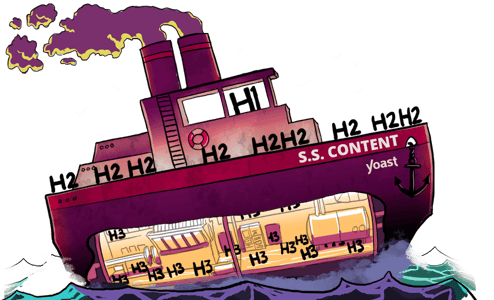The title check in Yoast SEO Premium
The title assessment checks whether your page has an H1 heading. That’s the main heading of the page. If you didn’t add a title to your page, or if you accidentally entered some spaces, the feedback will show you a red bullet. To turn this bullet green, you simply have to add a title.
Title versus SEO title
The SEO analysis in Yoast SEO Premium has separate checks for the title and the SEO title. The title check only focuses on your H1 heading. That’s the title users see when they are on the page itself. The SEO title, on the other hand, is the HTML title tag, which can be found in the source code of the page. This title tag explicitly tells search engines that they are looking at the title of the page. Users might see the SEO title when they are looking at the snippet of your page in the search results.

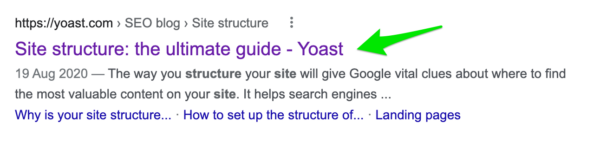
If you compare the title and the SEO title in the screenshots above, you’ll notice that the title of the post is part of the SEO title as well. By default, Yoast SEO makes sure that your H1, a separator, and the name of your site are all included in your SEO titles. So, if you make changes to your H1, your SEO title automatically changes along. You can always change the default template to your liking in the settings. You can also use the Google preview in the Yoast SEO sidebar to change the SEO title of your post or page without touching your H1. That could be useful if you, for example, want to shorten your SEO title, but you don’t want to shorten your H1 heading.
Why adding a title is crucial
What happens if your title is missing? Well, this can cause all sorts of problems – from missing SEO data, to having odd-looking pages. As a result, your readers might get confused. And it will definitely confuse search engines! Confused readers might leave your site, which you obviously don’t want. And confused search engines might have a hard time displaying your results as best as they could. So, let’s make life easier for both humans and bots.
How to add a title to a page in WordPress
- Open the page that has no title.
- Click ‘Add title’ at the top of your page. You can now start typing your title.
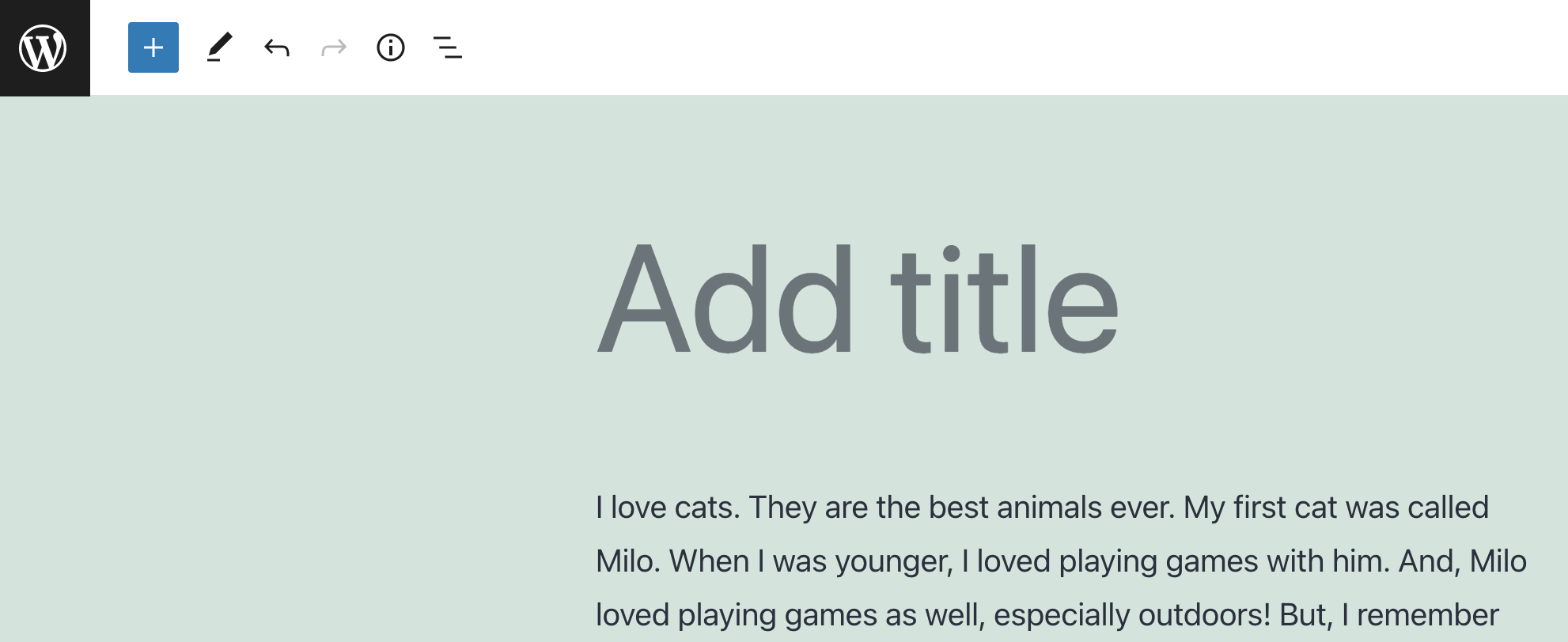
- Save your draft or click update.
How to create a great title for SEO
Now you know how to add a title. Step 2 is to actually write one. And since Yoast SEO includes your H1 in your SEO title automatically, you probably want to take the SEO perspective into account as well. In short, your title needs to be:
- clear
- on topic
- enticing
- not too long
If you want to dive a little deeper into the art of crafting great titles for SEO, read our blog post about it.
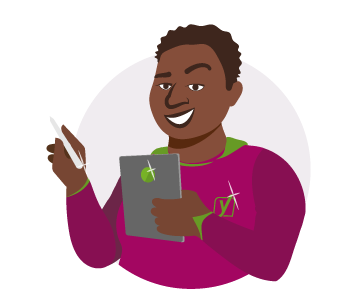
Bullet turned green?
Awesome! It will be much clearer to users and search engines what your page is about.