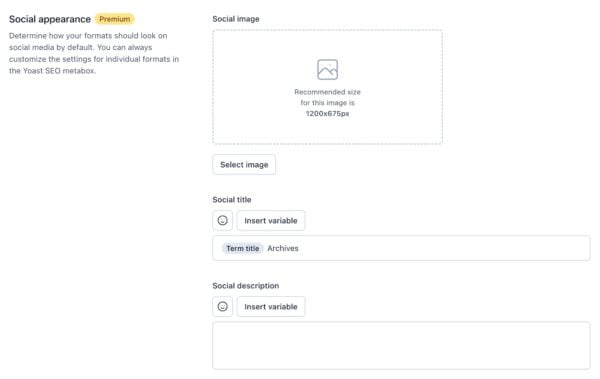Yoast SEO settings: Format archives
In this article, we’ll discuss the Format archives settings in Yoast SEO in your WordPress backend.
Where to find the Format archives settings
- In your WordPress Dashboard, go to Yoast SEO

- Go to Settings
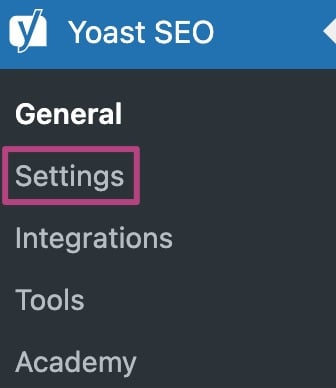
- Under Advanced, go to Format archives
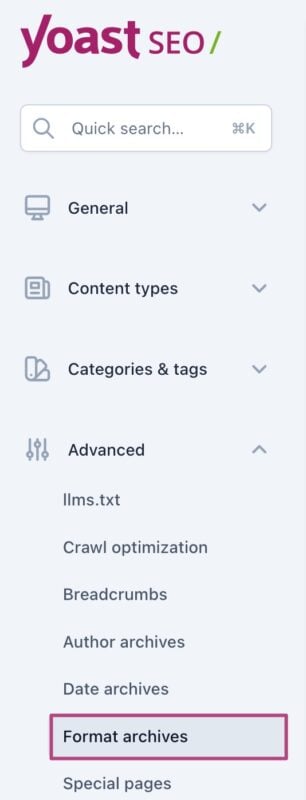
Format archives
Format-based archives are collections of content on a website that are organized by formats, such as image archives, link archives, and quote archives.
Enable format archives
First, disable or enable format-based archives. We recommend disabling these archives. The content in these archives might not be related to each other and they can cause issues with duplicate content.
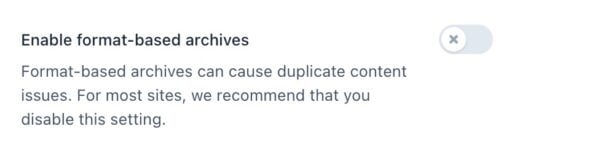
Search appearance
Under Search appearance, you can toggle the switch Show format archives in the search results. If you disable this option, format archive pages won’t be indexed by search engines and won’t be included in your XML sitemaps. In general, we recommend disabling this because format archive pages usually aren’t very helpful for people looking for specific posts.
Under SEO title and meta description, you can create a template for the SEO title and meta description of your format-based archive pages. These templates will be displayed in search results. Yoast SEO includes a default template for the SEO title, but you can customize it as desired. Both of these fields support the use of emojis and snippet variables, which you can insert by clicking the appropriate button.
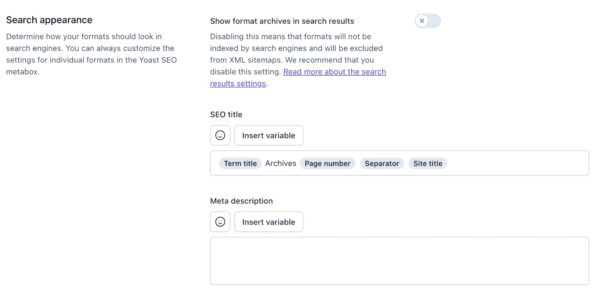
Social appearance (Premium)
The next section is Social appearance, and only available in Yoast SEO Premium. Here, you can set up templates for the social image, social title, and social description of your format-based archives. These templates control what people will see when someone shares your format-based archives on social media, like Facebook or X. If you want to, you can edit the default template for the social title. And, both the social title and social description support the use of emojis and variables.