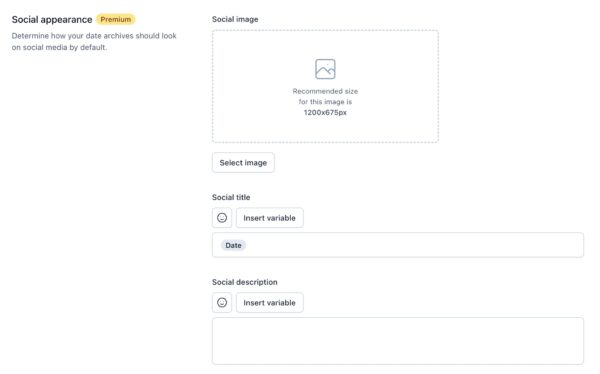Yoast SEO settings: Date archives
In this article, we’ll discuss the Date archives settings in Yoast SEO in your WordPress backend.
Where to find the Date archives settings
- In your WordPress Dashboard, go to Yoast SEO

- Go to Settings
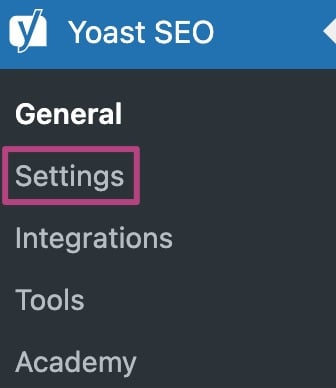
- Under Advanced, go to Date archives
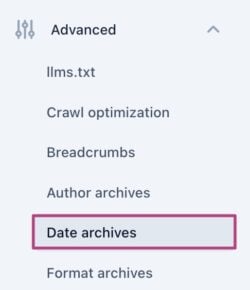
Date archives
Date archives are pages on a website that display all the posts that have been published in a specific month and year. For example, if you visit the URL www.example.com/2023/01, you will see a date archive page with all the posts published in January 2023.
While date archives may be useful for some website visitors, they can also lead to duplicate content issues and may not be as helpful for visitors looking for specific topics or categories. From an SEO perspective, posts in date archives may not have a strong connection to each other except for their publication dates, so it is often recommended to disable date-based archives.
Enable date archives
You can enable or disable date archives on your site. We recommend disabling date archives, because posts in these archives are usually not connected to each other and may cause duplicante content issues. If you do enable date archives, you can set a Search appearance and Social media appearance.
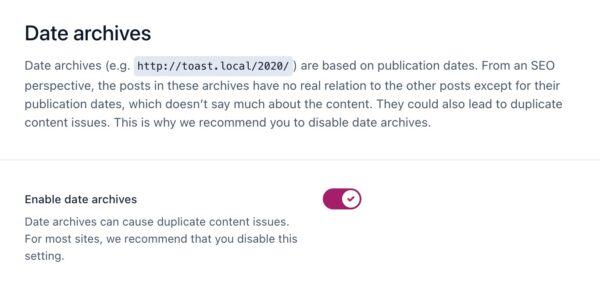
Search appearance
Under Search appearance, you can toggle the switch Show date archives in the search results. If you disable this option, date archive pages won’t be indexed by search engines and won’t be included in your XML sitemaps. In general, we recommend disabling this because date archive pages usually aren’t very helpful for people looking for specific posts.
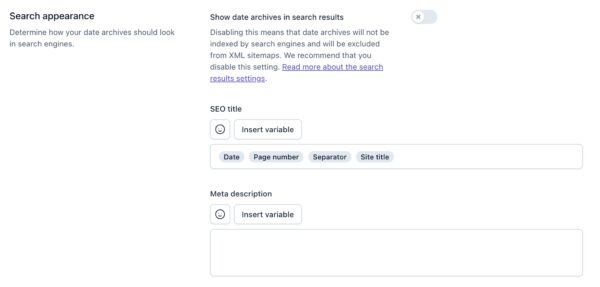
With the next fields, you can customize the SEO title and meta description for your date archive pages to optimize how your pages appear in search results. You can change the default Yoast SEO settings: both fields support emojis and snippet variables.
Social media appearance (Premium)
Under Social media appearance, you can optimize your date archive pages for social media if you have Yoast SEO Premium. By using these settings to create a template, you can ensure that your date archive pages look great when shared on social media. Just like with the previous fields, you can use emojis and variables here too.