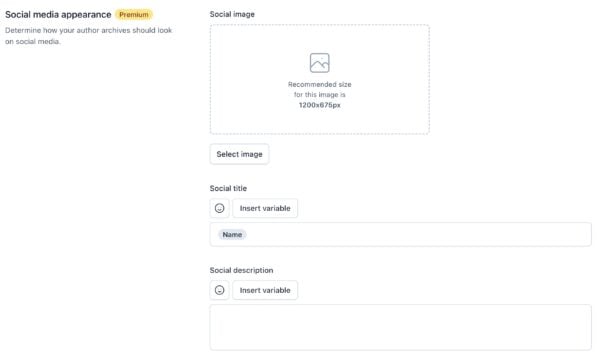Yoast SEO settings: Author archives
In this article, we’ll discuss the Author archives settings in Yoast SEO in your WordPress backend. We’ll explain all the settings on the page one by one.
Where to find the Author archives settings
To find the
- In your WordPress Dashboard, go to Yoast SEO

- In Yoast SEO, open Settings
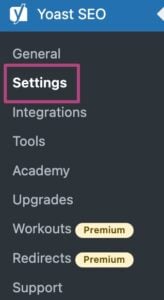
- Under Settings, open Advanced
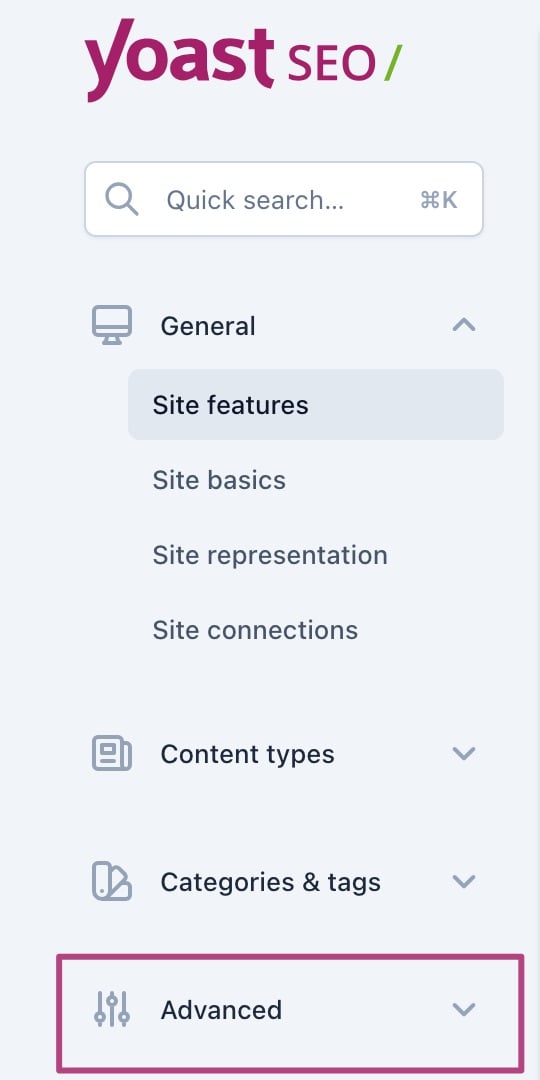
- Here, you see the Author archives
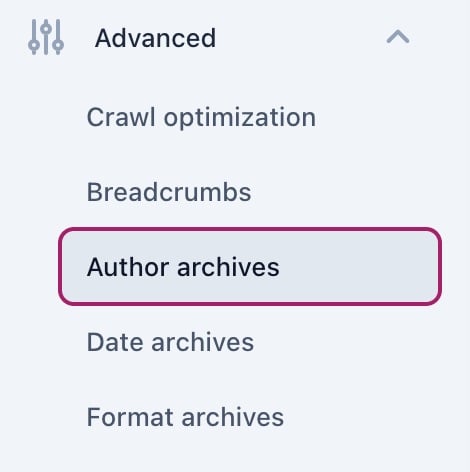
Author archives
Author archives are unique index pages for each author, and they include all posts published by the author.
If your blog is a single-person blog, you don’t need author archives. In this case, we recommend disabling author archives, to avoid having duplicate archives. If multiple authors write for your site, you can enable the author archives.
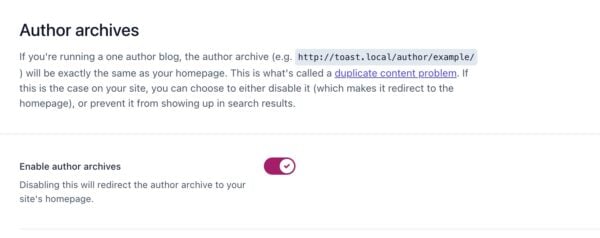
If you enable author archives, you’ll have the same settings for author archives as taxonomies and content types. That means you can set the title template, meta description template, social template (Premium), etc.
Search appearance
Your first decision is whether to display author archives in the search results. With the second switch, you can choose whether to show author archives without any posts in the search results.
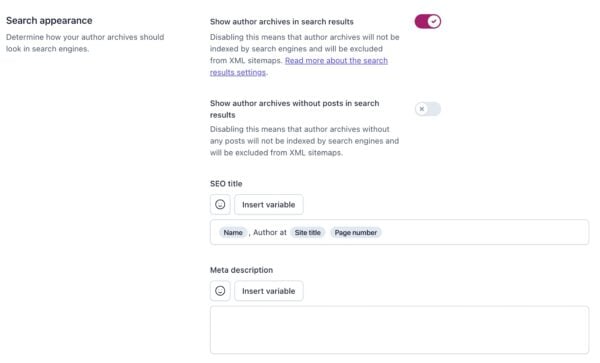
Secondly, you can customize your author archive pages’s appearane in the search results. You can set a template for the SEO title and meta description. The SEO title can include variables, such as the author’s name, which will be automatically added to the title. Yoast SEO adds a default template for the SEO title, but you can change it if you wish. You can also use emojis and variables in the meta description for your author archive pages. A list of available variables can be found on this page.
Social media appearance (Yoast SEO Premium)
If you have Yoast SEO Premium, you can also customize y our author archives pages’ apearance in social media. You can choose the image that will be displayed, and set a template for the social media title and description. Yoast SEO provides the default social media title, but you can edit it. You can also use emojis and variables in these fields.