How to view the page source of your site
Yoast SEO outputs most of the SEO data behind the scenes in the source code for your site. So, by checking the source code, you can ensure that the meta tags like meta description, Facebook OG meta tags, or structured data produced by Yoast SEO are functional. To learn how to do view the page soure of your site, follow the instructions in this site.
How to view the page source of your site in Chrome and Firefox
To view the page source in Chrome and Firefox, follow the steps below.
- Open the page for which you want to see the source code
- Right-click on any empty space
If you click on an element on the page, such as an image or a link, you will get different options.
- In the dropdown menu, click View Page Source
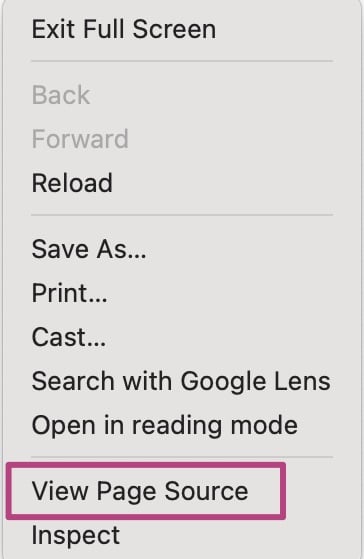
How to view the page source of your site in Safari
To view the source code in Safari, you first need to enable the setting in the Preferences. To do that, follow these steps.
- In the Safari menu, go to Settings
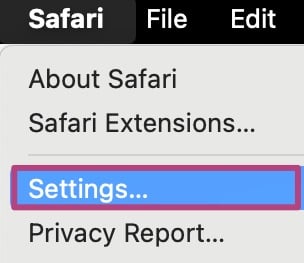
- Go to Advanced

- Tick the box Show features for web developers
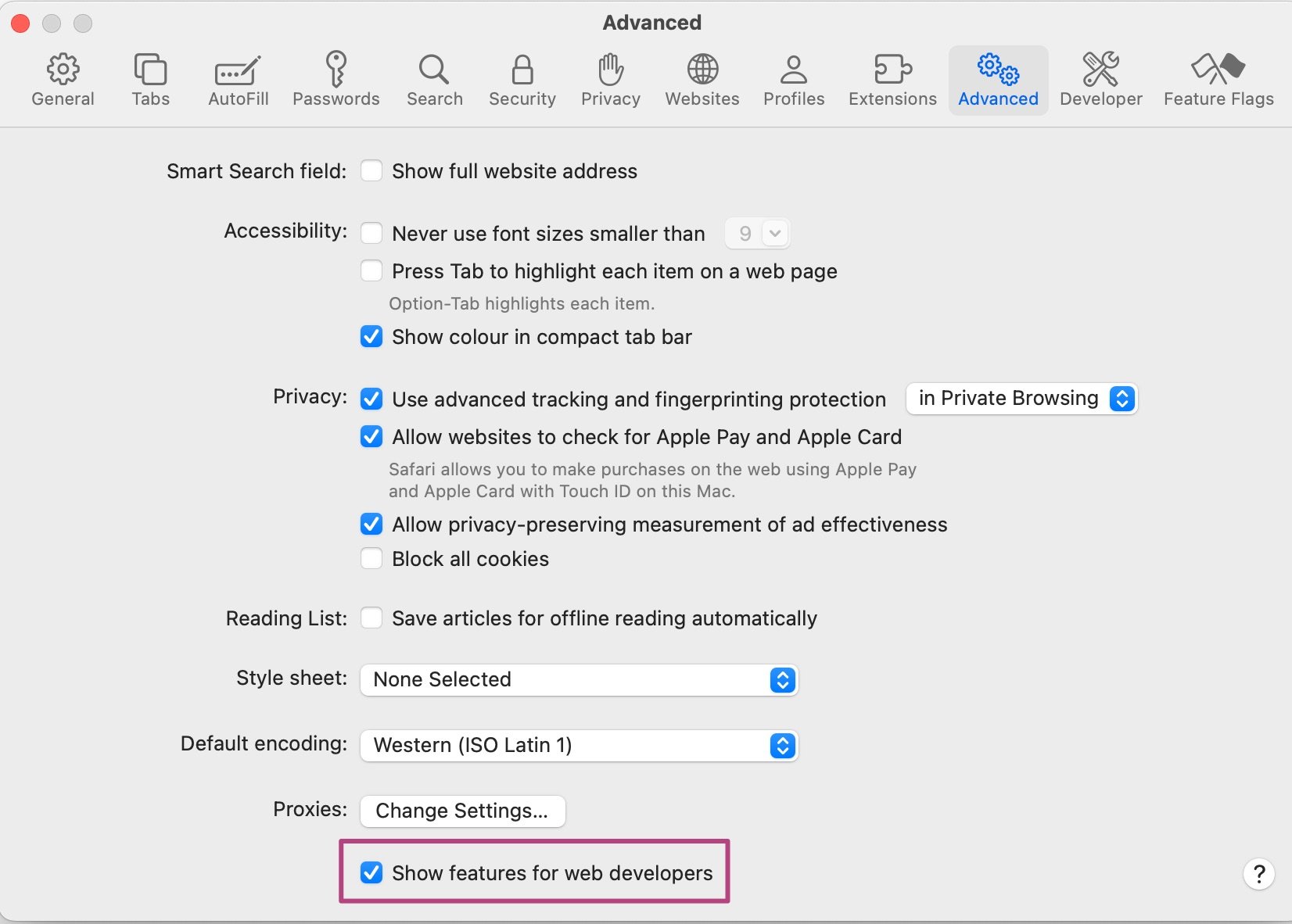
- Right-click on any empty space
If you click on an element on the page, such as an image or a link, you will get different options. - In the dropdown menu, click Show Page Source
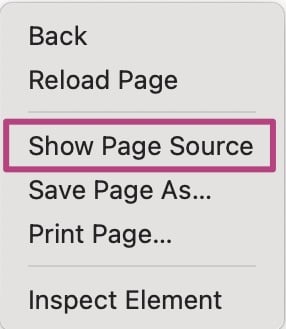
How to view the page source of your site in other browsers
If you are using another browser and don’t know how to view the source code, please contact their support team.
How do I search for a specific tag in the source code?
Once you are viewing the source code, sometimes you may need to search for a tag. You can do this by finding the search function of your Chrome or FireFox browser.

