How to use the Rewrite & Republish feature in Yoast Duplicate Post
Keeping your content up to date and continuously monitoring its quality are crucial aspects of SEO. Of course, rewriting and updating your content is easier said than done, since it requires a lot of time and effort. We are aware of that, so we created a feature in Yoast Duplicate Post plugin called Rewrite & Republish. The feature allows you to update a post or page in a single workflow. It’s a real time-saver, and it is good for SEO!
In brief, with this feature, you can rewrite your post or page without taking it offline and then republish it immediately in just a few clicks. So, let’s take it step by step and explore how it works.
How to use the Rewrite & Republish feature
In the example below, we show how you can rewrite and republish a post. The same steps also apply to pages and other custom post types.
Follow these instructions to use the Rewrite & Republish feature.
- In your WordPress Dashboard, go to your Posts
- In the Posts overview, hover over your post to click Rewrite & Republish
You can immediately rewrite the duplicated version of the post. Go to step 6.
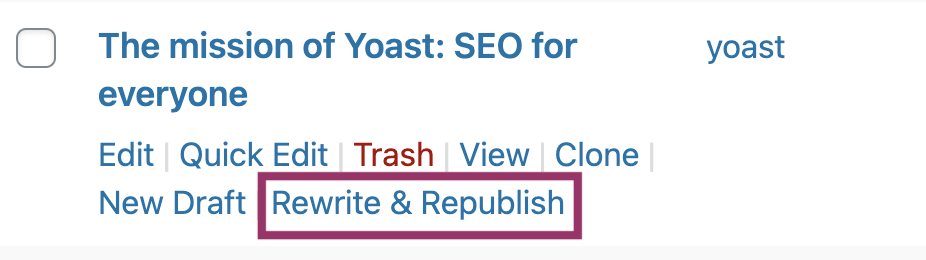
- Alternatively, open one of your Posts
You will be in the post editor.
- Hover over Duplicate post at the top of your screen
Can’t see the menu? Disable full-screen mode.
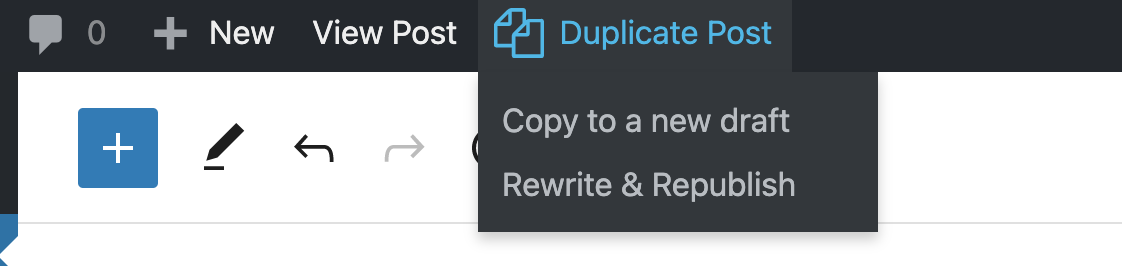
- Select Rewrite & Republish
You will see a notification about rewriting in the duplicate content.

- Rewrite your content
If you are struggling, find out how to rewrite your content.
- Click Republish in the upper right corner
You will see additional checks.

- Verify your changes with Save changes and compare
You’ll go to the revisions screen, where you can compare the old and new versions of your post.
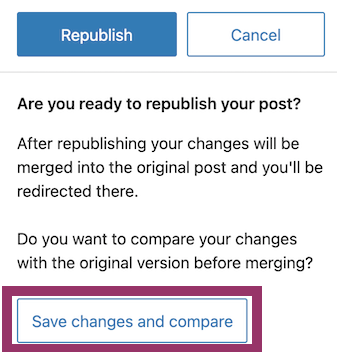
- Republish immediately or schedule your post
You can immediately republish your post by clicking Republish. You can also schedule your post by selecting a time and date in the calendar.


