How to install Yoast SEO plugins for WordPress using Composer
Thank you for purchasing a Yoast SEO for WordPress plugin! If you do not know what Composer is or if you have not worked with it before, please use the standard manual. We have installation manuals for all of our Yoast products. In this article, we’ll explain how to install any of your Yoast SEO plugin for WordPress using Composer.
How to install Yoast SEO plugins using Composer
Want to install Yoast SEO plugins with the help of Composer? Follow the steps below for the installation process.
- In MyYoast, go to Downloads
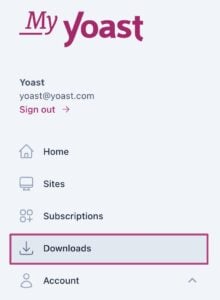
- Click on Install with Composer for the specific Yoast plugin
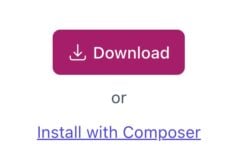
- Follow the instructions in the pop-up menu
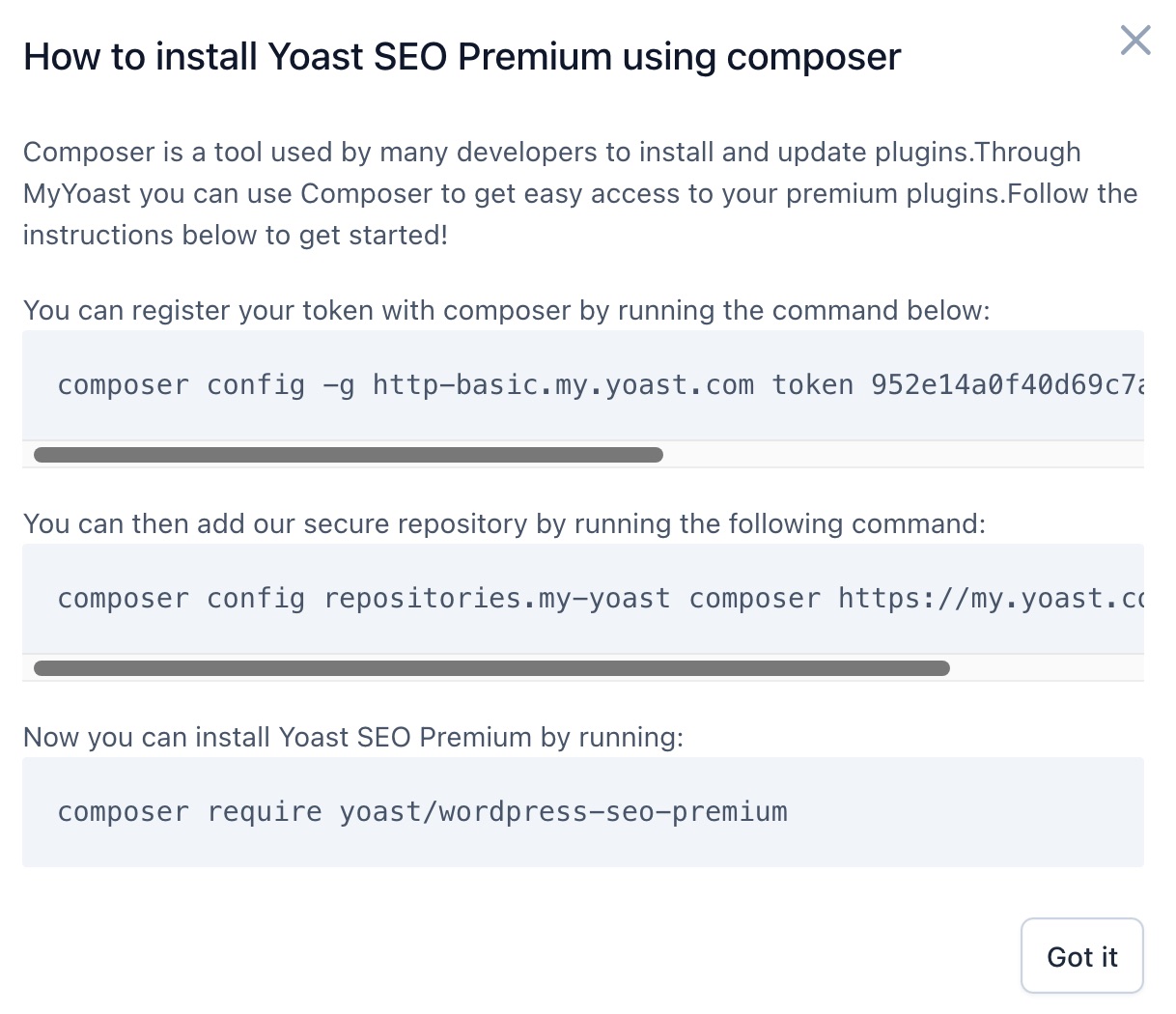
- Congratulations! You have now installed your Yoast SEO plugin of choice
You can start optimizing your site for SEO immediately!
I have a problem installing Yoast SEO plugins using Composer
If you run into problems installing Yoast SEO plugins using composer, please consult our Common installation and update errors help article.
Did this article answer your question?
Thanks for your feedback!

