Google Maps are not working
You may see the following error on your page.
Oops! Something went wrong.
This page didn’t load Google Maps correctly. See the JavaScript console for technical details.
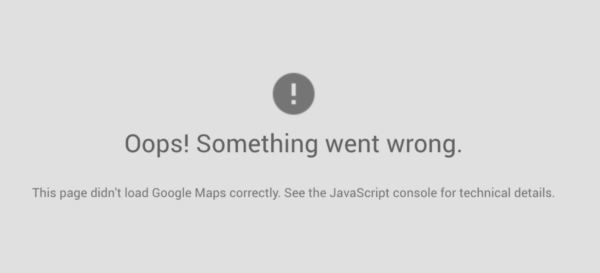
This error may occur when the required service is disabled, returns an error, or the API key is restricted. In this article, we’ll explain how you can check if you entered an API key; how to regenerate an API key, how to enable an API key, and the pricing for APIs.
How to check your API key
- In your WordPress Dashboard, go to Yoast SEO

- Go to Local SEO
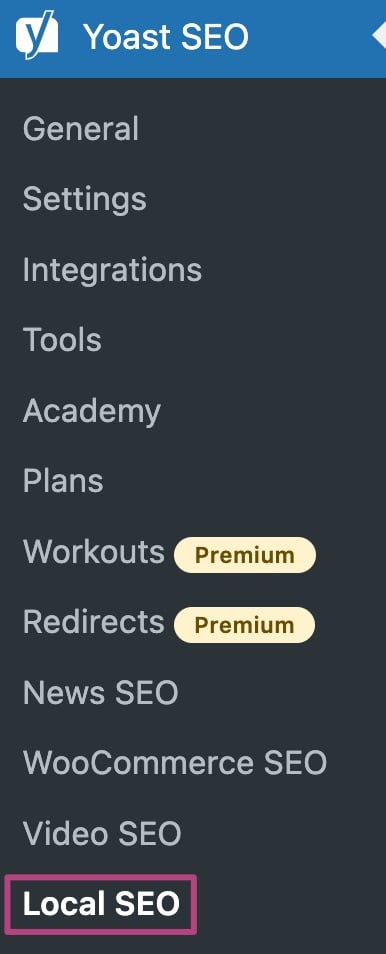
- Go to API key
If you have not entered keys, follow the steps described in this article to generate and set a Google Maps API key. If you have entered keys, please remove API restrictions.

How to regenerate an API key
You may need to regenerate a key for a variety of reasons, especially if you notice another site is using your key. Please note that Google refers to this as rotate instead of regenerate.
- Go to Google API Console
If prompted, log in. - Select your site project
- Click on your key
- Click Rotate key

- Enter the new name, check the restrictions and click Create
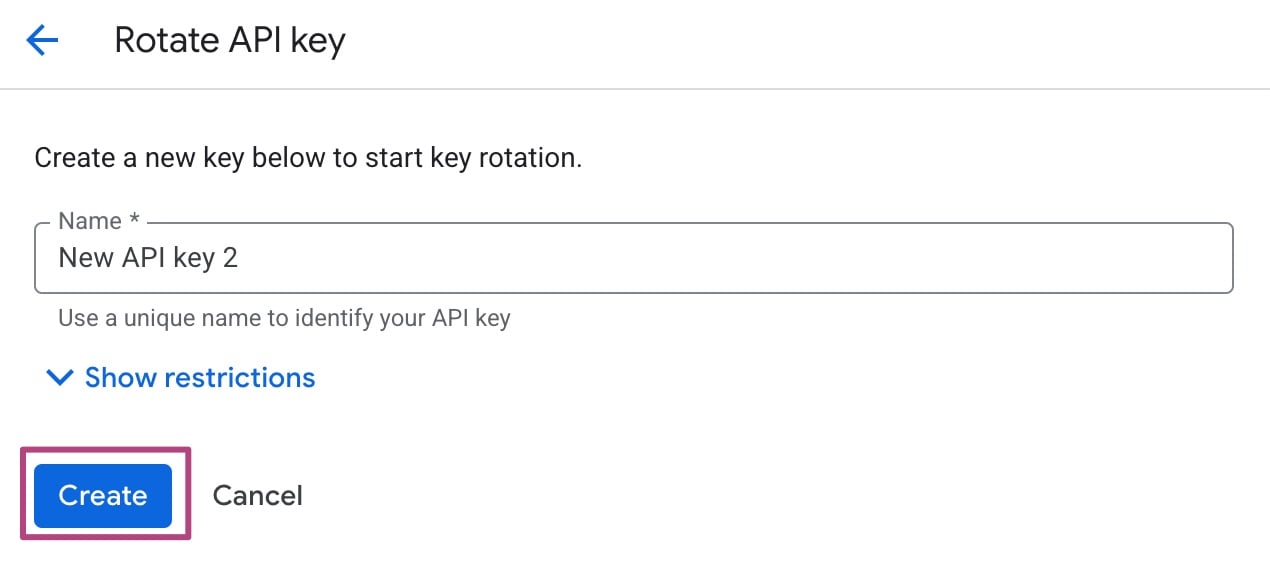
- Copy the key and click Continue
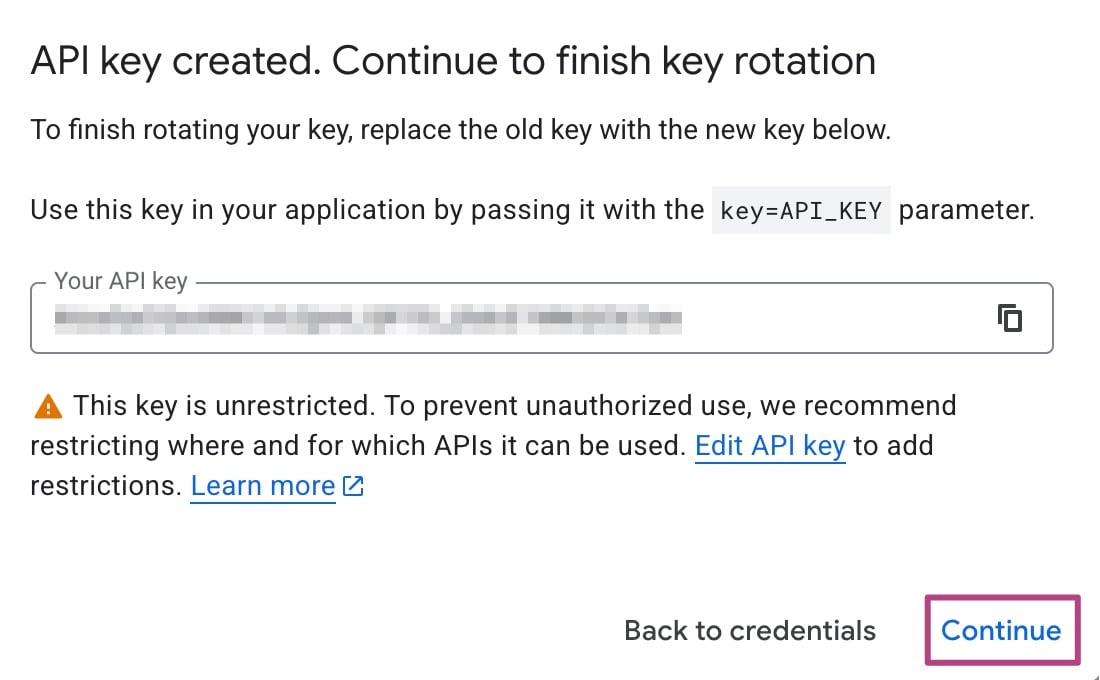
- In Yoast Local SEO, enter your new API key
- Return to the Google API console
- Under Previous key, click Delete the previous key
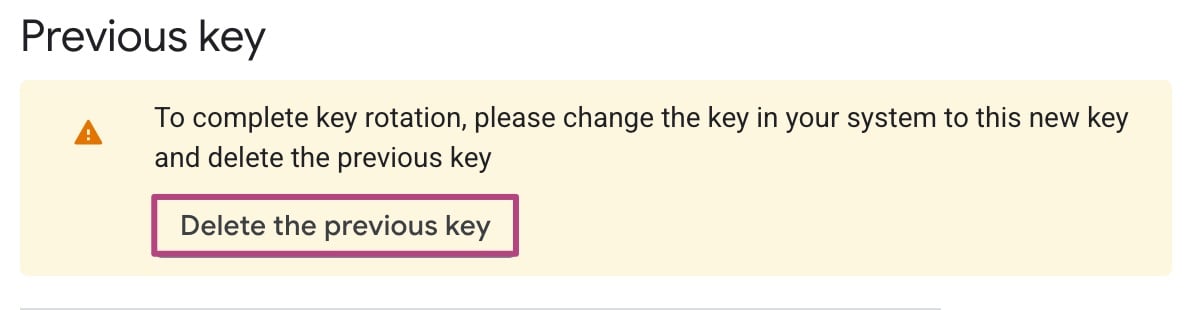
How to enable an API key
In order to enable your API key, you also need to enable Google Maps JavaScript API (browser key) and Geocoding API (server key) in the Google Maps API Manager.
- Go to the Google Maps API Manager
- Go to Enable APIs and services
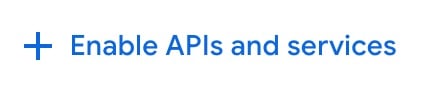
- Search for and enable Maps JavaScript API
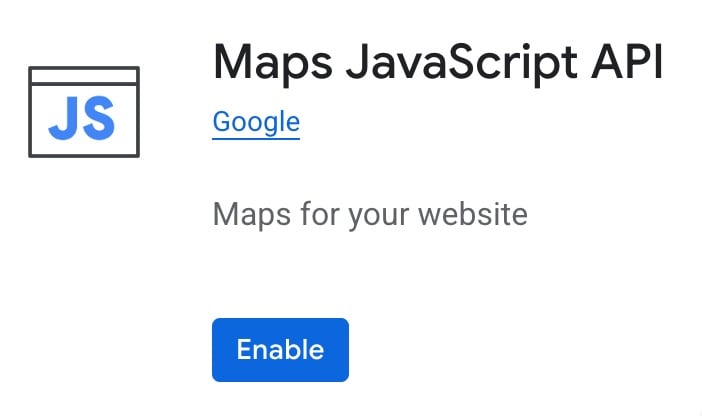
- Search for and enable Geocoding API
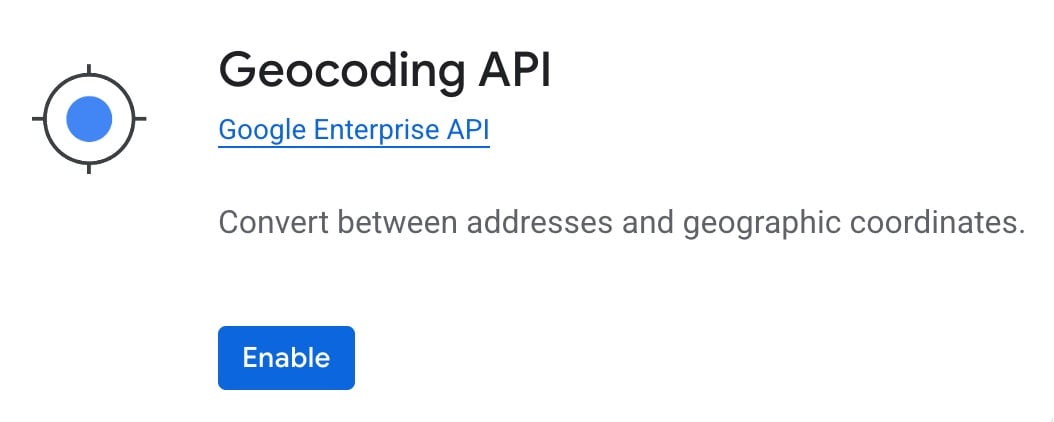
Pricing for APIs
Pricing for the Google Maps, Routes, and Places and the APIs connected with them (Maps JavaScript API, Directions API, Timezone API, Geocoding API ) is pay as you go, and you only pay for what you use. You get a recurring $200 credit on your billing account each month to offset your usage costs, and you can also set usage limits to protect against unexpected cost increases.
For a table of Google’s pricing, see Pricing for Maps, Routes, and Places. If you need to enable billing, please go to APIs and billing.
I still have a problem with Google Maps
If you continue to have problems displaying the maps, please check your JavaScript console for the exact error message. Google lists errors and their explanations here.

