How to add product identifiers with WooCommerce SEO
Yoast WooCommerce SEO checks and shows you an orange light if you are missing a product identifier for your products. In this article, we’ll explain what product identifiers are and how you can add them with Yoast WooCommerce SEO!
What are Unique Product Identifiers?
Unique Product Identifiers (UPI) are codes that identify a product. If you have a website, you need to distinguish between the different types of UPIs, and learn how to use them.
The most common product identifiers are GTINs and MPN. If you use Yoast WooCommerce SEO, you will see the following identifiers:
- GTIN8 / EAN-8 – a code used for items that are too small to fit the usual 12-14 digits.
- GTIN12 / UPC and GTIN13 / EAN – the most common codes used in North America (UPC) and outside of North America (EAN).
- GTIN14 / ITF-14: a code used for packaged products that contain multiple individual items, such as a pack of canned sodas.
- ISBN: stands for International Standard Book Number and is used for books.
- MPN: stands for Manufacturer part number. These numbers are typically found on machines and hardware that contain different parts.
Why do you need to add global identifiers?
If your product contains product identifiers, Google will be able to recognize them and distinguish them from other products. It will increase your chances of ranking with that product and getting it displayed as a rich result. So, adding these numbers can positively affect your rankings and impact the visibility of your products in the search results. If you don’t add product identifiers, you may get a no global identifier provided (e.g., GTIN, MPN, ISBN) warning in Google Search Console.
The WooCommerce SEO product identifiers check
If you are using Yoast WooCommerce SEO 15.2 or higher, the plugin checks whether a product (or each of its variants) has a product identifier. If you have a simple or grouped product, you will see an orange light if you haven’t entered a product identifier. For variable products, you will see an orange light if one or more variants are missing a product identifier.


The product identifier assessment only support product identifiers entered via the standard input fields. Product identifiers provided via third party plugins or other methods are not supported.
How to add product identifiers in bulk
To add the global identifiers to your products in bulk and have them automatically described with the correct schema, follow the steps below. You also need a CSV or TXT file containing your product ID, SKU and new global identifiers in separate columns.
- In your WordPress Dashboard, go to Products
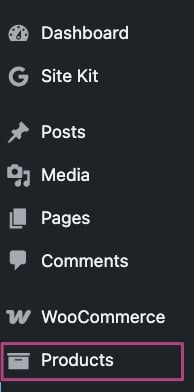
- Go to Import

- Under Choose File, upload a CSV file with product information and global identifiers
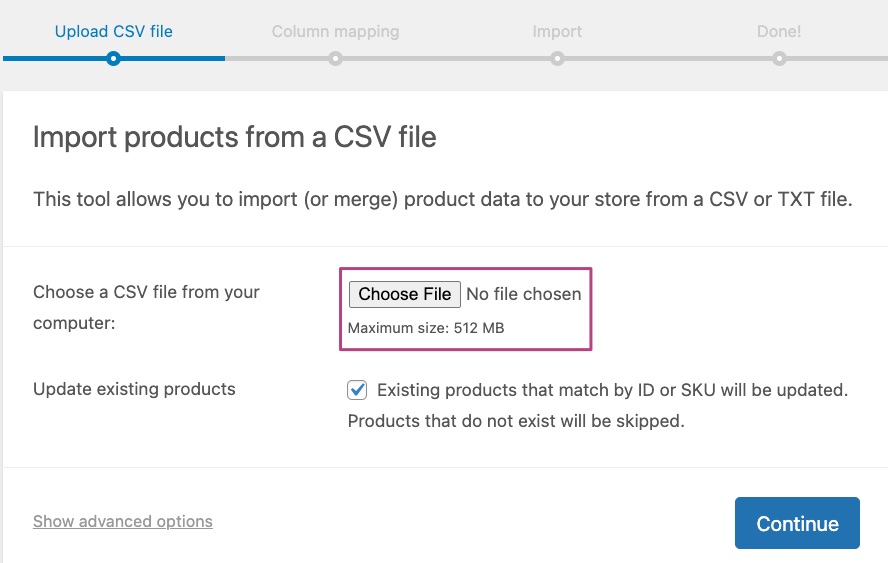
- If you’re updating existing products, tick the box Existing products that match by ID or SKU will be updated.
If you’re adding new products, do not tick this box.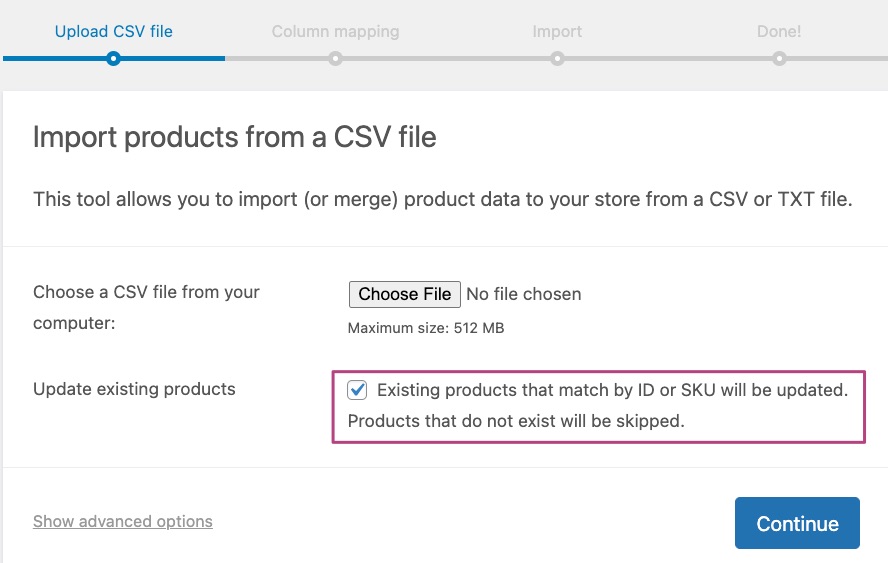
- Click Continue
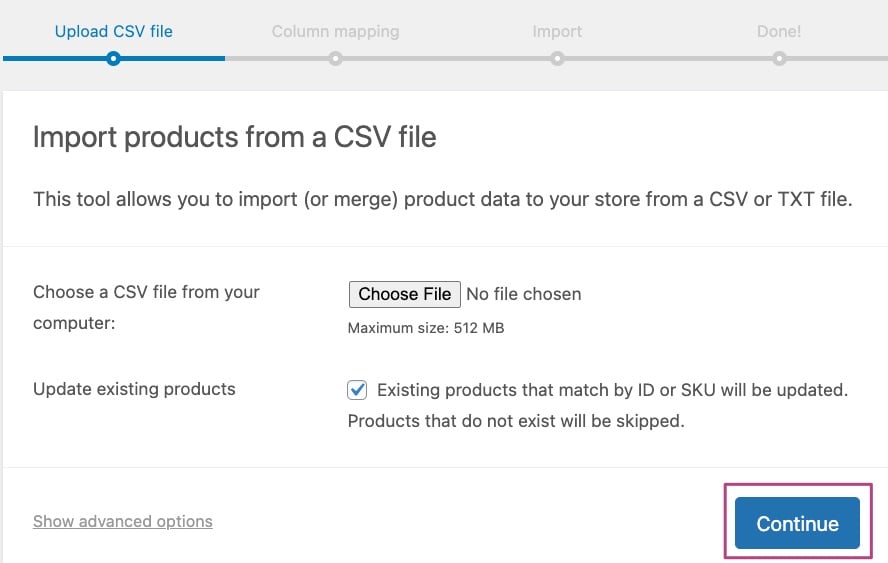
- Under Column mapping, select what to add to your product description information to add to map to prodcut fields
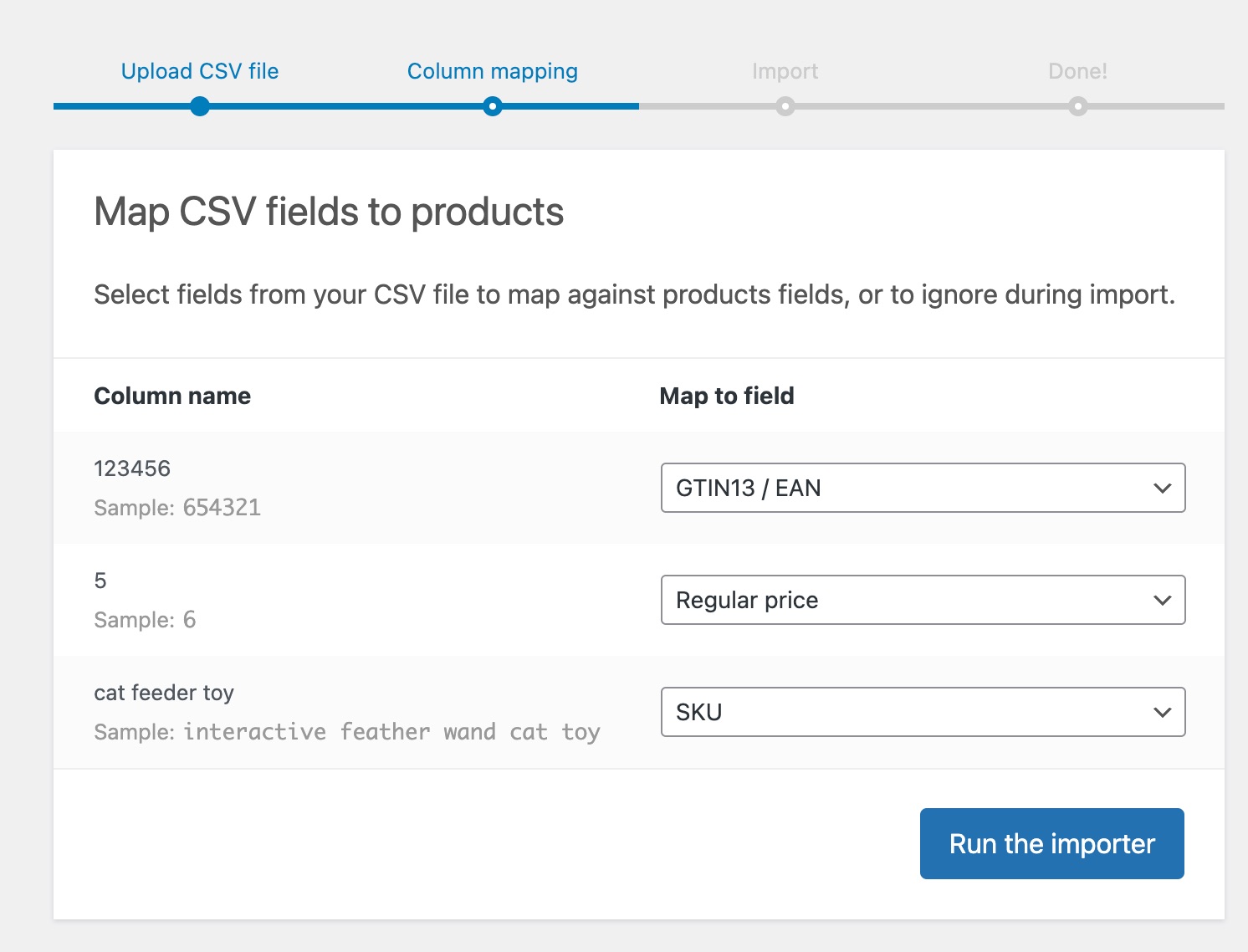
- Click Run the importer to finish importing
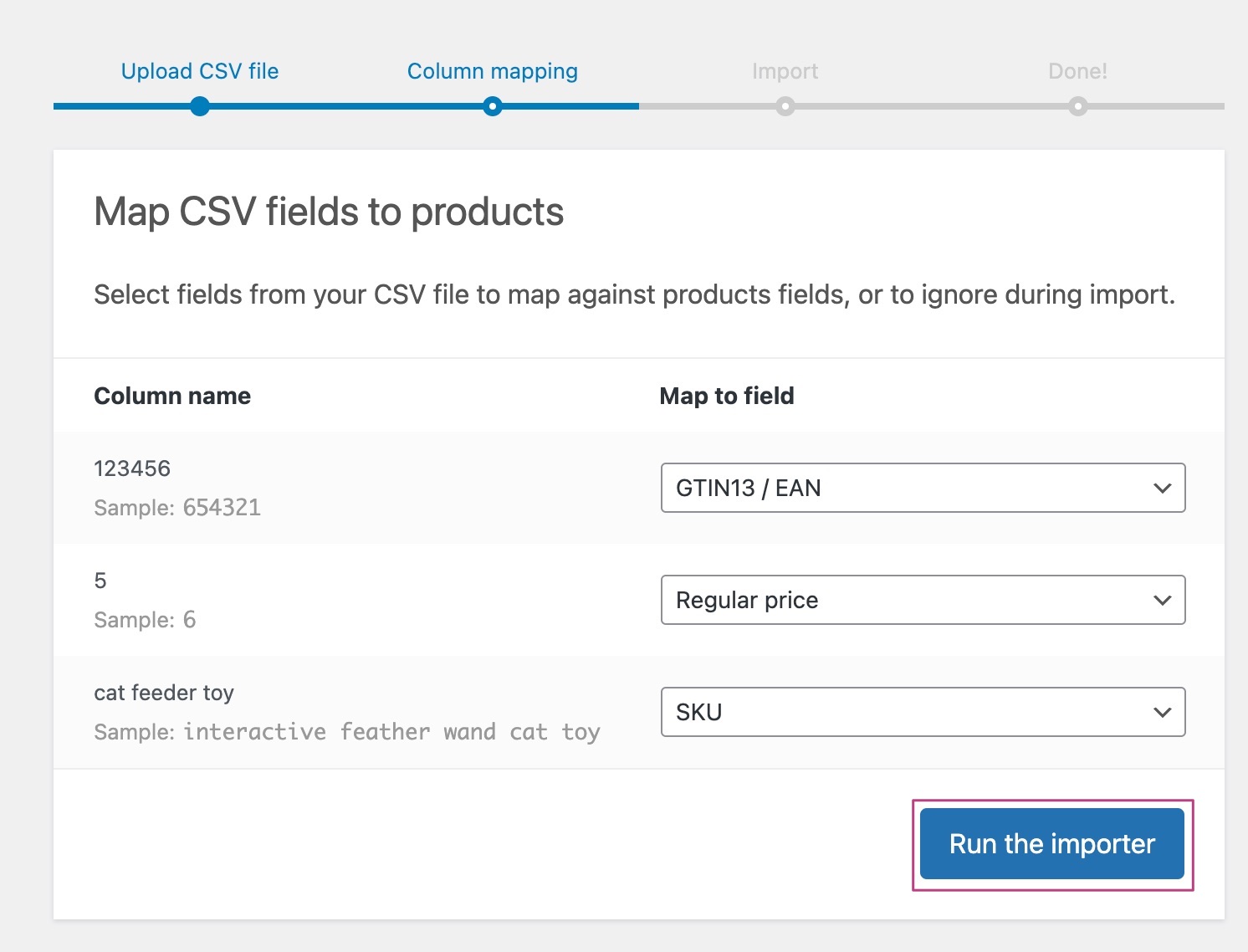
How to add individual product identifiers to simple and grouped products
To add the global identifiers to your products and have them automatically described with the correct schema, follow these steps.
- In your WordPress Dashboard, go to Products
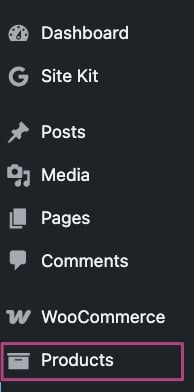
- Select the product you want to edit
- Scroll down to the Product data
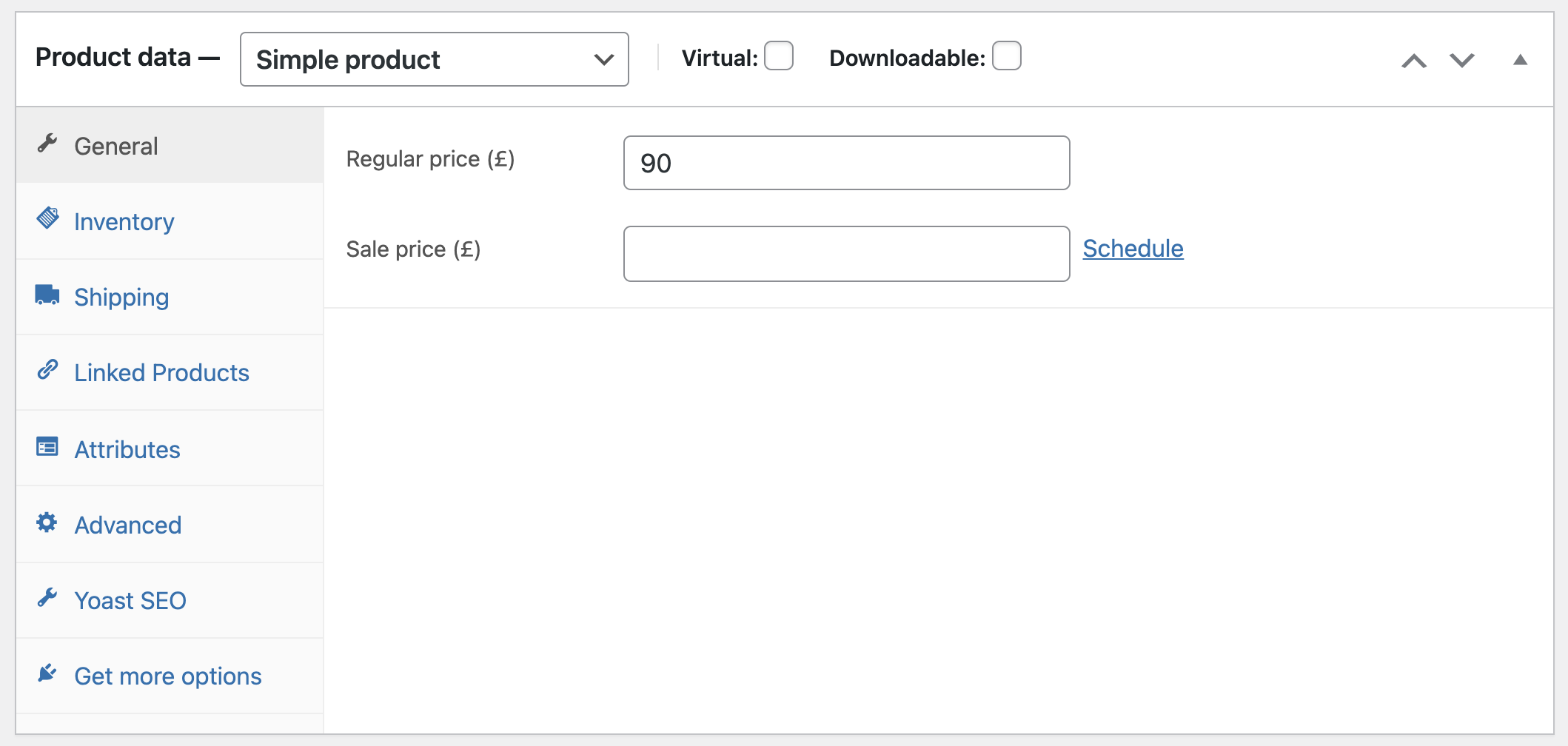
- Open the Yoast SEO tab
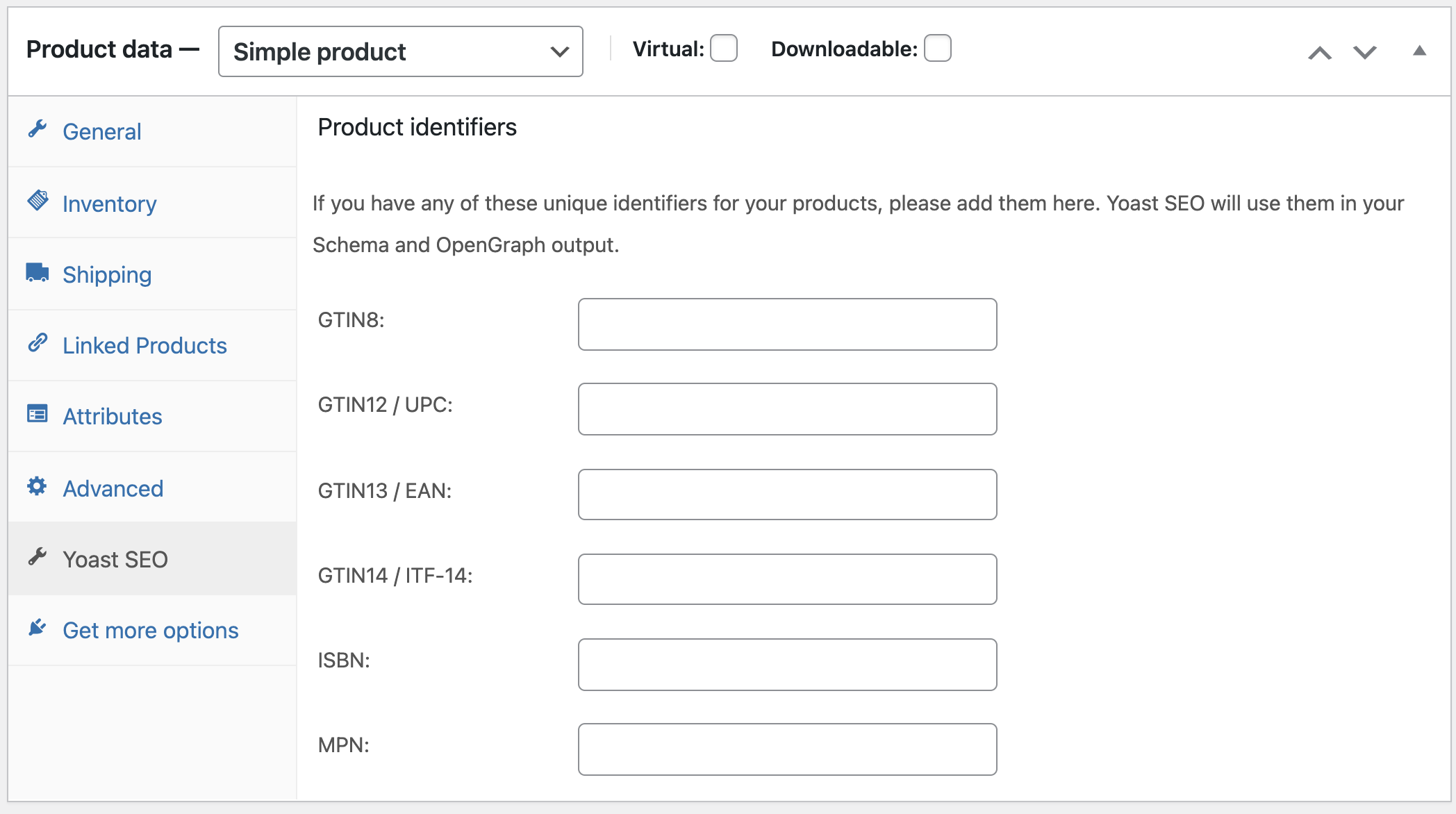
- Add the relevant Product identifiers
Follow the Google guidelines.
- Update your product to save the changes
How to add product identifiers to variable products
Yoast WooCommerce SEO allows you to add product identifiers to variable products as well. All you need to do is edit the product variations in the Variations tab and insert the global identifiers in the Yoast SEO options settings.
- In your WordPress Dashboard, go to Products
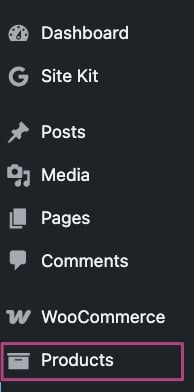
- Select the product you want to edit
- Under Product data, open Variations
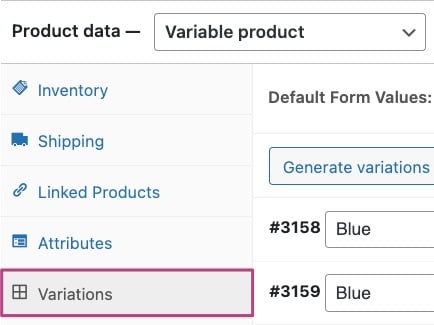
- Click on Edit

- Under Yoast SEO options, add the unique identifiers
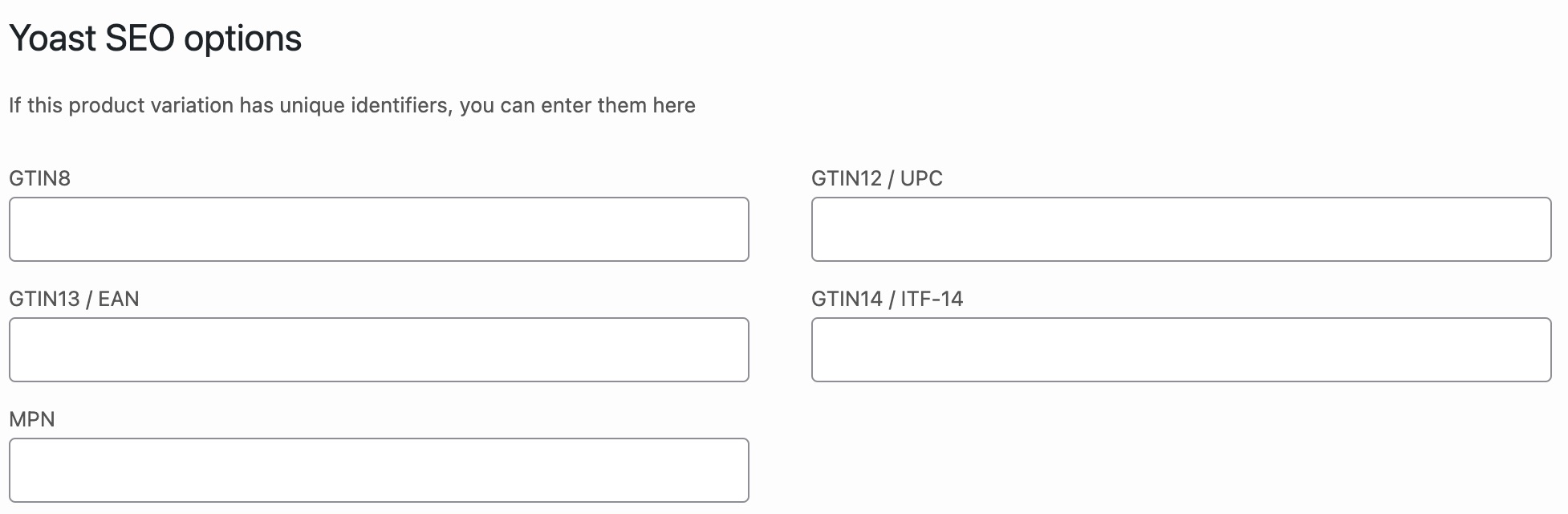
How to fix missing Schema property: no global identifier provided
If you don’t add product identifiers, Google Search Console or the Rich Results Test can show the warning No global identifier provided (e.g. gtin, mpn, isbn) (optional). Follow the steps above to add a global identifier to your simple and grouped or variable products. The Yoast WooCommerce SEO plugin will output the correct Schema for you automatically!
Google update on enforcement of Unique Product Identifiers
In 2019, Google announced an update on its enforcement of Unique Product Identifiers. According to this update, Google will not disapprove your product if it doesn’t contain UPIs. However, it will lower its chances of ranking high in the search results. More importantly, Google allows you to set an attribute to your products when a UPI does not exist. However, this is only for products that really do not contain UPIs. If a product does have a UPI, but you deliberately set its attribute to false, your product will be disapproved. In addition, if you use the same GTIN for multiple products, Google will disapprove of those too.
In conclusion, when submitting your UPIs, there are two things you need to be very mindful of – accuracy and truthfulness. Yoast WooCommerce SEO will take care of the rest!

