How to cancel your Yoast SEO for WordPress subscription
If you’ve bought a subscription for one of our WordPress products, you can cancel the subscription in your MyYoast account. The subscription will remain active for the remainder of the subscription period. In this article, we’ll show you how you can cancel your Yoast subscription for our WordPress products. If you want to cancel your Yoast SEO for Shopify subscription, please follow the steps in our How to uninstall Yoast SEO for Shopify guide.
How to cancel your Yoast subscription
- Log in to your MyYoast account
- In the sidebar menu, go to Subscriptions
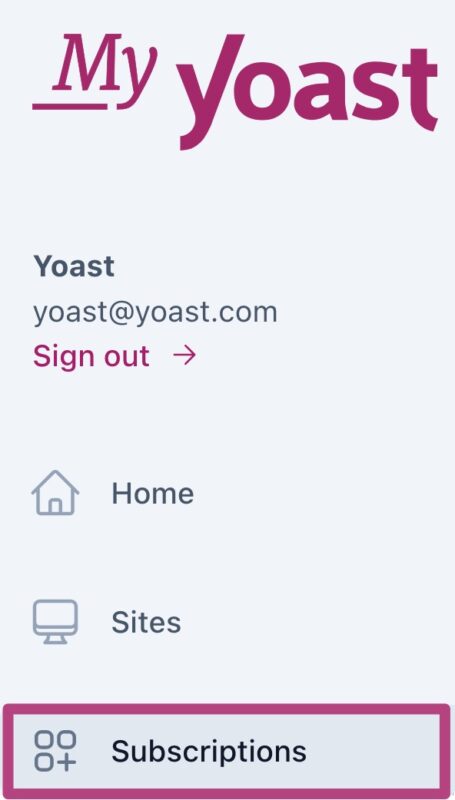
- Click on Manage
Find the subscription you want to cancel and click Manage.

- Under Subscription actions, click Cancel subscription
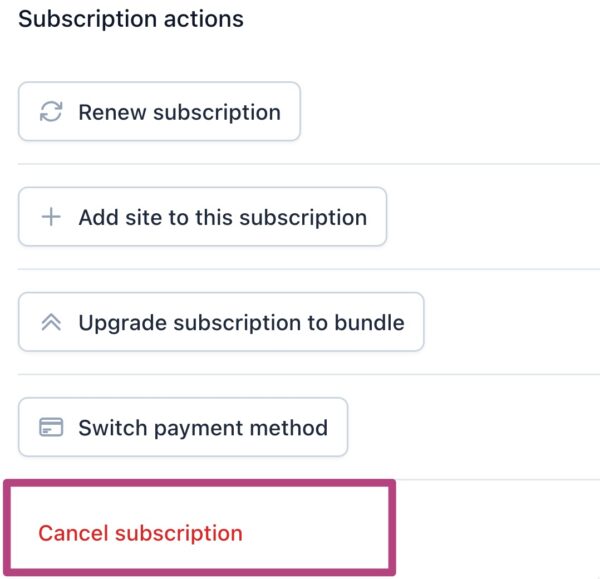
- Click Confirm cancellation
Review the information, select the amount you want to cancel (the default is set to 0), and click Confirm cancellation.
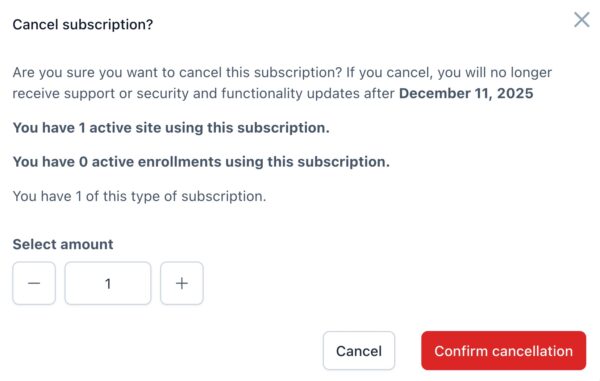
- You have now cancelled your subscription.
You will see the status Pending-cancel in MyYoast, which means the subscription cancellation was successful.
I want to re-activate my cancelled subscription
Contact our support team: they will gladly help you.

