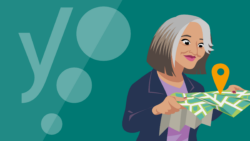How to install Yoast News SEO for WordPress
Thank you for purchasing Yoast News SEO! In this article, we’ll explain how to install the Yoast News SEO add-on in WordPress. Please make sure you either have Yoast SEO or Yoast SEO Premium installed first: you cannot use Yoast News SEO without one of these plugins. If you want to use Composer to install the plugins, we have a separate manual on how to install Yoast plugins using Composer.

Yoast News SEO
Does your website fulfil all the technical requirements, and are you up-to-date with Google’s editorial guidelines? Read our tips on how to optimize your site for GoogleNews!
Table of contents
How to install Yoast News SEO for WordPress
To install the Yoast News SEO add-on your WordPress site, follow these steps.
- Go to MyYoast and click on Downloads
Log into your MyYoast account, and click on Downloads in the menu to view all your Yoast products.
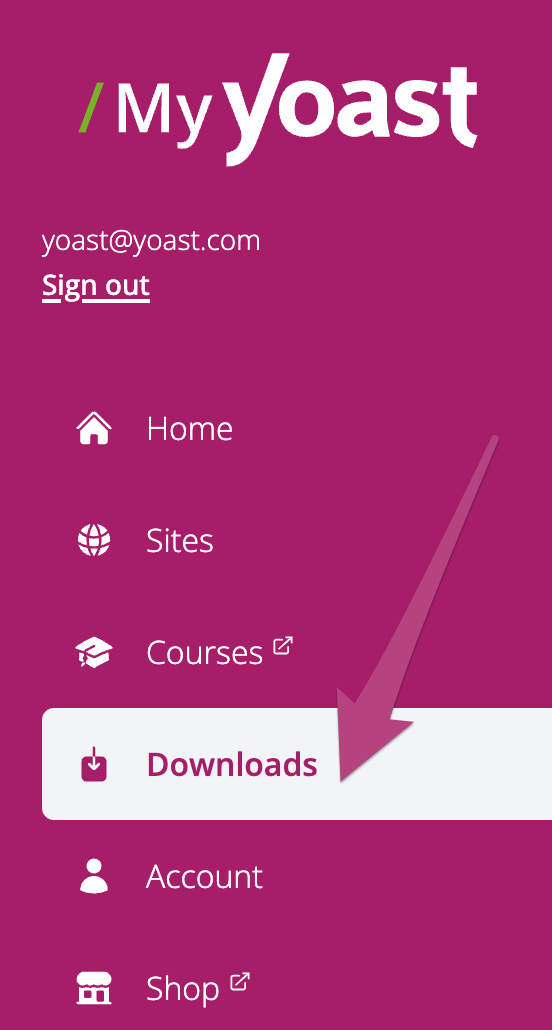
- Download the Yoast News SEO add-on
Click the Download Yoast News SEO button. The .zip plugin will either automatically save to your downloads folder, or you will be asked to select where you want to save your plugin.
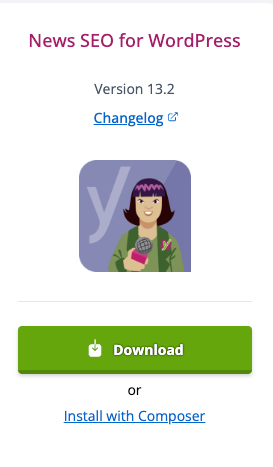
- Log in to your WordPress website
When you’re logged in, you will be in your Dashboard.
- Click on Plugins in the menu on the left
The Plugins settings will expand.
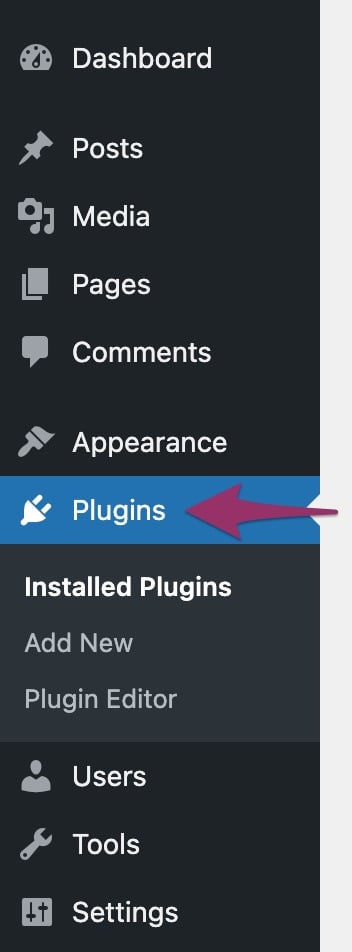
- Click on Add New
A new screen will open. If you don’t see the Add New option, check that you have the right permissions to install plugins on the site. If you are in a multisite environment, please install the plugin through the network admin under My Sites> Network Admin>Plugins.
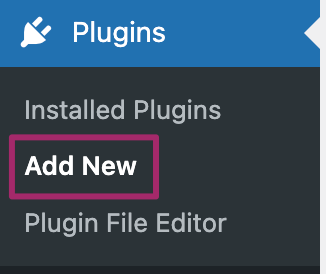
- Click the Upload Plugin button near the top of the screen.
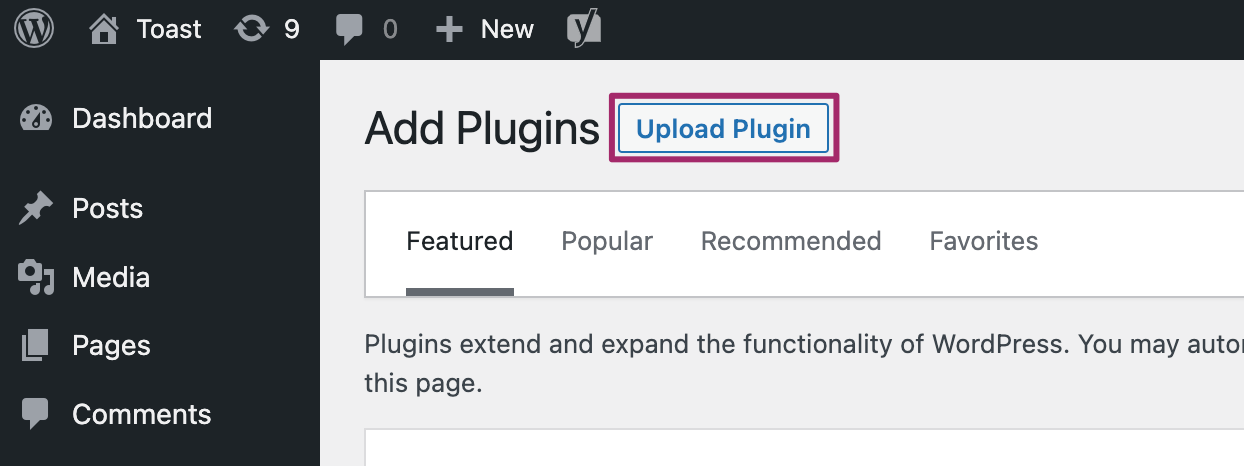
- Upload the plugin and click Install Now
In the Add Plugins screen, you can click on Choose file and upload the .zip file. Click on Install Now to install the plugin; this may take some time.
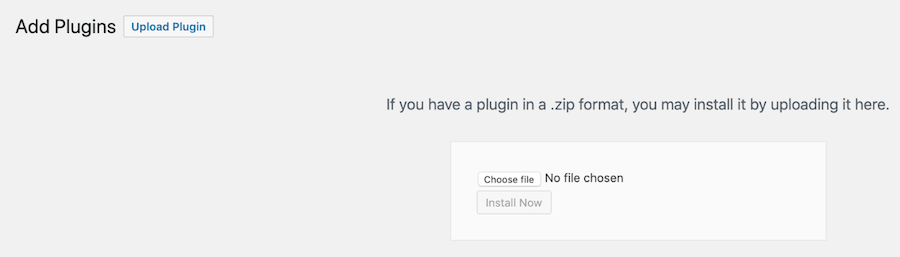
- Click Activate Plugin
After installing the plugin, click on Activate Plugin to complete the installation. If you have a multisite installation, this button will be labeled Network Activate: click it to complete the multi-site installation.
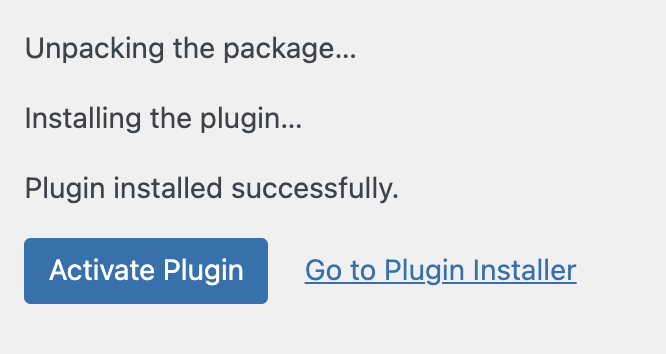
- Go to MyYoast and click on Sites
Return to your MyYoast account, and click on Sites in the menu to view and add your sites.
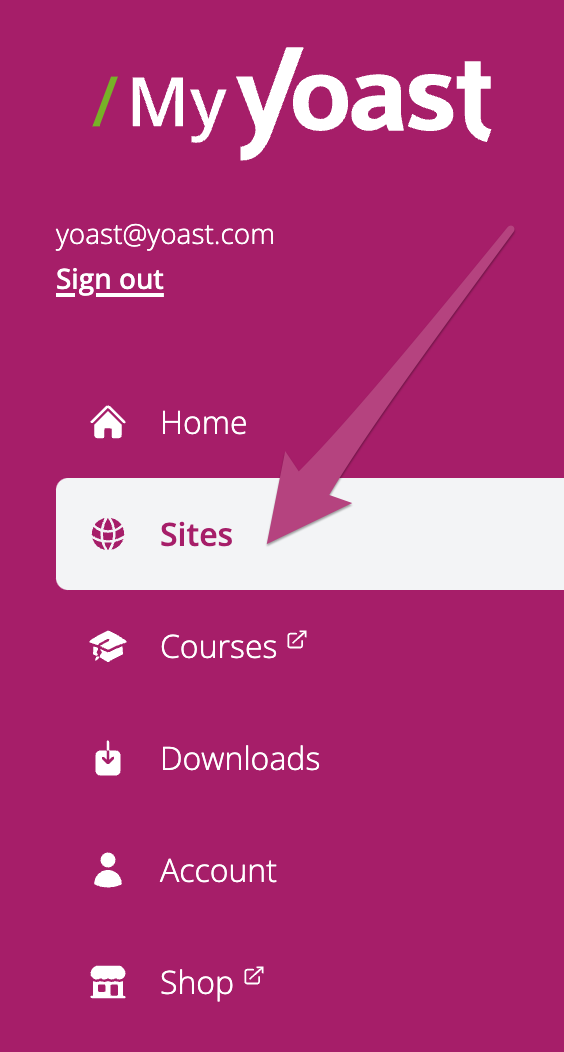
- Add your site
Click on + Add site to add the URL of your site, and select what platform your website runs on. Click on Add to complete this step.
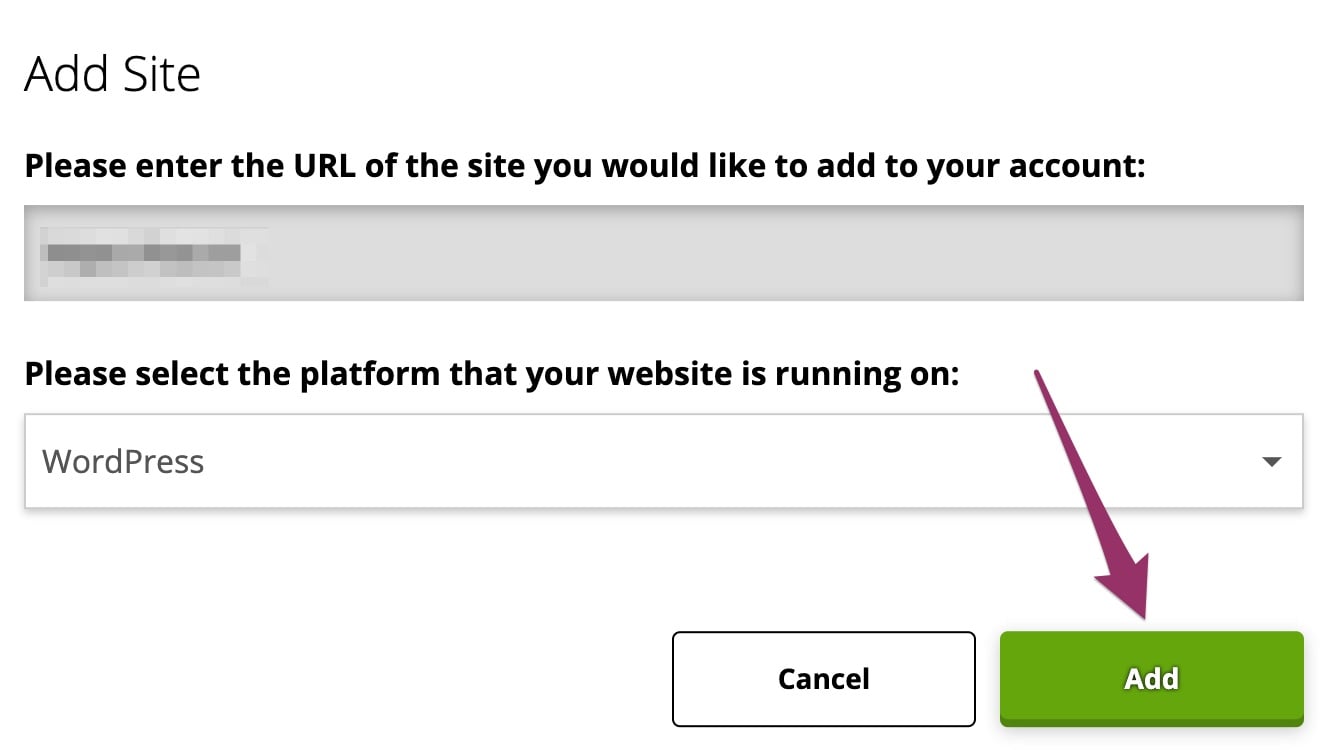
- Connect your subscription
Your site is now added to the sites overview. Clicking the Manage button takes you to your site overview. Here you can enable your subscription by switching your toggle to On, as shown in the image below.

- Congratulations! You have now installed and activated Yoast News SEO on your site
You now have access to all the Yoast News SEO features, so you can start optimizing your SEO.
I have an error installing Yoast News SEO
If you run into problems installing Yoast News SEO, please consult our Common installation and update errors help article.