Yoast SEO settings: Site representation
In this article, we’ll discuss the Site representation settings in Yoast SEO in your WordPress backend. You’ll see a video explanation, and we’ll explain all the settings on the page one by one.
Setting up your Site representation helps Google understand what your site is about and may even lead to a knowledge panel for your brand in search results.
Table of contents
Video: Yoast SEO settings: Site representation
Watch the video of your choice. Follow these steps to auto-translate the subtitles.
Site representation settings
You can find the Site representation settings by going to your WordPress backend, clicking Yoast SEO and then Settings in the menu on the left-hand side. Here, click Site representation.
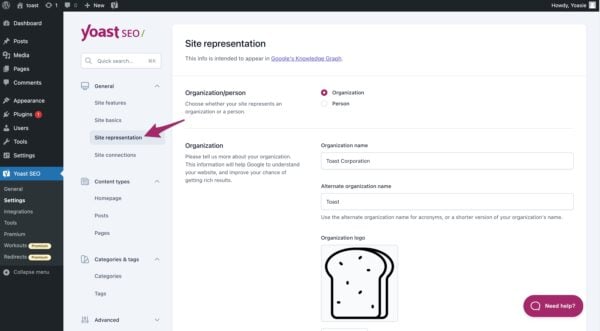
In the Site representation settings, you can add details that help Google understand and display your site in its Knowledge Graph. This article explains what the Knowledge Graph is and walks you through the settings step by step.
Knowledge Graph
First things first: what is Google’s Knowledge Graph? The Knowledge Graph is Google’s database that connects facts about people, places, and things. The goal of the Knowledge Graph is to provide people with the correct answers to their factual questions. Instead of just showing search results, Google connects related facts to give richer answers.
Google’s knowledge panel shows important details about a topic you are searching for — like a company’s name, logo, website, and social media links. On desktop, it appears on the right side of the screen; on mobile, it’s placed between other search results but still stands out. For example, searching “Yoast” might bring up a panel with info about the company, its software, and related links — giving users a quick overview briefly.
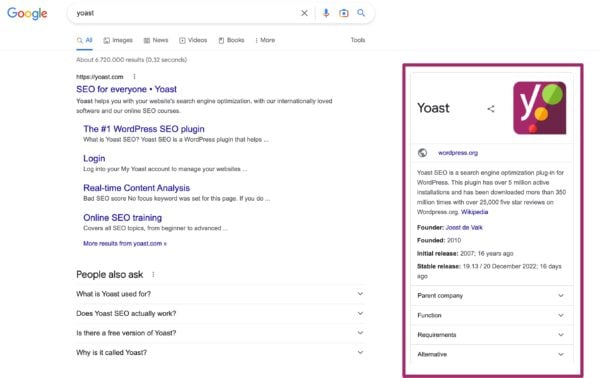
The knowledge panel is powered by the Knowledge Graph. With the Site representation settings in Yoast SEO, you fuel that Knowledge Graph. So, Google can use the info you fill in there to show it in a knowledge panel.
Site representation settings
Now, let’s take a look at the Site representation settings. The first thing you need to decide is whether your site represents an organization or a person. This choice will affect the rest of the settings on this page.
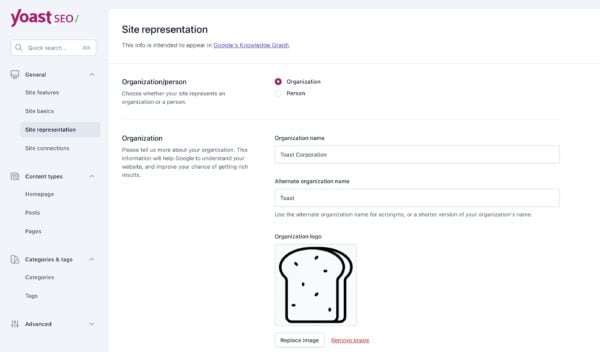
Organization
If your site is for an organization, you can add its name, logo, and social media links. You may also enter a shorter or alternate name. To include more profiles, click “Add another profile” and paste the URL. Don’t forget to click Save changes when you’re done.
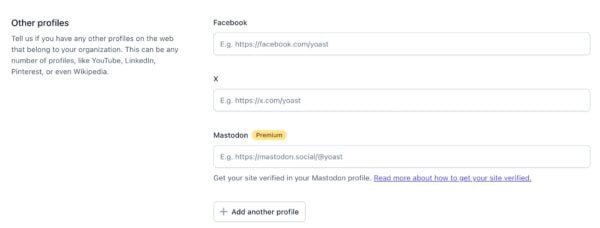
If you have a local business
Running a local business—even a solo one? Choose ‘Organization’ to make sure your business is correctly represented in Google’s Knowledge Graph. In Yoast Local SEO plugin, Organization is the default setting, and this cannot be changed.
Person
Choose “Person” if your website represents you — like a personal blog or portfolio. Then, select your user account so your profile info appears in search results. Make sure your WordPress user profile is accurate and up to date, especially the “display name,” as that’s what search engines will show.
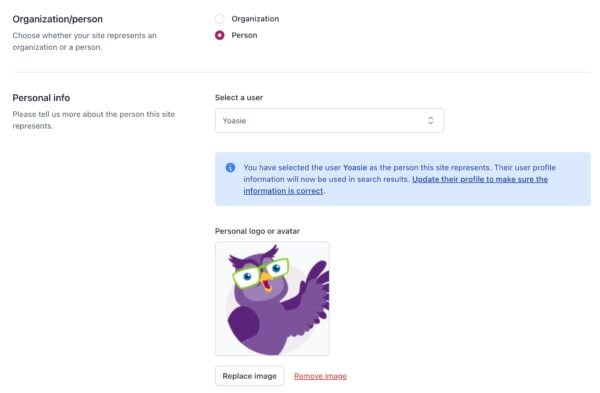
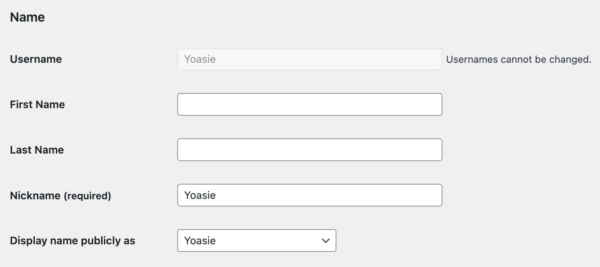
Below the dropdown menu, you can upload a personal logo or avatar. If you scroll further down to the Other profiles section, you will see input fields for several social profiles. The information that is shown here, is taken from the user profile in the WordPress settings. If you make changes to the Yoast SEO settings, the WordPress settings will also change, and vice versa.
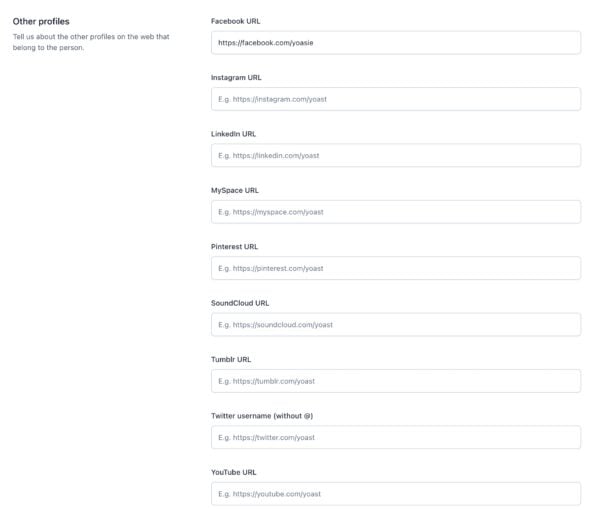
Structured data
So, what happens to this information now? Our plugin will generate structured data and add it to your site’s code. This data won’t be visible to your users on the front end of your site, but search engines will be able to find and read it. This information can then be used in search results.
Ready? Head over to Site Representation settings and make sure Google sees your site the way you want it to.

