How to use the Semrush related keyphrases feature in Yoast SEO
Yoast SEO makes finding related keyphrases easy! After you’ve done your keyword research, you can find and use the most relevant keyphrases with the powerful Semrush related keyphrases feature. As a result, you get a quick insight into the performance of related keyphrases, and in doing so, you improve your content! In this post, you’ll learn how to connect Semrush with Yoast SEO in WordPress or Shopify and use this great feature.
Table of contents
Why should you use related keyphrases?
A focus keyphrase helps you keep your content on topic and keep it relevant for your users and search engines. But, a lot of times, focusing on a signed keyphrase can make your writing repetitive and unpleasant to read. So, using related keyphrases helps you make your writing more engaging while also increasing your chances to rank.
What is more, in some of your posts, you may cover multiple aspects of the same topic. In that case, it is great to add additional keyphrases and get your content to rank for multiple keyphrases.
The Semrush related keyphrases feature in Yoast SEO
Together with Semrush, we’ve built an integration that helps you find related keyphrases for your focus keyphrases in Yoast SEO. This feature is available for our WordPress plugin and for our Shopify app.
Before you get access to the related keyphrases, you will need to connect Semrush to Yoast SEO. If you don’t have a Semrush account yet, you can register while connecting Yoast SEO to Semrush.
How to use the Semrush related keyphrase feature in Yoast SEO for WordPress
In WordPress, both free and Premium Yoast SEO users have access to the Semrush related keyphrases feature. However, only Premium users can add a related keyphrase from the list to their post with just one click. Using a free Semrush account will allow you to make up to 10 requests for related keyphrases per day. To get full access to the Semrush tools, you will need to upgrade your Semrush account.
To start using the Semrush feature in Yoast SEO for WordPress, follow the steps below.
- Log in to your WordPress dashboard.
- Go to the post or page editor.
Open the post, page, or other content type you want to edit.
- Add your focus keyphrase in the “Focus keyphrase” input field in the Yoast SEO sidebar or meta box.
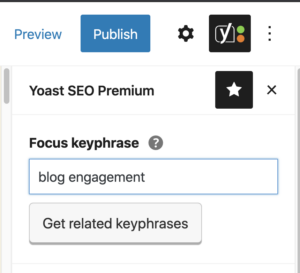
- Click the “Get related keyphrases” button below the “Focus keyphrase” input field.
You will see a pop-up window with one of these three scenarios:
1. If you already have a Semrush account, log in directly in the pop-up window (1) and then allow Yoast SEO to connect the accounts (3); or
2. If you don’t have a Semrush account, register and create one (2) and then allow Yoast SEO to connect the accounts (3); or
3. If you are already logged into your Semrush account, allow Yoast SEO to integrate the accounts (3).
To Log in and to Register, follow the instructions on the screen.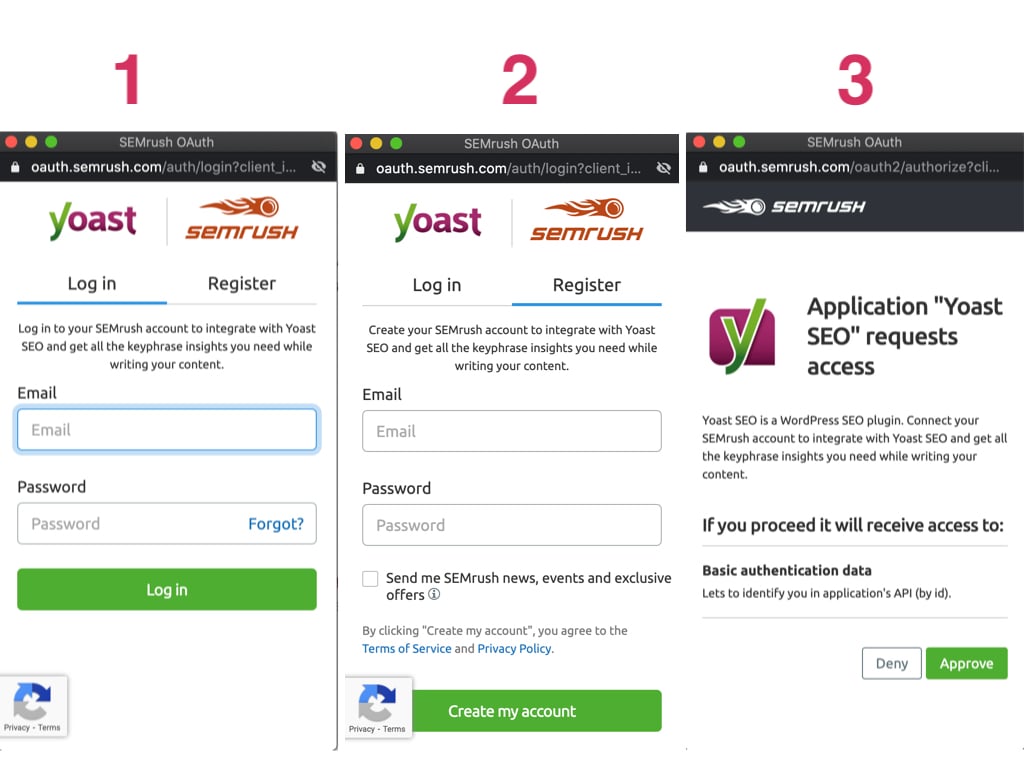
- Click the Approve button (3 in the image above) to integrate your Semrush account with Yoast SEO.
Once you connect the accounts, the Semrush related keyphrases overlay window appears.
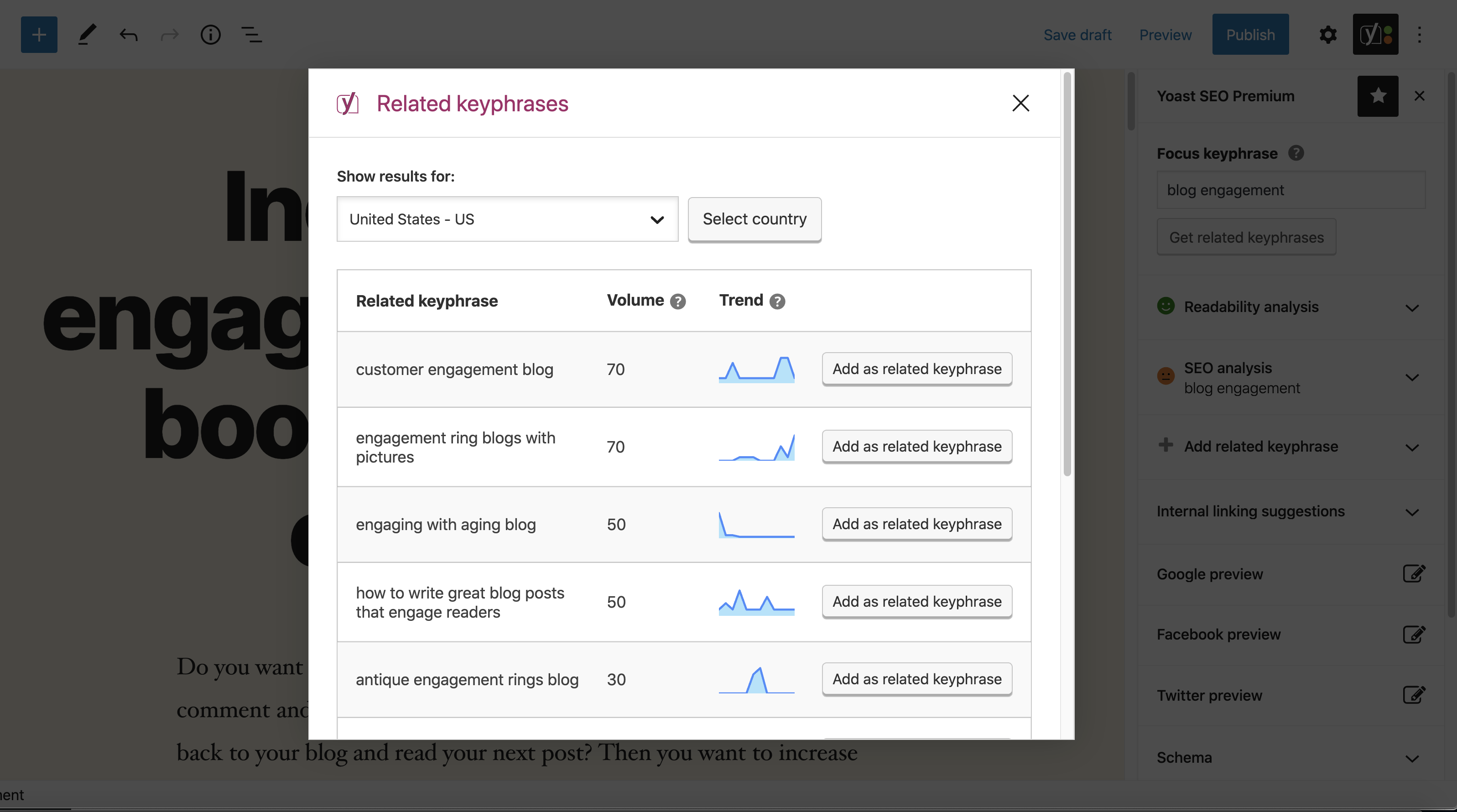
- Click on the country name to select a country and the language you want to see results for.
A dropdown menu with more than 100 available countries and languages appears. Select the one you need, and then click the Select country button.
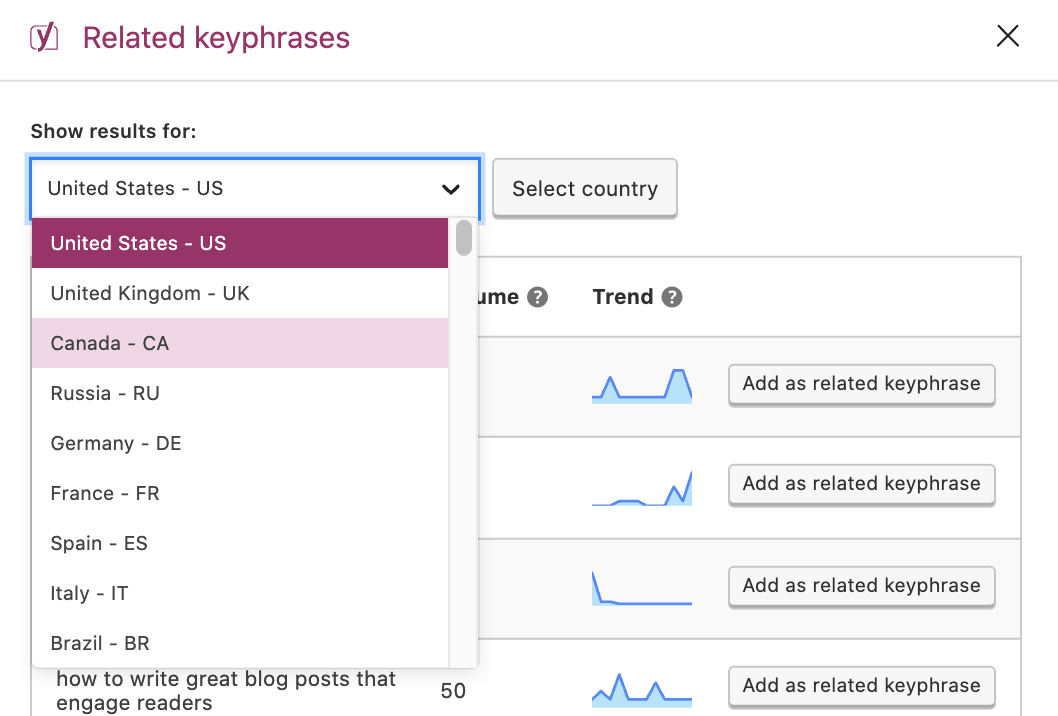
- Check the volume and the trend of the suggested keyphrases
The volume column shows the average number of monthly searches for the analyzed keyword over the last 12 months. The trend column shows the interest of searchers in the related keyphrase over the last 12 months.
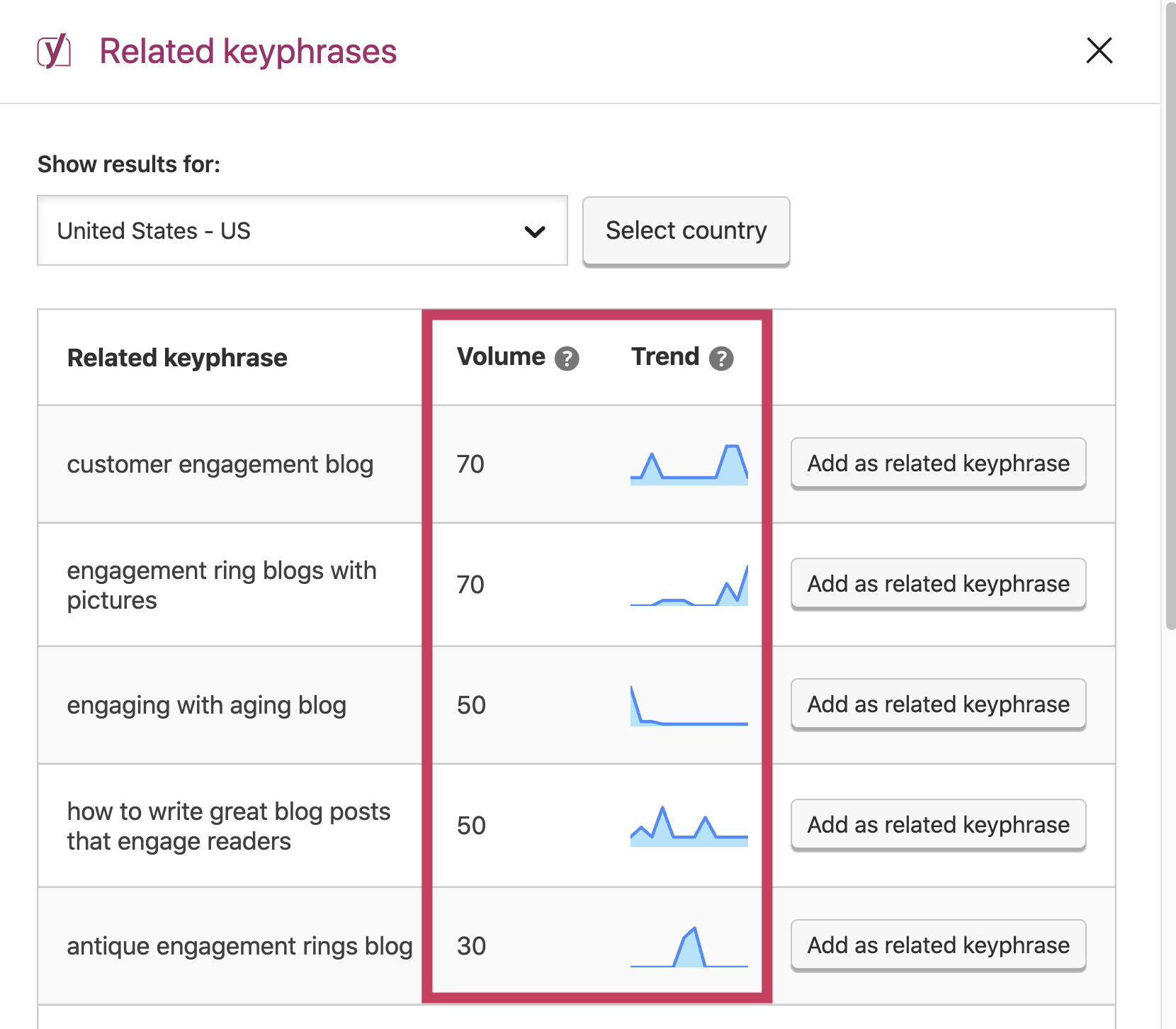
- Add the related keyphrase to your post (Yoast SEO Premium).
If you are using Yoast SEO Premium, you can add a related keyphrase for Yoast SEO to analyze, by clicking the Add as related keyphrase button. You will immediately see the related keyphrase in the Yoast SEO Premium sidebar.
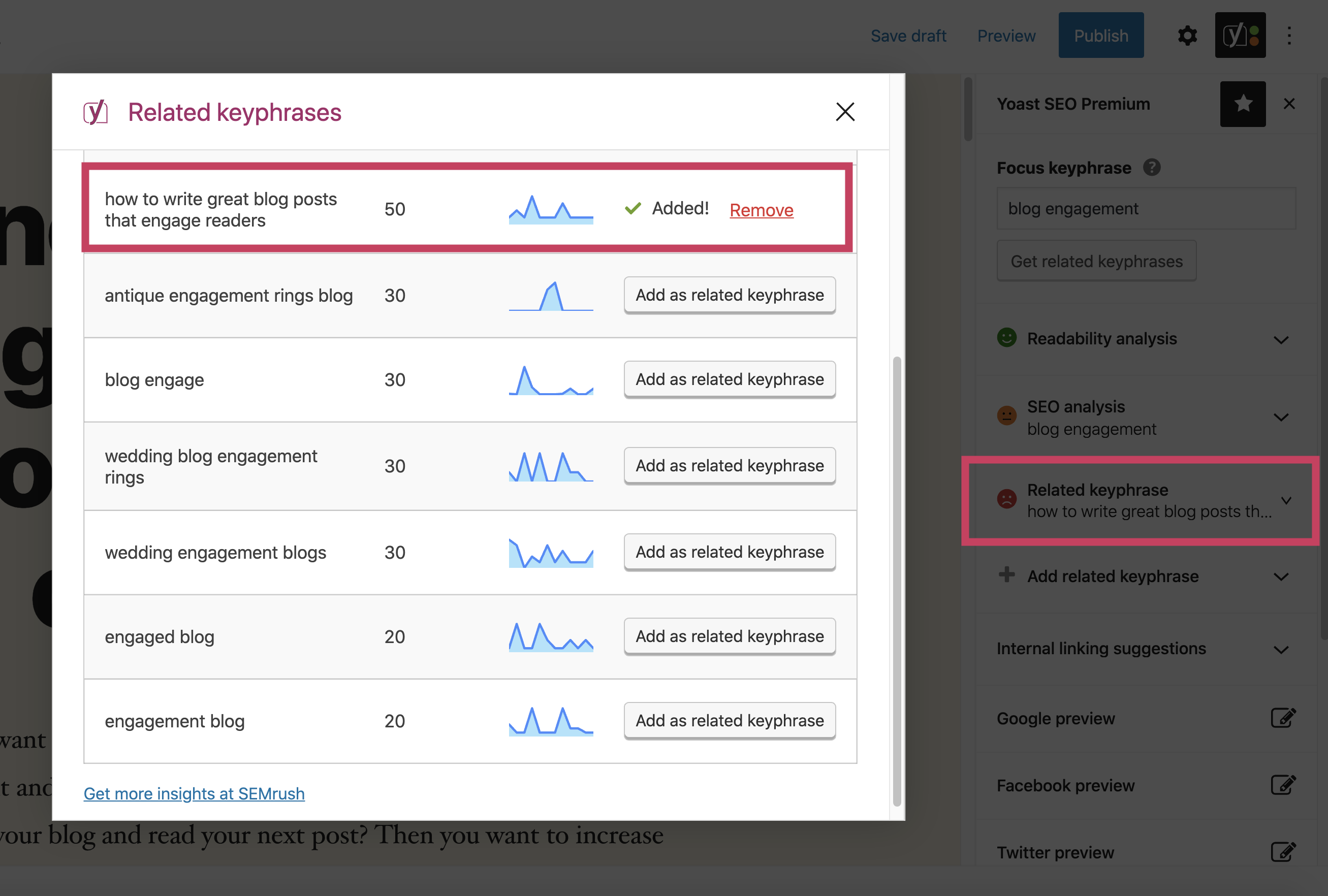
- Optimize your content for the related keyphrase you added (Yoast SEO Premium).
Yoast SEO Premium will also give you feedback on the related keyphrase you added. Just like in the feedback for the focus keyphrase, you will see what you need to improve, as well as what you did well.
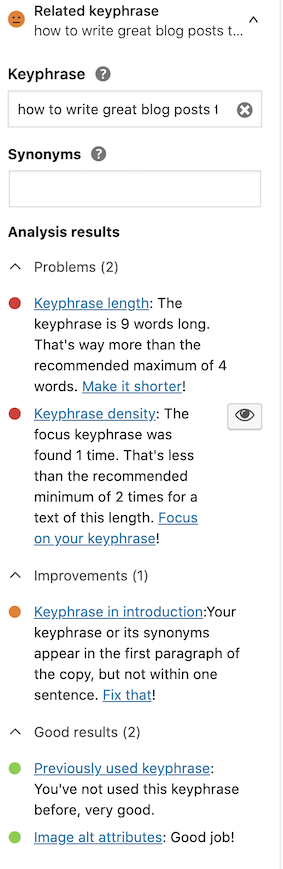
How to disconnect your Semrush integration in WordPress
If you want to disconnect the Semrush account you connected to Yoast SEO, you can do it by following these steps:
- Go to Yoast SEO > Integrations.
- Toggle the Semrush integration switch off.
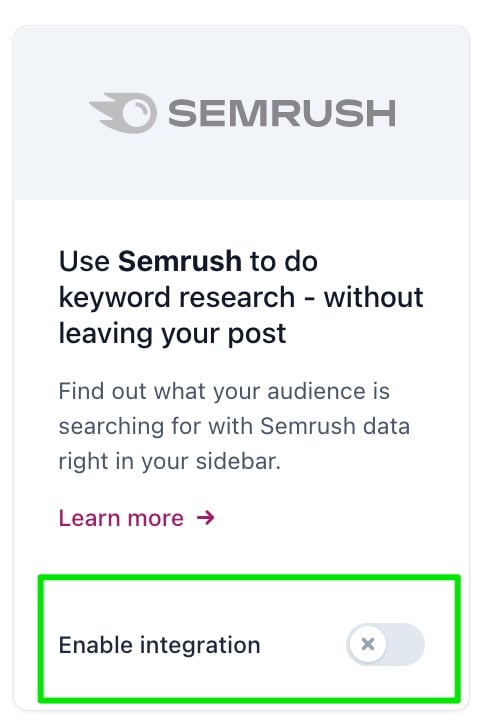
- Click ‘Save changes’.
This will disable the integration and the associated account.
If you want to reconnect the account (or add a new one), just toggle the Semrush integration switch back on. Then, the feature will become available, and you will be required to sign in or sign up again.
How to use the Semrush related keyphrase feature in Yoast SEO for Shopify
If you’re using Yoast SEO for your Shopify site, you’ll automatically have access to the Semrush related keyphrase feature. If you have a free Semrush account, you’ll have a data limit of 10 related keyword requests per day. To get full access to the Semrush tools, you will need to upgrade your Semrush account.
To start using the Semrush feature in Shopify, follow the steps below.
- Log in to your Shopify admin.
- Start optimizing the product or blog post you want to find related keyphrases for.
Click Apps > Yoast SEO > Optimize and find the product or blog post you want to find related keyphrases for. - Fill in your focus keyphrase.
Make sure you’ve filled in a focus keyphrase in the “Focus keyphrase” field.
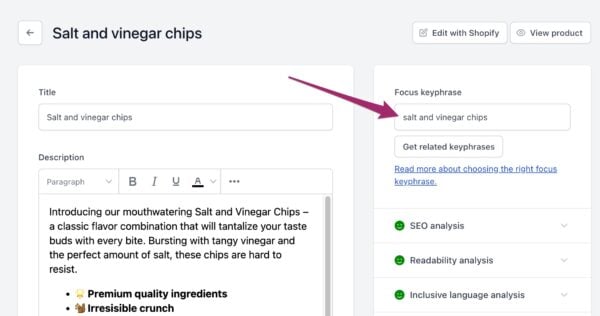
- Click the “Get related keyphrases” button below the “Focus keyphrase” input field.
You will see a pop-up window with one of these three scenarios:
1. If you already have a Semrush account, log in directly in the pop-up window (1) and then allow Yoast SEO to connect the accounts (3); or
2. If you don’t have a Semrush account, register and create one (2) and then allow Yoast SEO to connect the accounts (3); or
3. If you are already logged into your Semrush account, allow Yoast SEO to integrate the accounts (3).
To log in or register, follow the instructions on the screen.
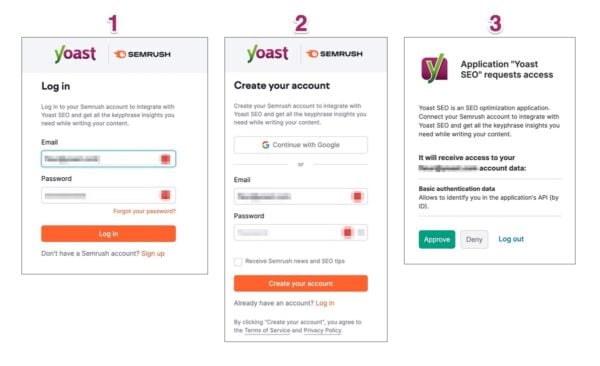
- Click the “Approve” button (Image 3 above) to connect your Yoast SEO and Semrush accounts.
- Click on the country name to select a country and the language you want to see results for.
Once you’ve connected your Yoast SEO and Semrush account, the “Related keyphrases” pop-up window will appear. Here, click on the country name (in this example: “United States – US”) to open a dropdown menu with more than 100 available countries and languages. Select the one you need, and then click the “Change country” button.
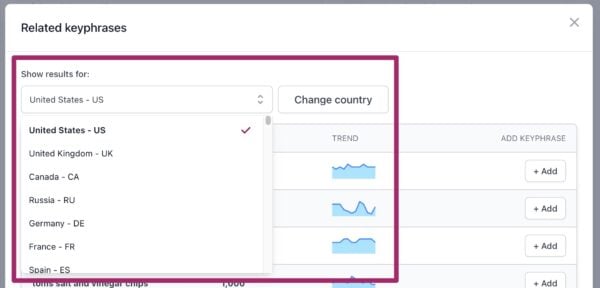
- Check the volume and the trend of the suggested keyphrases.
The volume column shows the average number of monthly searches for the analyzed keyword over the last 12 months. The trend column shows the interest of searchers in the related keyphrase over the last 12 months.
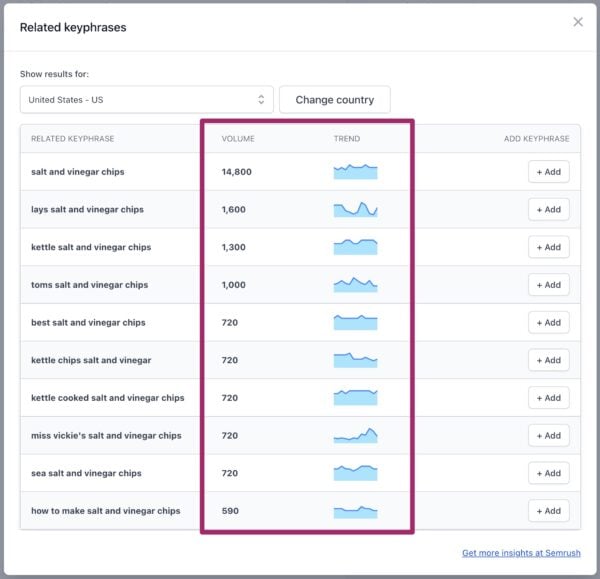
- Add the related keyphrase of your choice to your product page or blog post.
Click the “+ Add” button to add the related keyphrase to Yoast SEO’s analysis.
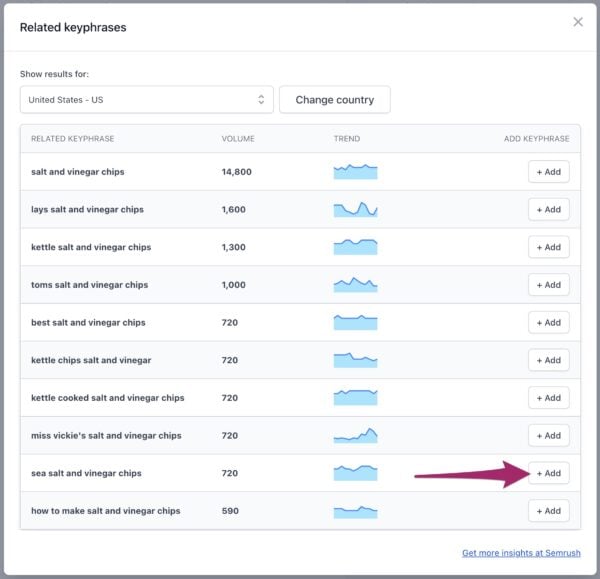
- Optimize your content for the related keyphrase you added.
You will see a separate analysis for the related keyphrase you just added. Yoast SEO will now also give you feedback on the related keyphrase. Just like in the feedback for the focus keyphrase, you will see what you need to improve, as well as what you did well.
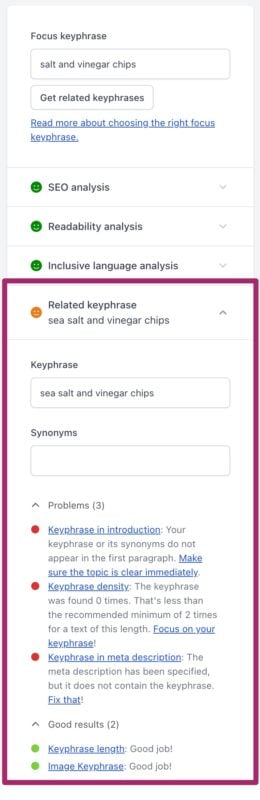
Learn more about keyword research
The Semrush related keyphrases feature makes it easy to discover new relevant keywords. But, are you eager to learn more about keyword research and its importance for SEO? We have a lot of articles that you can read! For example, you can start with these:
- Keyword research for SEO: the ultimate guide
- How to choose the right focus keyword
- 7 keyword research mistakes you should avoid
- Why focus on long-tail keywords?
Disclosure: this page contains sponsored links.

