How to use Yoast SEO in your language
In the spirit of our mission, “SEO for everyone,” we want to make Yoast SEO available to everyone, regardless of their language. So, besides translating the plugin, we have a hard-working language team dedicated to making all the readability checks fully available in as many languages as possible. So, you can write as you normally would in your own language, and the plugin will ensure that you have optimized, readable content that your readers enjoy. Of course, in Yoast SEO free, we also run all the SEO checks related to your keyphrase, regardless of the language.
And what about Yoast SEO Premium? In Premium, we have advanced word form recognition for an increasing number of languages. So, when the plugin analyzes your content, it can recognize different word forms of your keyphrase, as well as your synonyms and the related keyphrases. That helps you write more engaging and varied content in your own language!
Unlock these features in Yoast SEO Premium
Get the premium content analysis and much more for your WordPress site with the Yoast SEO Premium plugin!
Now you may be wondering how Yoast SEO (Premium) recognizes word forms in your language? Does it just work when you install the plugin, or do you need to adjust some other settings? That’s what we explain in this post.
Making sure Yoast SEO (Premium) works in your language
To get Yoast SEO (Premium) to work in your language, you will need to change the WordPress language settings in two places: the general setting and your profile settings. Let’s see how that works.
- Hover the mouse over the Settings admin menu.
A fly-out menu appears.

- Select the General menu item.
The General settings screen will open.
- In the General setting screen, go to the Site Language menu and click on it to select your language.

- Click Save Changes at the bottom of the General setting screen.
The language of the site will change.
Note: If the site language does not change, it may be set to “site default” in your profile. The steps below show how you can change the profile language as well. - Hover the mouse over your profile picture in the top right corner.
A fly-out menu appears.
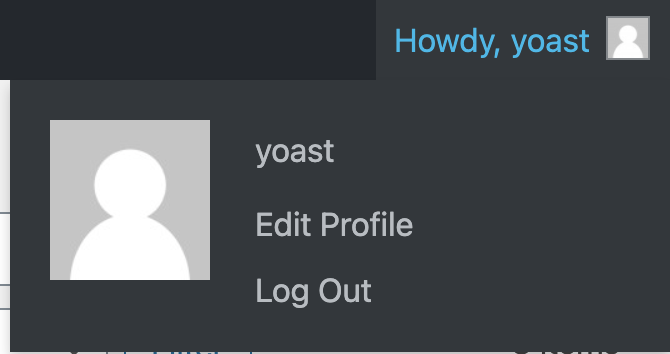
- Select edit profile (when you change the language of the site, the “edit profile” menu item may be in your own language).
You’ll be taken to your profile editing screen.
- In the profile editing screen, go to the Language setting and click on the drop down menu to select your language.

- Click the Update profile button at the bottom of the screen.
Note: The button may be in a different language, if you already changed the site language.
That’s it! You can now use the Yoast SEO (Premium) to write engaging content in your own language. Just remember that regardless of the language you are using, there are some copywriting principles you should always follow. Read our Ultimate guide to SEO copywriting to learn more.




