How to add product identifiers with WooCommerce SEO
Yoast WooCommerce SEO checks and shows you an orange light if you are missing a product identifier for your products. In this article, we’ll explain what product identifiers are and how you can add them with Yoast WooCommerce SEO!
Table of contents
- What are Unique Product Identifiers?
- Why do you need to add global identifiers?
- The WooCommerce SEO product identifiers check
- How to add product identifiers in bulk
- How to add individual product identifiers to simple and grouped products
- How to add product identifiers to variable products
- How to fix missing Schema property: no global identifier provided
- Google update on enforcement of Unique Product Identifiers
What are Unique Product Identifiers?
Unique Product Identifiers (UPI) are codes that identify a product. You have probably seen a lot of them in your life, encoded in a barcode. However, if you have a website, you need to distinguish between the different types of UPIs, and learn how to use them.
The most common product identifiers are GTINs and MPN. If you use Yoast WooCommerce SEO, you will see the following identifiers:
- GTIN8 / EAN-8 – a code used for items that are too small to fit the usual 12-14 digits.
- GTIN12 / UPC and GTIN13 / EAN – the most common codes used in North America (UPC) and outside of North America (EAN).
- GTIN14 / ITF-14: a code used for packaged products that contain multiple individual items, such as a pack of canned sodas.
- ISBN: stands for “International Standard Book Number” and it is used, of course, for books.
- MPN: stands for “Manufacturer part number”. These numbers are typically found on machines and hardware that contain different parts.
Why do you need to add global identifiers?
If your product contains product identifiers, Google will be able to recognize them and distinguish them from other products. That will increase your chances of ranking with that product and getting it displayed as a rich result. So, adding these numbers can positively affect your rankings and impact the visibility of your products in the search results. If you don’t add product identifiers, you may get a no global identifier provided (e.g., GTIN, MPN, ISBN) warning in Google Search Console.
The WooCommerce SEO product identifiers check
If you are using Yoast WooCommerce SEO 15.2 or higher, the plugin checks whether a product (or each of its variants if the product has variants) has a product identifier. If you have a simple or grouped product, you will see an orange light if you haven’t entered a product identifier. For variable products, you will see an orange light if one or more variants are missing a product identifier.


How to add product identifiers in bulk
To add the global identifiers to your products in bulk and have them automatically described with the correct schema, follow the steps below. You also need a CSV or TXT file containing your product ID, SKU and new global identifiers in separate columns.
1. In the Products overview, click on the Import button
This will take you to the Import Products menu.
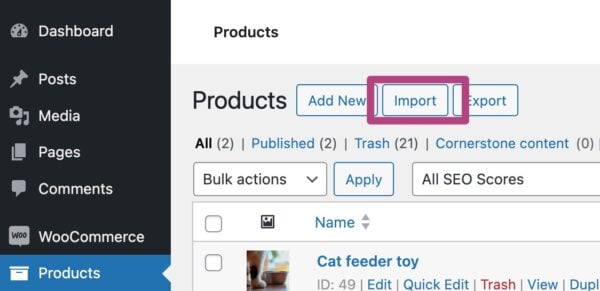
2. In the Import products screen, upload a CSV or TXT file with your product information and global identifiers
Click on the Choose file button to upload a CSV or TXT file that contains your product information, including the global identifiers. Tick the box Update existing products to merge the global identifiers with your existing products. If you are adding a list of new products with their global identifiers included, do not tick this box.
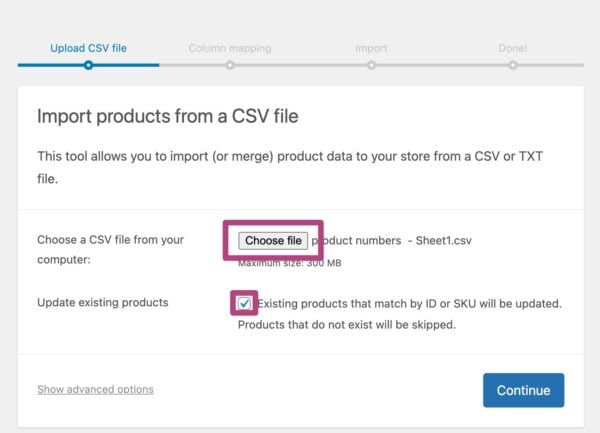
3. In the tab Column mapping, select what information you want to add to your product description
The importer will take the information from your uploaded file and place it in the correct field to create the global identifier for your product.
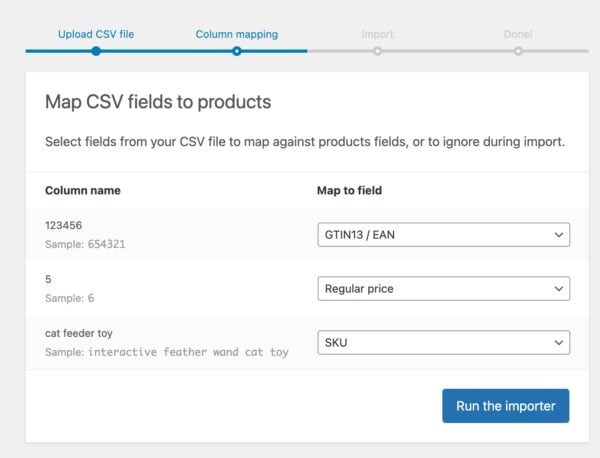
4. Click on Run importer to finish importing the global identifiers
When the importer is done, you can see what information was imported and if there were any problems.
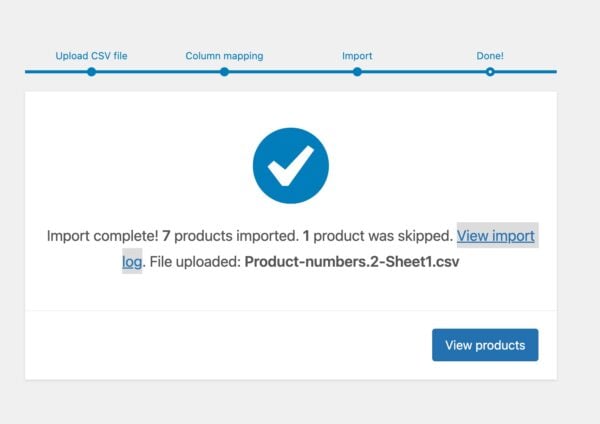
How to add individual product identifiers to simple and grouped products
To add the global identifiers to your products and have them automatically described with the correct schema, follow these steps.
- Select the product you want to add the global identifiers to from the Products overview screen.
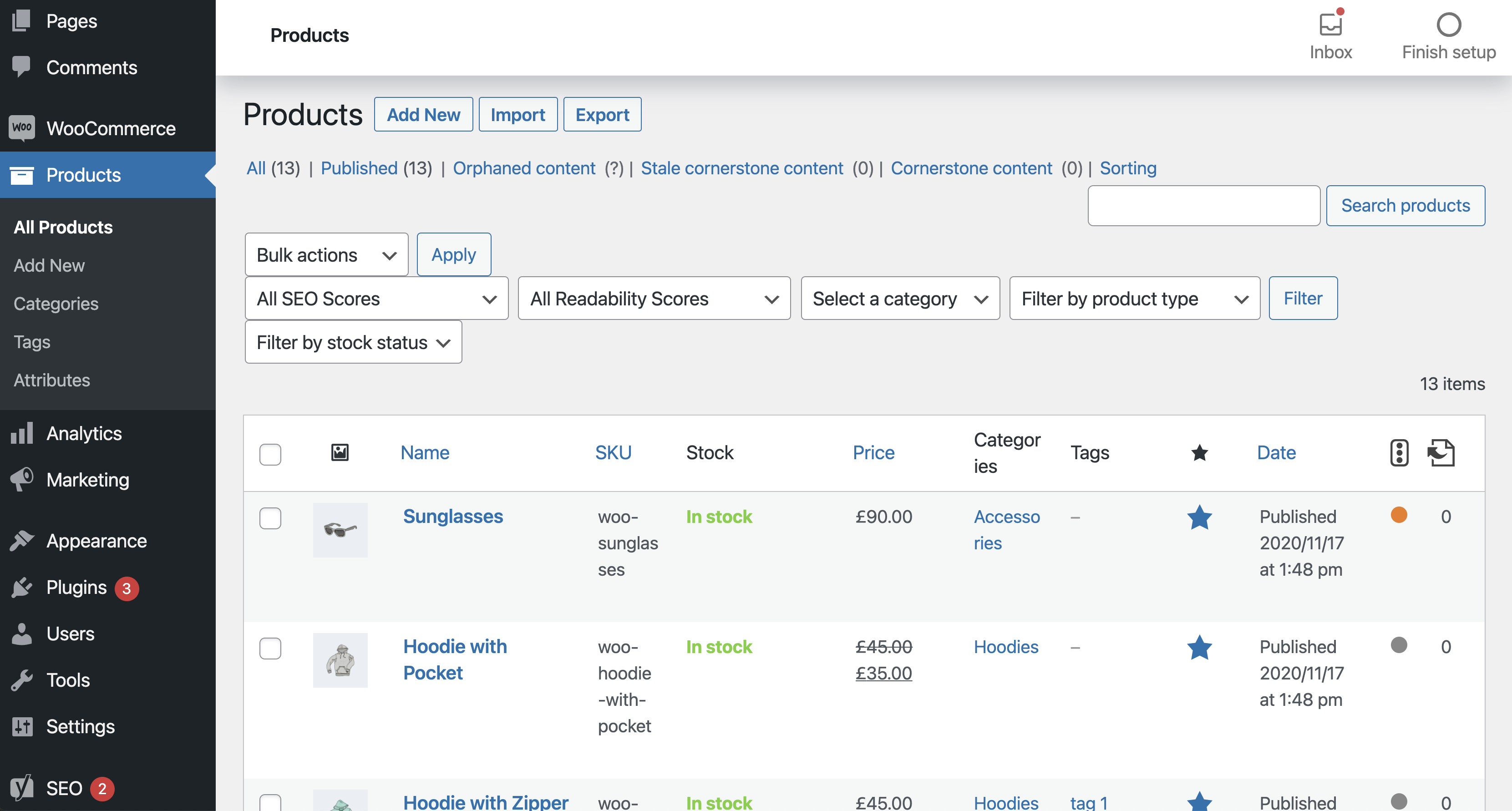
- Once you are in the Product editing screen, scroll down to the Product data box.
The Product data box shows the options in the first, General tab by default.
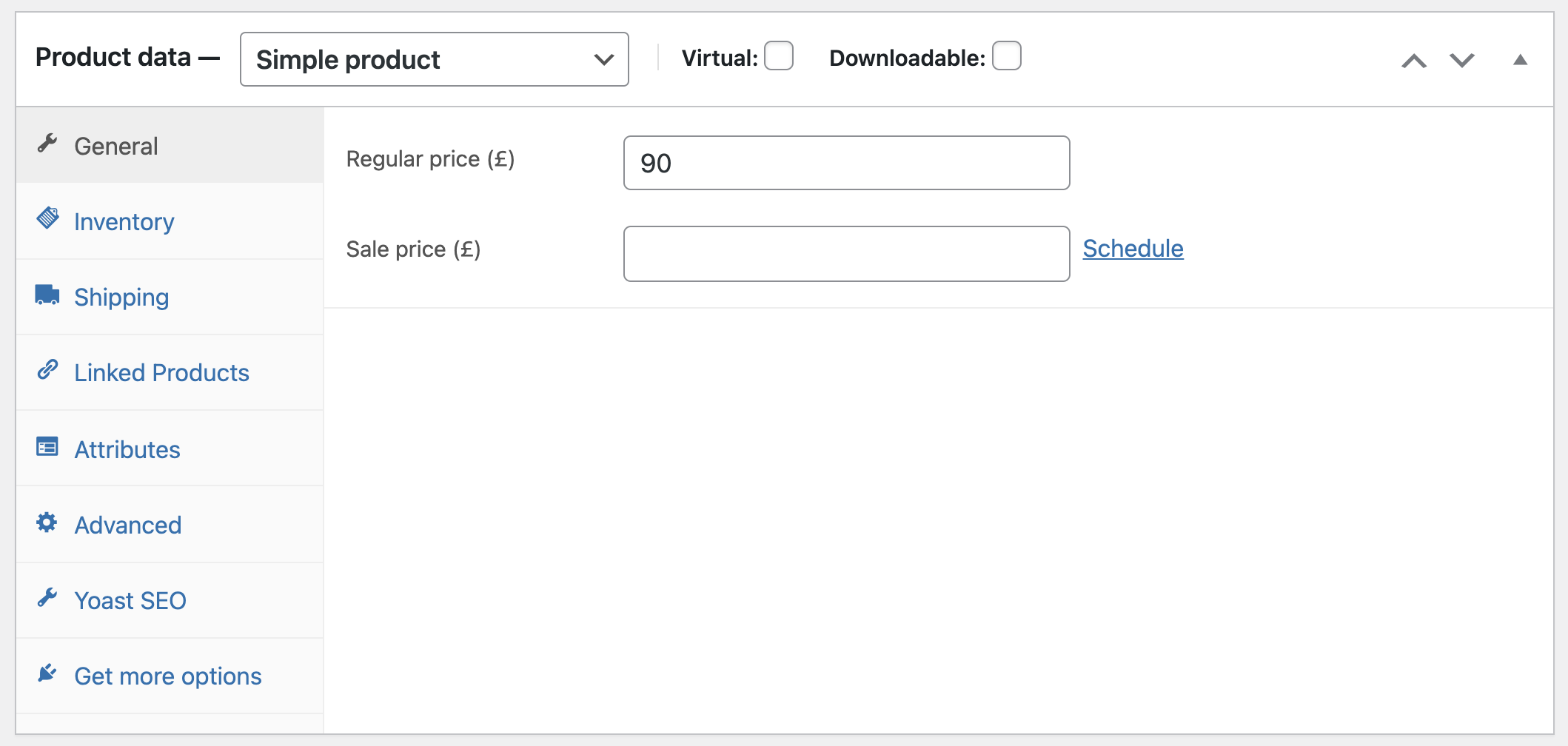
- Click on the Yoast SEO tab to open it.
You will see the product identifier settings.
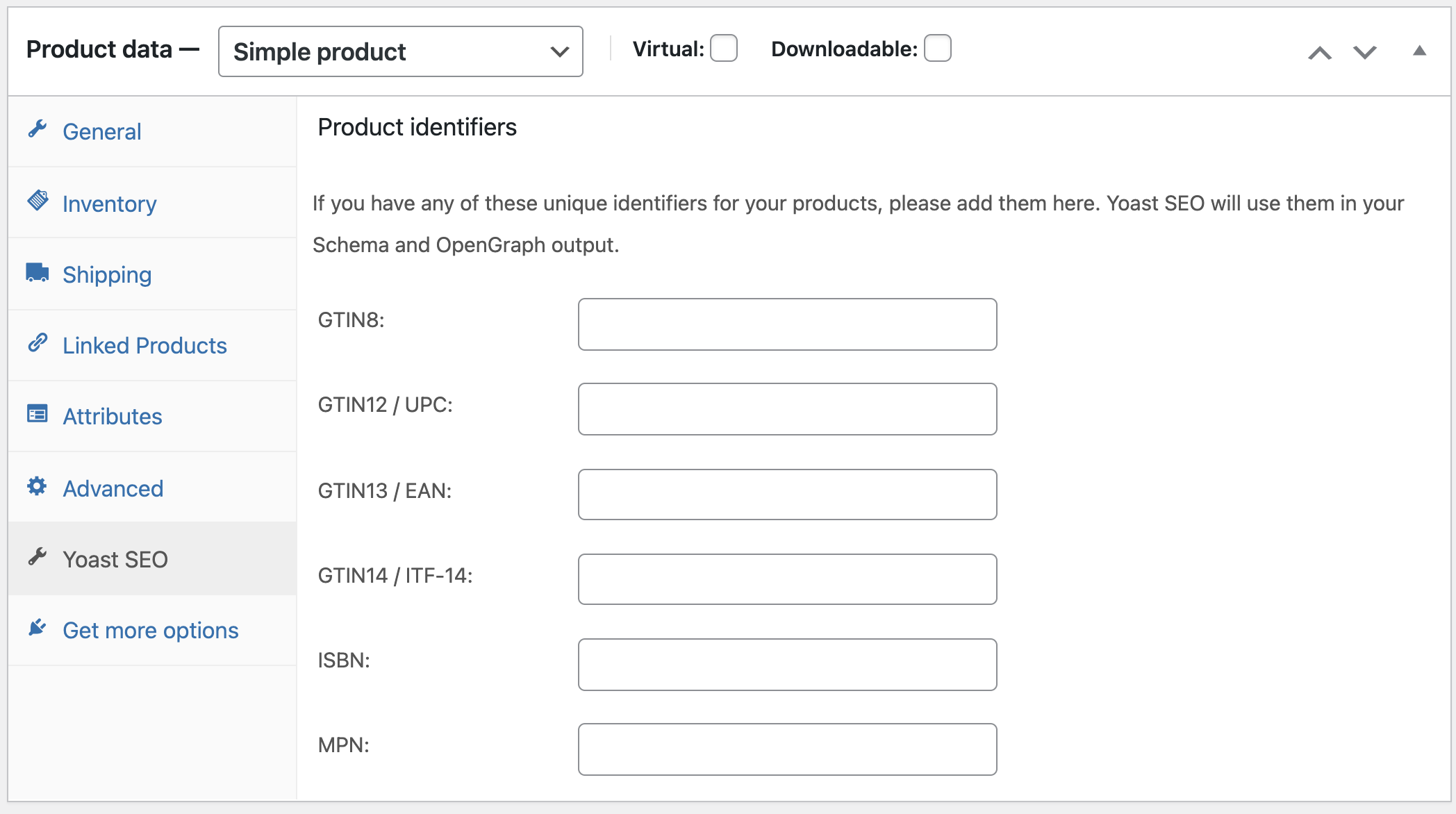
- Add the appropriate unique identifier for the product you are editing.
There is one key thing you will have to get right – make sure the numbers you submit are accurate. Google has special (and strict) guidelines on how you should submit GTINs. Make sure to read and follow those guidelines closely.
It is good practice to submit both GTIN numbers and MPN numbers. Of course, that is if your product contains them. Providing both numbers will give Google more information about the product, which may result in a better presentation in the search results. Just like with GTIN numbers, Google has strict guidelines for MPN numbers. Read the guidelines carefully and make sure to apply them correctly. Failing to comply with the guidelines may lead to Google disapproving your product. - Once you have filled in all the details, click Update at the top of the Product editing screen.
Your changes will be saved, and Yoast WooCommerce SEO will automatically add the missing schema properties to the product.
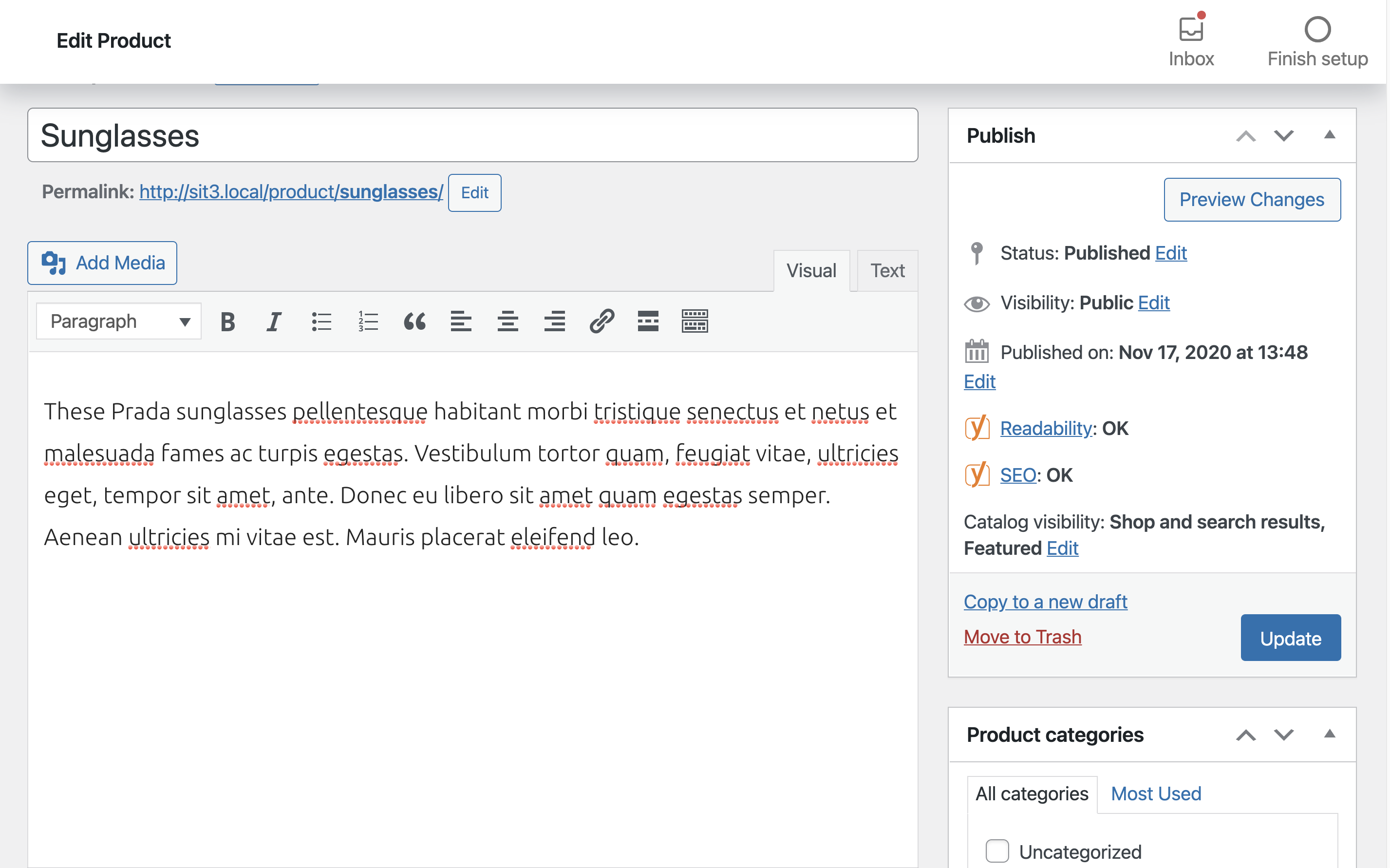
How to add product identifiers to variable products
Yoast WooCommerce SEO allows you to add product identifiers to variable products as well. All you need to do is edit the product variations in the Variations tab and insert the global identifiers in the Yoast SEO options settings.
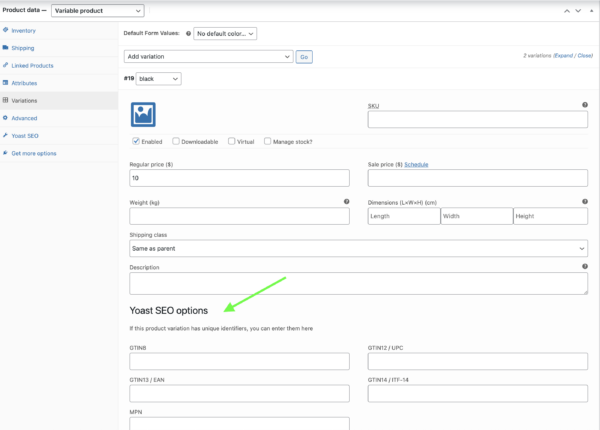
How to fix missing Schema property: no global identifier provided
If you don’t add product identifiers, Google Search Console or the Rich Results Test can show the warning No global identifier provided (e.g. gtin, mpn, isbn) (optional). Follow the steps above to add a global identifier to your simple and grouped or variable products. The Yoast WooCommerce SEO plugin will output the correct Schema for you automatically!
Google update on enforcement of Unique Product Identifiers
In 2019, Google announced an update on its enforcement of Unique Product Identifiers. According to this update, Google will not disapprove your product if it doesn’t contain UPIs. However, it will lower its chances of ranking high in the search results. More importantly, Google allows you to set an attribute to your products when a UPI does not exist. However, this is only for products that really do not contain UPIs. If a product does have a UPI, but you deliberately set its attribute to “false,” your product will be disapproved. In addition, if you use the same GTIN for multiple products, Google will disapprove of those too.
In conclusion, when submitting your UPIs, there are two things you need to be very mindful of – accuracy and truthfulness. Yoast WooCommerce SEO will take care of the rest!
Use the WooCommerce SEO plugin to solve these issues
Get best practice technical SEO for ecommerce, automatically! And make your products stand out in the search results.


