Add custom fields to the Video SEO plugin settings
The Video SEO plugin can analyze the videos in your custom fields. To do that, you will need to add the custom fields so the Video SEO plugin settings. In this post, we provide you with a step-by-step guide on how to do that.
To be able to add the custom fields to Yoast SEO, you need to know their names. If you are not sure what the names of the custom fields are, follow the steps in this post: Find the correct custom field name.
Table of contents
How to add custom fields to the Video SEO plugin
To add a custom field to Video SEO, follow these steps:
- Log in to your WordPress website.
When you’re logged in, you will be in your ‘Dashboard’.
- Click on the “Yoast SEO” menu item in the admin menu on the left-hand side.
The menu expands and shows additional menu items.
- In the expanded menu, click on “Video SEO”.
The Video SEO screen opens.
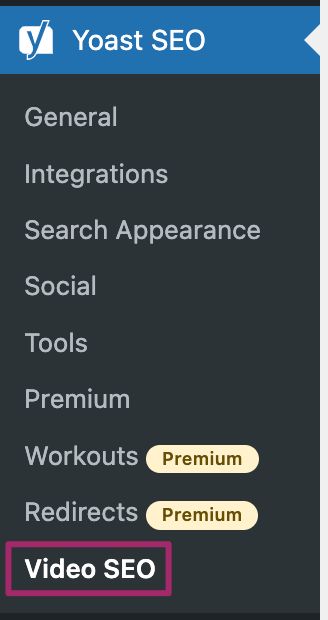
- Add the custom fields to the “Custom fields” input box.
You can add multiple custom fields in a comma-separated list like this: customfield,anotherfield2,onemore3custom
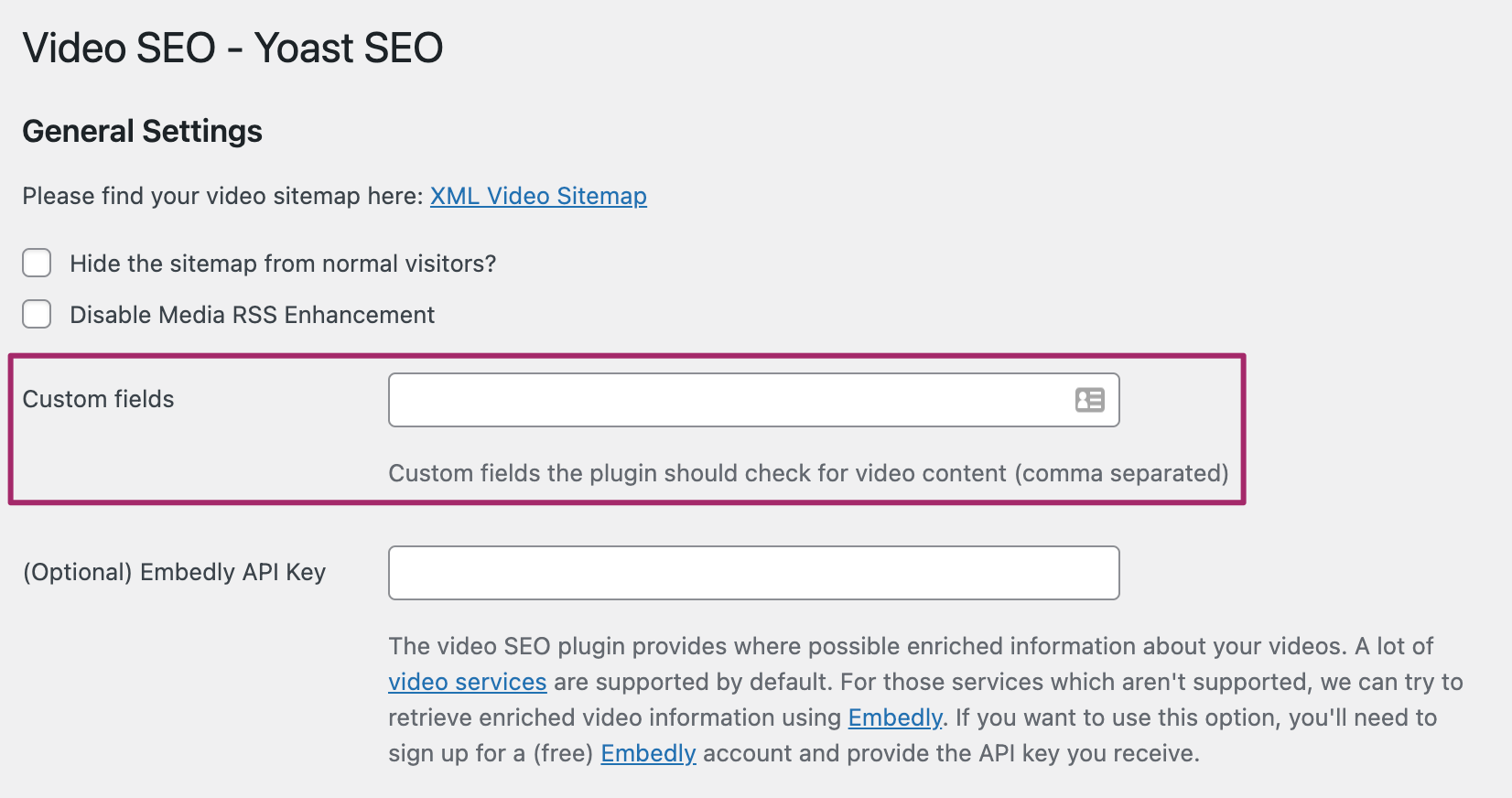
- Click “Save changes”.
Scroll down and click on save settings.
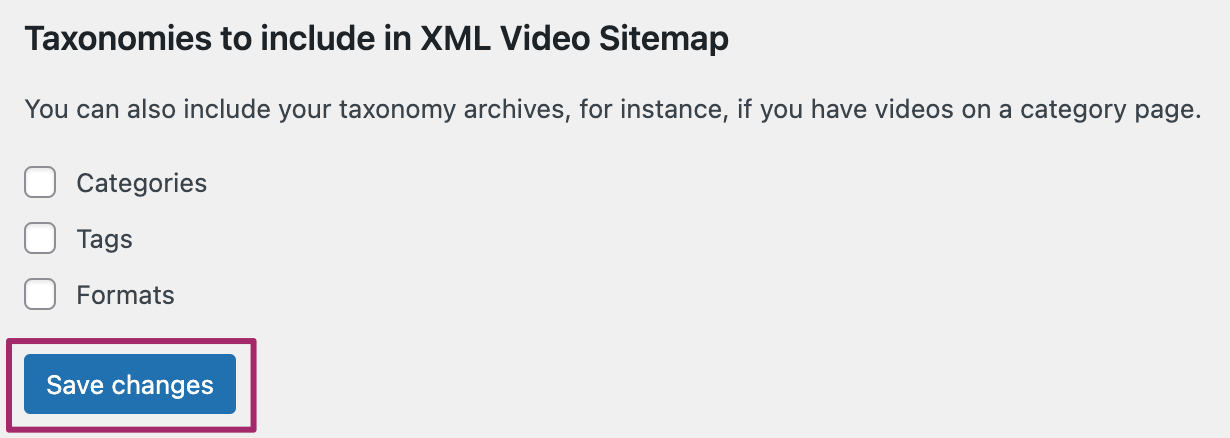
- Do a force reindex
On some sites, you may need to do a force re-index. Click the box to do a force reindex and then click the button to run it. The Video SEO will then scan all your posts/pages etc., to try to find those videos in the custom field.
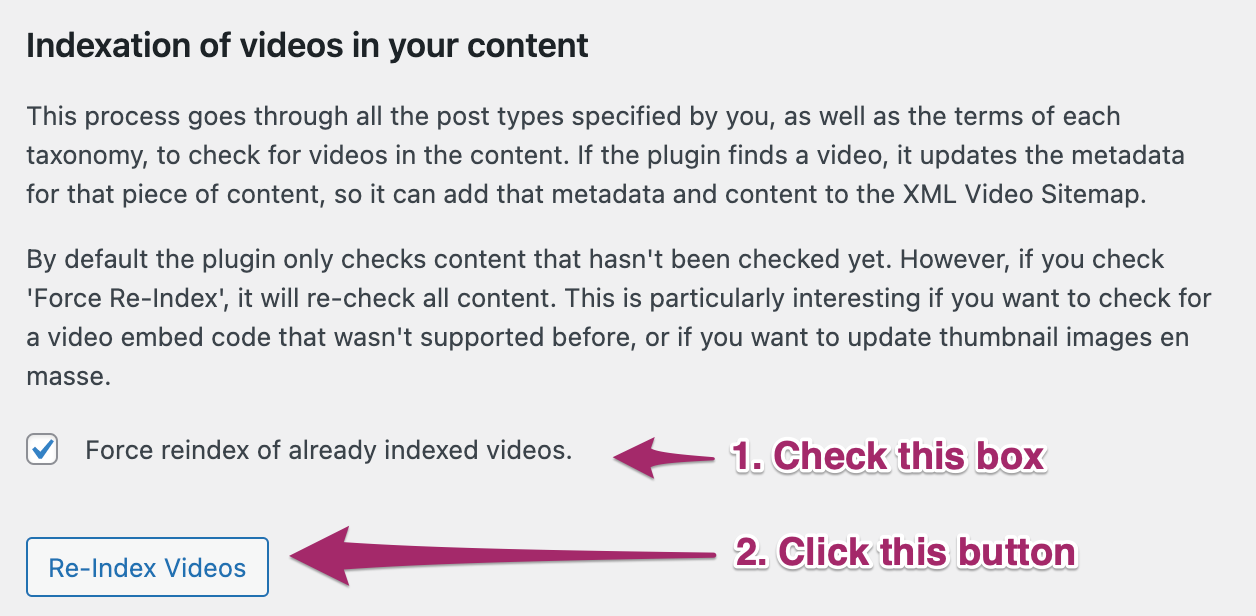
Using Advanced Custom Fields (free or pro)
If you use Advanced Custom Fields you can add a video into the field and the Video SEO plugin will detect it. Make sure you are using a Text Field to add the video and no other field. Then take the Field Name (not the Field Label) and add it to the plugin using the steps we describe above.
Troubleshooting with Video SEO
If the video does not get picked-up use the force reindex option to make Video SEO re-scan all your posts and/or pages.


