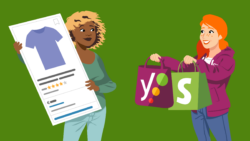The text alignment check in Yoast SEO Premium
We all want our content to be easily readable and accessible to our visitors, right? But did you know that using center-aligned text can negatively impact your website’s SEO? This type of alignment is considered bad for readability and accessibility. That’s why we’ve added a text alignment check to the readability analysis in Yoast SEO Premium. In this article, we’ll explain what the alignment check assesses.
What does the text alignment check assess?
The text alignment check in Yoast SEO Premium’s readability analysis checks if you are using center-aligned text excessively in your content.
What’s center-aligned text?
What do we mean when we say center-aligned text? Alignment refers to the way text lines up. Let’s take a look at this image below. See those blue lines? These lines show the alignment of the three paragraphs in the image. If you choose to left-align your text, the blue line will be on the left side of the paragraph. But if you go for center-aligned text, the line will be placed in the middle of the paragraph. When your text is right-aligned, the line is at the right side of the paragraph.
What feedback will I get?
The check analyzes your content for blocks of text that are center-aligned and have more than 50 characters. It then provides a warning indicated by a red light. Additionally, it will provide a recommendation to change the alignment to left-aligned for LTR (left-to-right) languages or right-aligned for RTL (right-to-left) languages. Most languages use an LTR script. Examples of languages that use RTL script are Arabic and Hebrew.

You’ll also see an eye button next to the feedback. If you click this button, Yoast SEO Premium will highlight the text that is center-aligned, so you can easily spot which part of your content needs to be changed.
How to fix a red light for the text alignment check
Alright, so how do you fix your content if you see a red light for the alignment check? First, click the eye button next to the alignment check feedback to highlight the text that is center-aligned. Then, change your alignment from center-aligned to left-aligned (for LTR languages) or right-aligned (for RTL languages). Fixing alignment issues in your text will improve your content’s readability, accessibility, and user experience. Eventually, this may contribute to higher rankings!